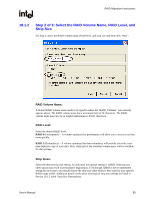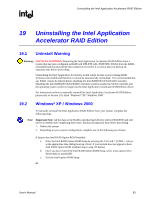Asus P4P800 Deluxe Motherboard DIY Troubleshooting Guide - Page 58
Step 1 of 3: Select Source Disk
 |
View all Asus P4P800 Deluxe manuals
Add to My Manuals
Save this manual to your list of manuals |
Page 58 highlights
RAID Migration Instructions R 18.1.1 Step 1 of 3: Select Source Disk For Step 1, select the source disk that you wish to use and then click 'Next': Warning: It is very important to note which disk is the source disk (the one containing all of the information to be migrated) and which one is the target disk. On a RAID Ready system, this can be determined by making a note during POST of which port (e.g. Port 0 or Port 1) the single disk is attached to. You can also use the Intel Application Accelerator RAID Edition utility before the second disk is installed to verify the Port and serial number of the drive that contains all the data. 58 User's Manual
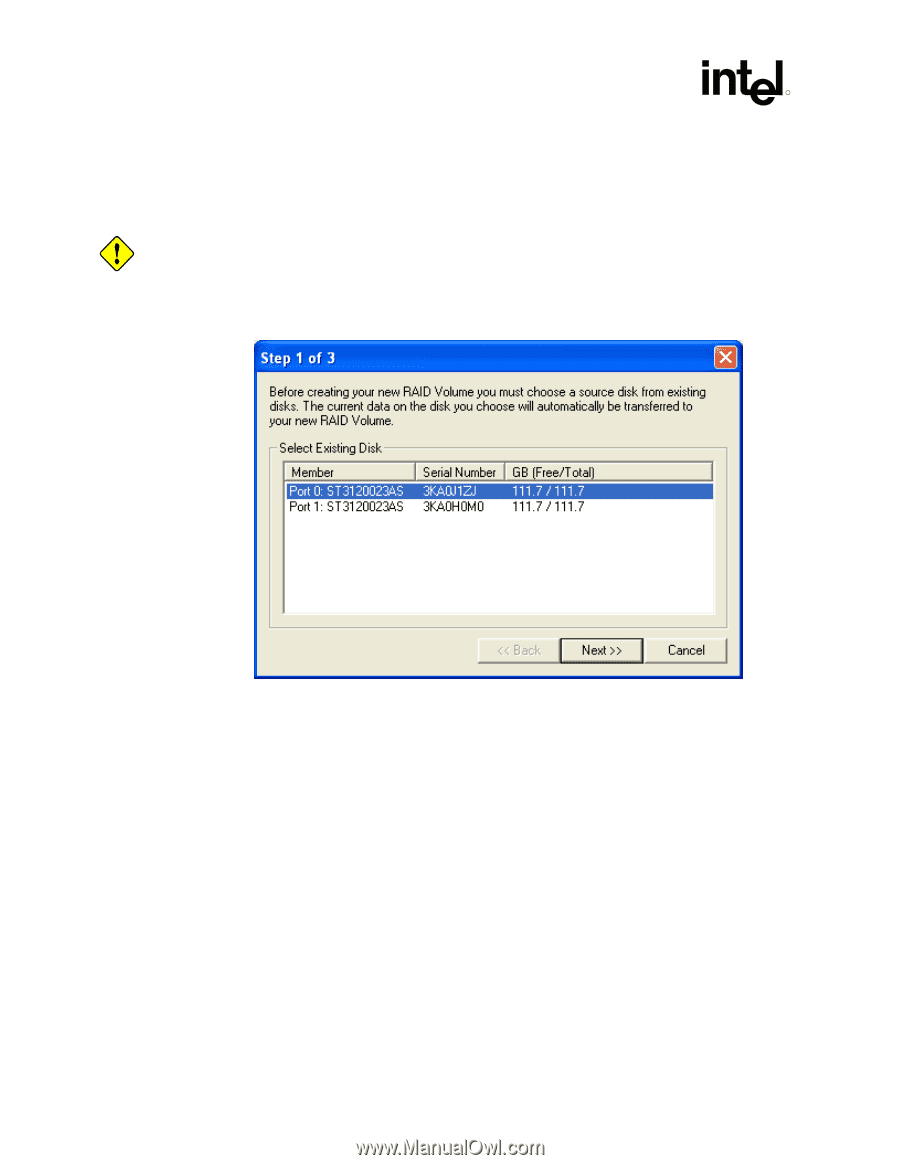
RAID Migration Instructions
R
58
User's Manual
18.1.1
Step 1 of 3: Select Source Disk
For Step 1, select the source disk that you wish to use and then click ‘Next’:
Warning:
It is very important to note which disk is the source disk (the one containing all of the information
to be migrated) and which one is the target disk. On a RAID Ready system, this can be
determined by making a note during POST of which port (e.g. Port 0 or Port 1) the single disk is
attached to. You can also use the Intel Application Accelerator RAID Edition utility before the
second disk is installed to verify the Port and serial number of the drive that contains all the data.