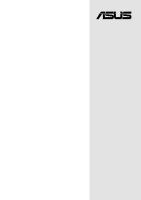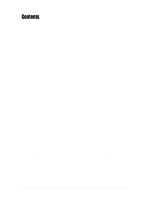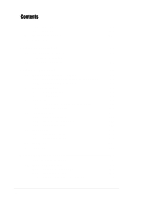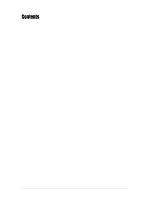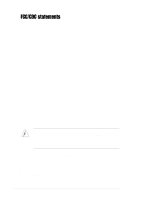Asus P4S333 C User Manual
Asus P4S333 C Manual
 |
View all Asus P4S333 C manuals
Add to My Manuals
Save this manual to your list of manuals |
Asus P4S333 C manual content summary:
- Asus P4S333 C | User Manual - Page 1
Motherboard ® P4S333 User Guide - Asus P4S333 C | User Manual - Page 2
express written permission of ASUSTeK COMPUTER INC. ("ASUS"). Product warranty or service will not be extended if: (1) the ASUS HAS BEEN ADVISED OF THE POSSIBILITY OF SUCH DAMAGES ARISING FROM ANY DEFECT OR ERROR IN THIS MANUAL OR PRODUCT. SPECIFICATIONS AND INFORMATION CONTAINED IN THIS MANUAL - Asus P4S333 C | User Manual - Page 3
in this guide ix Where to find more information ix ASUS contact information x Chapter 1: Product introduction 1-1 1.1 Welcome 1-1 1.2 Package contents 1-1 1.3 Special features 1-2 1.3.1 Product highlights 1-2 1.3.2 Value-added solutions 1-3 1.4 Overview 1-4 1.4.1 Motherboard components - Asus P4S333 C | User Manual - Page 4
Up Control 4-28 4.5.2 Hardware Monitor 4-30 4.6 Boot Menu 4-31 4.7 Exit Menu 4-33 Chapter 5: Software support 5-1 5.1 Install an operating system 5-1 5.2 Support CD information 5-1 5.2.1 Running the support CD 5-1 5.2.2 Installation menus 5-2 5.2.3 Software and drivers description 5-3 iv - Asus P4S333 C | User Manual - Page 5
Contents 5.3 Software information 5-5 5.3.1 ASUS Update 5-5 5.3.2 Winbond Voice Editor 5-7 5.3.3 Multi-Channel Audio Feature 5-11 Glossary G-1 Index I-1 v - Asus P4S333 C | User Manual - Page 6
and, if not installed and used in accordance with manufacturer's instructions, may cause harmful interference to radio communications. However, there is reception, which can be determined by turning the equipment off and on, the user is encouraged to try to correct the interference by one or more of - Asus P4S333 C | User Manual - Page 7
supply is broken, do not try to fix it by yourself. Contact a qualified service technician or your retailer. Operation safety • Before installing the motherboard and adding devices on it, carefully read all the manuals that came with the package. • Before using the product, make sure all cables - Asus P4S333 C | User Manual - Page 8
guide This user guide contains the information you need when installing the ASUS P4S333 motherboard. How this guide is organized This manual contains the following parts: • Chapter 1: Product introduction This chapter describes the features of the P4S333 motherboard. It includes brief descriptions - Asus P4S333 C | User Manual - Page 9
this guide To make sure that you perform certain tasks properly, take note of the following symbols used throughout this manual. WARNING updates. 1. ASUS Websites The ASUS websites worldwide provide updated information on ASUS hardware and software products. The ASUS websites are listed in the ASUS - Asus P4S333 C | User Manual - Page 10
, CA 94560, USA General Fax: +1-510-608-4555 General Email: [email protected] Technical Support Support Fax: +1-510-608-4555 Notebook (Tel): 1-877-918-ASUS (2787) Web Site: www.asus.com Support Email: [email protected] ASUS COMPUTER GmbH (Europe) Address: Harkortstr. 25, 40880 Ratingen, BRD - Asus P4S333 C | User Manual - Page 11
Chapter 1 This chapter describes the features of the P4S333 motherboard. It includes brief explanations of the special attributes of the motherboard and the new technology it supports. Product introduction - Asus P4S333 C | User Manual - Page 12
ASUS P4S333 motherboard - Asus P4S333 C | User Manual - Page 13
standout in the long line of ASUS quality motherboards! The P4S333 incorporates the Intel® Pentium® 4 Processor in 478-pin package/Northwood Processor coupled with the SiS 645 chipset to set a new benchmark for an effective desktop platform solution. Supporting up to 3GB of system memory with - Asus P4S333 C | User Manual - Page 14
for up to a speedy 2.4+GHz frequency. The P4 offers optimized performance for audio, video, and Internet applications. See page 2-4. DDR memory support Employing the Double Data Rate (DDR) memory technology, the P4S333 motherboard supports up to 3GB of system memory using PC2100/1600 DDR DIMMs and - Asus P4S333 C | User Manual - Page 15
BIOS built-in optimization mode • adjustable CPU VCORE and DDR memory voltage ASUS iPanel support The motherboard supports the ASUS iPanel to provide easy connectivity, one-touch management of various peripherals, and convenient monitoring of system status. ASUS P4S333 motherboard user guide - Asus P4S333 C | User Manual - Page 16
motherboard specifications will also help you avoid mistakes that may damage the board and its components. 1.4.1 Motherboard components The following are the major components of the P4S333 motherboard as pointed out in the picture on page 1-5. 1. ATX 12V connector 2. North Bridge controller 3. CPU - Asus P4S333 C | User Manual - Page 17
1 23 4 56 7 19 18 17 16 15 14 20 21 22 8 9 10 11 13 12 23 29 28 27 ASUS P4S333 motherboard user guide 26 25 24 1-5 - Asus P4S333 C | User Manual - Page 18
(+5VSB). 5 DDR DIMM sockets. These three 184-pin DIMM sockets support up to 3GB system memory using unbuffered non-ECC PC2100/ 1600 DDR DIMMs, 2GB using PC2700. 6 ASUS EZ Plug™ Auxiliary +12V connector. This ASUS patented auxiliary power connector is used if you don't have an ATX +12V power supply - Asus P4S333 C | User Manual - Page 19
The chipset supports a BIOS program. 14 Onboard LED. This onboard LED lights up if there is a standby power on the motherboard connector supports a joystick or a game pad for playing games, and MIDI devices for playing or editing audio files. (on audio models only) ASUS P4S333 motherboard user guide - Asus P4S333 C | User Manual - Page 20
connects a tape player or other audio sources. (on audio models only) 26 Line Out jack. This Line Out (lime) jack connects a headphone or a speaker. (on audio models only) 27 Serial port. This /2 keyboard port. This purple 6-pin connector is for a PS/2 keyboard. 1-8 Chapter 1: Product introduction - Asus P4S333 C | User Manual - Page 21
Chapter 2 This chapter describes the hardware setup procedures that you have to perform when installing system components. It includes details on the switches, jumpers, and connectors on the motherboard. Hardware information - Asus P4S333 C | User Manual - Page 22
ASUS P4S333 motherboard - Asus P4S333 C | User Manual - Page 23
Refer to the image below. 2.1.2 Screw holes Place six (6) screws into the holes indicated by circles to secure the motherboard to the chassis. Do not overtighten the screws! Doing so may damage the motherboard. Place this side towards the rear of the chassis ASUS P4S333 motherboard user guide 2-1 - Asus P4S333 C | User Manual - Page 24
Power Super I/O SMB1 SMARTCON1 IR1 CHASSIS1 ASUS ASIC with Hardware Monitor 2Mbit Firmware Hub CHASFAN1 USBV2 USBV3 USB1 IPANEL1 IDELED1 PANEL1 The audio and LAN features are optional. These components are grayed out in the above motherboard layout. MS1 DSW1 SD1 2-2 Chapter 2: Hardware - Asus P4S333 C | User Manual - Page 25
from the power supply. Failure to do so may cause severe damage to the motherboard, peripherals, and/or components. When lit, the onboard LED (LED1) indicates that any motherboard component. P4S333 ® P4S333 Onboard LED LED1 ON Standby Power OFF Powered Off ASUS P4S333 motherboard user guide 2-3 - Asus P4S333 C | User Manual - Page 26
, faster execution of integer instructions, and a data transfer rate of 3.2GB/s. Gold Mark Note in the illustration that the CPU has a gold triangular mark on one corner. This mark indicates the processor Pin 1 that should match a specific corner of the CPU socket. Incorrect installation of - Asus P4S333 C | User Manual - Page 27
ZIF socket on the motherboard. 2. Unlock the socket by pressing the lever sideways, then lift it up to a 90°-100° angle. Socket Lever 90 - 100 Make sure that the socket lever is lifted up to 90°-100° angle, otherwise the CPU does not fit in completely. ASUS P4S333 motherboard user guide 2-5 - Asus P4S333 C | User Manual - Page 28
base of the socket lever. 4. Carefully insert the CPU into the socket until it fits in place. The CPU fits only in one correct orientation. DO NOT force the CPU into the socket to prevent bending the pins and damaging the CPU! Gold Mark 5. When the CPU is in place, press it firmly on the - Asus P4S333 C | User Manual - Page 29
Module Base Your boxed Intel Pentium 4 478/Northwood Processor package should come with installation instructions for the CPU, heatsink, and the retention mechanism. If the instructions in this section do not match the CPU documentation, follow the latter. ASUS P4S333 motherboard user guide 2-7 - Asus P4S333 C | User Manual - Page 30
2. Position the fan with the retention mechanism on top of the heatsink. Align and snap the four hooks of the retention mechanism to the holes on each corner of the module base. Make sure that the fan and retention mechanism assembly perfectly fits the heatsink and module base, otherwise you cannot - Asus P4S333 C | User Manual - Page 31
mechanism are in place, connect the CPU fan cable to the connector on the motherboard labeled CPUFAN1. CPU Fan Connector (CPUFAN1) Don't forget to connect the CPU fan connector! Hardware monitoring errors may occur if you fail to plug this connector. ASUS P4S333 motherboard user guide 2-9 - Asus P4S333 C | User Manual - Page 32
2.5 System memory 2.5.1 Overview The motherboard comes with three Double Data Rate (DDR) Dual Inline Memory Module (DIMM) sockets. These sockets support up to 3GB system memory using 184-pin unbuffered non-ECC PC2700/2100/1600 DIMMs. 104 Pins P4S333 ® P4S333 184-Pin DDR DIMM Sockets 80 Pins A - Asus P4S333 C | User Manual - Page 33
= When using PC2700 DDR DIMMs, the motherboard supports up to 2GB system memory. You may listed above. Other DDR DIMMs manufactured by other vendors may not be suitable for this motherboard. Visit the ASUS website for the latest qualified DDR module list. ASUS P4S333 motherboard user guide - Asus P4S333 C | User Manual - Page 34
the power supply before adding or removing DIMMs or other system components. Failure to do so may cause severe damage to both the motherboard and the components. Follow these steps to install a DIMM. 1. Unlock a DIMM socket by pressing the retaining clips outward. 2. Align a DIMM on the socket - Asus P4S333 C | User Manual - Page 35
later use. 4. Align the card connector with the slot and press firmly BIOS settings, if any. See Chapter 4 for information on BIOS setup. 2. Assign an IRQ to the card. Refer to the tables on the next page. 3. Install the software drivers for the expansion card. ASUS P4S333 motherboard user guide - Asus P4S333 C | User Manual - Page 36
Sound for this motherboard PCI slot Audio Onboard LAN A shared - - - shared - - - - shared - - B - shared - - - shared - - - - shared - C - - shared - - - shared - - - - shared D - - - shared - - - shared shared - - - When using PCI cards on shared slots, ensure that the drivers support - Asus P4S333 C | User Manual - Page 37
motherboard. The slots support PCI cards such as a LAN card, SCSI card, USB card, and other cards that comply with PCI specifications motherboard has an Accelerated Graphics Port (AGP) slot that supports AGP 4X cards. P4S333 ® P4S333 Accelerated Graphics Port (AGP) ASUS P4S333 motherboard user guide - Asus P4S333 C | User Manual - Page 38
Home Networking cards. The ACR slot is backward compatible with Audio Modem Riser (AMR) cards. The ACR slot shares with the PCI slot 6. If you installed a card into the PCI6 slot, you may not use the ACR slot. P4S333 ® P4S333 Advanced Communication Riser (ACR) 2-16 Chapter 2: Hardware information - Asus P4S333 C | User Manual - Page 39
of using the DIP switches. JEN1 OFF ON DSW1 ON 12345 P4S333 ® 2 1 Jumper Mode P4S333 JumperFree™ Mode Setting 3 2 Jumper Free (Default) The JEN jumper is set in conjunction with the DIP switches. In JumperFree mode, set all the DIP switches to OFF. ASUS P4S333 motherboard user guide 2-17 - Asus P4S333 C | User Manual - Page 40
P4S333 ® CPU 105MHz 108MHz 112MHz 133MHz 133MHz DRAM 140MHz 144MHz 149MHz 133MHz 166MHz P4S333 CPU External Frequency Selection Set the CPU a corresponding setting in the BIOS (see section 4.5.1 Power Up Control). KBPWR1 P4S333 ® 2 1 +5V 3 2 +5VSB (Default) P4S333 Keyboard Power Setting 2-18 - Asus P4S333 C | User Manual - Page 41
wake up from S3 sleep mode (no power to CPU, DRAM in slow refresh, power supply in reduced all computers have the appropriate power supply to support this feature. The USBV1 jumper is for the P4S333 ® 12 23 P4S333 USB Device Wake Up +5V (Default) +5VSB ASUS P4S333 motherboard user guide 2-19 - Asus P4S333 C | User Manual - Page 42
on the internal leads of the Mic port. Use the audio driver included in the support CD to install the multichannel audio feature. See section "5.3 Software information." 3 2 2 1 BCS1 BCS2 BCS1 BCS2 P4S333 ® P4S333 Bass Center Setting (CENTER/BASS) (Default) (BASS/CENTER) 6. DDR voltage - Asus P4S333 C | User Manual - Page 43
. Raising the CPU voltage may cause system failure. VEN1 2 1 CPU Rise 0.2V 3 2 Normal (Default) P4S333 ® P4S333 CPU Voltage Setting 8. and enter BIOS setup to re-enter data. P4S333 ® P4S333 Clear RTC RAM CLRCMOS1 12 23 Normal (Default) Clear CMOS ASUS P4S333 motherboard user guide 2-21 - Asus P4S333 C | User Manual - Page 44
power sources. These are clearly distinguished from jumpers in the Motherboard Layout. Placing jumper caps over these connector pins will cause damage to your motherboard. Always connect ribbon cables with the red stripe to Pin 1 on the connectors. Pin 1 is usually on the side closest to the power - Asus P4S333 C | User Manual - Page 45
® P4S333 IDE Connectors NOTE: Orient the red markings (usually zigzag) on the IDE ribbon cable to PIN 1. PIN 1 For UltraDMA/100/66 IDE devices, use an 80-conductor IDE cable. The UltraDMA/66 cable included in the motherboard package also supports UltraDMA/100. ASUS P4S333 motherboard user guide - Asus P4S333 C | User Manual - Page 46
3. Floppy disk drive connector (34-1 pin FLOPPY) This connector supports the provided floppy drive ribbon cable. After connecting one end to the motherboard, connect the other end circuit. CHASSIS +5VSB_MB Chassis Signal GND P4S333 ® P4S333 Chassis Alarm Lead 2-24 Chapter 2: Hardware information - Asus P4S333 C | User Manual - Page 47
air flow within the system may damage the motherboard components. These are not jumpers! DO NOT place jumper caps on the fan connectors! PWRFAN1 GND +12V Rotation CPUFAN1 GND +12V Rotation P4S333 ® CHAFAN1 P4S333 12-Volt Fan Connectors Rotation +12V GND ASUS P4S333 motherboard user guide 2-25 - Asus P4S333 C | User Manual - Page 48
-pin ATXPWR connector, this motherboard requires that you connect the 4-pin ATX +12V power plug to provide sufficient power to the CPU. If you are using a standard ATX power supply that does not have the ATX +12V plug, connect one 4-pin device power plug to the ASUS EZ Plug™ connector labeled AUX12V - Asus P4S333 C | User Manual - Page 49
a specific implementation of an I2C bus, a multi-device bus that allows multiple chips to connect to the same bus and enable each one to act as a master by initiating data transfer. FLOATING SMBCLK Ground SMBDATA +3V P4S333 ® SMB 1 P4S333 SMBus Connector ASUS P4S333 motherboard user guide 2-27 - Asus P4S333 C | User Manual - Page 50
, make sure that your audio cable and the front panel audio module (if available) comply with the Intel Front Panel I/O specification. IAPANEL1 LineOut_FL NC LineOut_FR MICPWR MIC LineOut_RL LineOut_RR NC AGND 1 P4S333 ® P4S333 Audio Panel Connector 2-28 Chapter 2: Hardware information - Asus P4S333 C | User Manual - Page 51
sound output. Connect one end of the audio cable to the S/PDIF In/Out connector on the motherboard, and the other end to the S/PDIF module. The S/PDIF In/Out module is not included in the motherboard package. SPDIF1 1 P4S333 ® P4S333 Digital Audio Connector ASUS P4S333 motherboard user guide - Asus P4S333 C | User Manual - Page 52
GND LINE_IN_L BLINE_IN_L P4S333 ® P4S333 LINE_IN Connector 14. SD and MS connectors (10-pin SD1, MS1)* These connectors support the sophisticated memory devices called Secure Digital (SD) memory card and Memory Stick (MS). These devices facilitate fast and secure downloading of all types - Asus P4S333 C | User Manual - Page 53
five pins as shown in Back View and connect a ribbon cable from the module to the motherboard SIR connector according to the pin definitions. IR 1 P4S333 ® P4S333 Infrared Module Connector +5V IRRX GND IRTX Front View Back View IRTX +5V GND (NC) IRRX ASUS P4S333 motherboard user guide 2-31 - Asus P4S333 C | User Manual - Page 54
has a thermal monitoring feature, connect its thermal sensor cable to this connector. PWRTMP P4S333 Power Supply Thermal Sensor ® P4S333 Thermal Sensor Connector 18. Serial port 2 connector (10-1 pin COM2) This connector accommodates a second serial port using an optional serial port bracket - Asus P4S333 C | User Manual - Page 55
up when you turn on the system power, and blinks when the system is in sleep mode. • System Warning Speaker Lead (4-pin SPEAKER) This 4-pin connector connects to the case-mounted speaker and allows you to hear system beeps and warnings. ASUS P4S333 motherboard user guide 2-33 - Asus P4S333 C | User Manual - Page 56
OS and driver support. • System Management Interrupt Lead (2-pin SMI) This 2-pin connector allows you to manually place the system BIOS or OS settings. Pressing the power switch while in the ON mode for more than 4 seconds turns the system OFF. • Reset Switch Lead (2-pin RESET) This 2-pin connector - Asus P4S333 C | User Manual - Page 57
Chapter 3 This chapter describes the power up sequence and gives information on the BIOS beep codes. Powering up - Asus P4S333 C | User Manual - Page 58
ASUS P4S333 motherboard - Asus P4S333 C | User Manual - Page 59
the power cord to the power connector at the back of the system BIOS beeps when the ASUS POST Reporter™ is enabled. You will hear the vocal POST messages instead. 7. At power on, hold down to enter BIOS Setup. Follow the instructions in Chapter 4. ASUS P4S333 motherboard user guide - Asus P4S333 C | User Manual - Page 60
This motherboard includes the Winbond speech controller to support a special feature called the ASUS POST Reporter™. This feature gives you vocal POST messages and alerts to inform you of system events and boot status. In case of a boot failure, you will hear the specific cause of the problem - Asus P4S333 C | User Manual - Page 61
information" on page x. System completed Power-On Self Test • No action required Computer now booting from operating • No action required system You may disable the ASUS POST Reporter™ in the BIOS setup. See section "4.4.2 I/O Device Configuration". ASUS P4S333 motherboard user guide 3-3 - Asus P4S333 C | User Manual - Page 62
ATX power supplies, you can press the ATX power switch after exiting or shutting down the operating system. If you use Windows 95/98/2000/XP, click the Start button, click Shut Down, then click the OK button to shut down the computer. The power supply should turn off after Windows - Asus P4S333 C | User Manual - Page 63
Chapter 4 This chapter tells how to change system settings through the BIOS Setup menus. Detailed descriptions of the BIOS parameters are also provided. BIOS setup - Asus P4S333 C | User Manual - Page 64
ASUS P4S333 motherboard - Asus P4S333 C | User Manual - Page 65
in the DOS prompt within Windows, and does not work with certain memory drivers that may be loaded when you boot from the hard drive. It is or is not supported by the ACPI BIOS and therefore, cannot be programmed by the Flash Memory Writer utility. ASUS P4S333 motherboard user guide 4-1 - Asus P4S333 C | User Manual - Page 66
5. Select 1. Save Current BIOS to File from the Main menu and press . The Save Current BIOS To File screen appears. 6. Type a filename and the path, for example, A:\XXX-XX.XXX, then press . 4-2 Chapter 4: BIOS Setup - Asus P4S333 C | User Manual - Page 67
Boot Block and ESCD screen appears. 5. Type the filename of your new BIOS and the path, for example, A:\XXX-XX.XXX, then press . To cancel this operation, press . 6. When prompted to confirm the BIOS update, press Y to start the update. ASUS P4S333 motherboard user guide 4-3 - Asus P4S333 C | User Manual - Page 68
process, and if the problem persists, load the original BIOS file you saved to the boot disk. If the Flash Memory Writer utility is not able to successfully update a complete BIOS file, the system may not boot. If this happens, call the ASUS service center for support. 4-4 Chapter 4: BIOS Setup - Asus P4S333 C | User Manual - Page 69
-menus and make your selections among the predetermined choices. Because the BIOS software is constantly being updated, the following BIOS setup screens and descriptions are for reference purposes only, and may not exactly match what you see on your screen. ASUS P4S333 motherboard user guide 4-5 - Asus P4S333 C | User Manual - Page 70
to navigate through the various setup menus. The following table lists the keys found in the legend bar with their corresponding functions. Navigation Key(s) Function Description or Displays the General Help screen from anywhere in the BIOS Setup Jumps to the Exit menu or - Asus P4S333 C | User Manual - Page 71
key to load the Setup default values. While moving around through the Setup program, note that explanations appear in the Item Specific Help window located to the right of each menu. This window displays the help text for the currently highlighted field. ASUS P4S333 motherboard user guide 4-7 - Asus P4S333 C | User Manual - Page 72
. Configuration options: [None] [360K, 5.25 in.] [1.2M , 5.25 in.] [720K , 3.5 in.] [1.44M, 3.5 in.] [2.88M, 3.5 in.] Floppy 3 Mode Support [Disabled] This is required to support older Japanese floppy drives. The Floppy 3 Mode feature allows reading and writing of 1.2MB (as opposed to 1.44MB) on - Asus P4S333 C | User Manual - Page 73
formatted on an older system, Setup may detect incorrect parameters. In these cases, select [User Type HDD] to manually enter the IDE hard disk drive parameters. Refer to the next section for details. Before to fail to recognize the installed hard disk. ASUS P4S333 motherboard user guide 4-9 - Asus P4S333 C | User Manual - Page 74
User Type HDD] Manually enter the number of cylinders, heads and sectors per track for the drive. Refer to the drive documentation or on the drive label for this information. After entering the IDE hard disk drive information into BIOS - for IDE devices not listed here After making your selections - Asus P4S333 C | User Manual - Page 75
that came with the hard drive to determine the optimum value and set it manually. To make changes to this field, set the Type field to [User Type HDD]. Configuration options: [Disabled] [2 Sectors] [4 Sectors] [8 Sectors] [16 Sectors] [32 Sectors] [Maximum] ASUS P4S333 motherboard user guide 4-11 - Asus P4S333 C | User Manual - Page 76
data integrity for compatible IDE devices. Set to [Disabled] to suppress Ultra DMA capability. To make changes to this field, set the Type field to [User Type HDD]. Configuration options: [0] [1] [2] [3] [4] [5] [Disabled] 4-12 Chapter - Asus P4S333 C | User Manual - Page 77
4.3.2 Keyboard Features Boot Up NumLock Status [On] This field enables users to activate the Number Lock function upon system boot. Configuration options: [Off the first and second characters. Configuration options: [1/4 Sec] [1/2 Sec] [3/4 Sec] [1 Sec] ASUS P4S333 motherboard user guide 4-13 - Asus P4S333 C | User Manual - Page 78
startup. Passwords are not case sensitive, meaning, passwords typed in either uppercase or lowercase letters are accepted. The BIOS Setup program allows you to specify two different passwords: a Supervisor password and a User password. If you did not set a Supervisor password, anyone can access the - Asus P4S333 C | User Manual - Page 79
frequency higher than the CPU manufacturer recommends may cause the system to hang or crash. CPU Frequency Multiple (when CPU Speed is set to [Manual]) This field is vary according to the CPU Frequency (MHz). Configuration options: [Auto] [1:1] [3:4] [3:5] ASUS P4S333 motherboard user guide 4-15 - Asus P4S333 C | User Manual - Page 80
allow the system to automatically determine the appropriate CPU core voltage. CPU VCore [1.750V] (for Willamette), [1.500V] (for Northwood) When the CPU VCore Setting parameter above is set to [Manual], the CPU VCore item allows you to select a specific CPU core voltage. This field is not accessible - Asus P4S333 C | User Manual - Page 81
USB Legacy Support [Auto] This motherboard supports Universal Serial Bus (USB) devices. The default of [Auto] allows the system to detect a option to [Enabled]. Otherwise, leave to the default setting [Disabled]. Configuration options: [Disabled] [Enabled] ASUS P4S333 motherboard user guide 4-17 - Asus P4S333 C | User Manual - Page 82
, size, speed, voltage interface, and module banks. Configuration options: [User Defined] [By SPD] SDRAM CAS Latency [2.5T] This item controls SDRAM CAS Latency parameter appears only when you set the SDRAM Configuration to [User Defined]. SDRAM RAS to CAS Delay [3T] This item controls the latency - Asus P4S333 C | User Manual - Page 83
caching the display data. You must set this to UC (uncacheable) if your display card does not support this feature, otherwise the system may not boot. Configuration options: [UC] [USWC] Memory Hole At up to 16MB. Configuration options: [Disabled] [Enabled] ASUS P4S333 motherboard user guide 4-19 - Asus P4S333 C | User Manual - Page 84
PCI 2.1 Support [Enabled] This field allows you to enable or disable the PCI 2.1 features. Keep the default setting [Enabled] if you installed PCI , or both. You can also set both channels to [Disabled]. Configuration options: [Both] [Primary] [Secondary] [Disabled] 4-20 Chapter 4: BIOS Setup - Asus P4S333 C | User Manual - Page 85
Parallel Port [378H/IRQ7] This field sets the address of the onboard parallel port connector. If you disable this field, the Parallel Port Mode and ECP DMA Select configurations are not available. Configuration options: [Disabled] [378H/ IRQ7] [278H/IRQ5] ASUS P4S333 motherboard user guide 4-21 - Asus P4S333 C | User Manual - Page 86
any. Configuration options: [Disabled] [Memory Stick] [Secure Digital] Speech POST Reporter [Enabled] This field enables or disables the ASUS POST Reporter™ feature. See section "1.4 Special Features" and "3.2 Vocal POST messages" for more information. Configuration options: [Disabled] [Enabled - Asus P4S333 C | User Manual - Page 87
] corrects this problem. If you BIOS is enabled. Otherwise, the onboard SCSI BIOS is disabled. The setting [Disabled] deactivates the onboard SYMBIOS SCSI BIOS so that the BIOS on an add-on SYMBIOS SCSI card can be used. Configuration options: [Disabled] [Auto] ASUS P4S333 motherboard user guide - Asus P4S333 C | User Manual - Page 88
Primary VGA BIOS [PCI VGA Card] This field allows you to select the primary graphics card. Configuration options: [PCI VGA Card] [AGP VGA Card] USB Function [Enabled] This motherboard supports Universal Serial Bus (USB) devices. Keep the default setting [Enabled] if you want to connect USB devices. - Asus P4S333 C | User Manual - Page 89
] allows the BIOS to detect whether you are using any modem/audio device. If a modem/audio device is detected, the onboard modem/audio controller is enabled; if no modem/audio device is detected and you are NOT using ICU. Configuration options: [No/ICU] [Yes] ASUS P4S333 motherboard user guide 4-25 - Asus P4S333 C | User Manual - Page 90
not function regardless of the other settings on this menu. The [User Defined] option allows you to set the period of inactivity before the Advanced Power Management (APM) utility to keep the system time updated even when the computer enters suspend mode. In Windows 3.x and Chapter 4: BIOS Setup - Asus P4S333 C | User Manual - Page 91
off features. The Display Power Management System (DPMS) feature allows the BIOS to control the video display card if it supports the DPMS feature. [Blank Screen] only blanks the screen. Use powers off the system. Configuration options: [Soft off] [Suspend] ASUS P4S333 motherboard user guide 4-27 - Asus P4S333 C | User Manual - Page 92
the onboard LAN. This feature requires an ATX power supply that provides at least 1A on the +5VSB lead. Configuration options: [Disabled] [Enabled] 4-28 Chapter 4: BIOS Setup - Asus P4S333 C | User Manual - Page 93
Disabled] [Enabled] Power On By PS/2 Keyboard [Space Bar] This parameter allows you to use specific keys on the keyboard to turn on the system. This feature requires an ATX power supply that [By Date]. Configuration options: [Disabled] [Everyday] [By Date] ASUS P4S333 motherboard user guide 4-29 - Asus P4S333 C | User Manual - Page 94
Temperature [N/A] The onboard hardware monitor automatically detects the motherboard and CPU temperatures. If your power supply comes with a two-pin thermal sensor cable, connect this cable to the PWRTMP connector on the motherboard so BIOS can auto-detect the power supply temperature. See page - Asus P4S333 C | User Manual - Page 95
Menu Boot Sequence The Boot menu allows you to select among the four possible types of boot devices listed using the up and down arrow keys. By using the or key, you can ] will show the product IDs of all your connected ATAPI CD-ROM drives. ASUS P4S333 motherboard user guide 4-31 - Asus P4S333 C | User Manual - Page 96
-Play (PnP) operating system to configure the PCI bus slots instead of using the BIOS. When [Yes] is selected, interrupts may be reassigned by the OS. If you This field allows you to set boot virus detection, ensuring a virus-free boot sector. The system halts and displays a warning message when it - Asus P4S333 C | User Manual - Page 97
save the changes that you made to the Setup program. If you made changes to fields other than system date, system time, and password, the BIOS asks for a confirmation before exiting. ASUS P4S333 motherboard user guide 4-33 - Asus P4S333 C | User Manual - Page 98
and make further changes. After you select this option, a confirmation window appears. Select [Yes] to save any changes to the non-volatile RAM. 4-34 Chapter 4: BIOS Setup - Asus P4S333 C | User Manual - Page 99
Chapter 5 This chapter describes the contents of the support CD that comes with the motherboard package. Software support - Asus P4S333 C | User Manual - Page 100
ASUS P4S333 motherboard - Asus P4S333 C | User Manual - Page 101
is enabled in your computer, the software and drivers menu automatically appears on your screen. If the installation menu did not appear automatically, locate and doubleclick on the file ASSETUP.EXE from the BIN folder in the support CD to display the menu. ASUS P4S333 motherboard user guide 5-1 - Asus P4S333 C | User Manual - Page 102
5.2.2 Installation menus The support CD menu is composed of two screens. Click on the Right Arrow on the lower right corner of the first screen to display the second - Asus P4S333 C | User Manual - Page 103
with the Intel LDCM Administrator. ASUS PC Probe V2.15.05 This smart utility monitors the fan speed, CPU temperature, and system voltages, and alerts you on any detected problems. This utility helps you keep your computer at a healthy operating condition. ASUS P4S333 motherboard user guide 5-3 - Asus P4S333 C | User Manual - Page 104
Information Click this item to display the general specifications for the P4S333 motherboard. Browse Support CD Click this item to display the support CD contents in graphical format. Readme This item displays the contents of the support CD and a brief description of each in text format. Exit Click - Asus P4S333 C | User Manual - Page 105
The ASUS Update initial screen appears. 2. Select your desired update method, then click Next. 3. If you selected updating/ downloading from the Internet, select the ASUS FTP site nearest you to avoid network traffic, or choose Auto Select. Click Next. ASUS P4S333 motherboard user guide 5-5 - Asus P4S333 C | User Manual - Page 106
4. From the FTP site, select the BIOS version that you wish to download. Click Next. 5. Follow the instructions on the succeeding screens to complete the update process. If you selected the option to update the BIOS from a file, a window pops up prompting you to locate the file. Select the file, - Asus P4S333 C | User Manual - Page 107
software from the software menu in the support CD. See section "5.2.3 Software menu". To avoid conflicts, do not run the Winbond Voice Editor while running the ASUS PC Probe. Follow these steps to click the Play button. The default language setting is English. ASUS P4S333 motherboard user guide 5-7 - Asus P4S333 C | User Manual - Page 108
the Voice Editor screen. For some languages, not all events have a corresponding message due to file size constraints. 3. Click on the Write button to update the EEPROM. 4. Click Yes on the confirmation window that appears. The next time you boot your computer, the POST messages are announced in the - Asus P4S333 C | User Manual - Page 109
Follow these steps to customize your POST messages. 1. Launch the Voice Editor and take note of the list of POST events on the leftmost column of the screen. 2. Prepare your message for each event. The you recorded to the database. Close the window when done. ASUS P4S333 motherboard user guide 5-9 - Asus P4S333 C | User Manual - Page 110
Click a POST event on the Voice Editor screen, then on the Edit button. The Event Sound Editor window appears. 8. Locate and select your wave file for the event then click on the a lower quality • Skip lesser used events like FDD Detection, IDE HDD Detection, etc. 5-10 Chapter 5: Software support - Asus P4S333 C | User Manual - Page 111
Mixer/Audio Rack. 4. Click on the Advanced button on the Mixer to display the Speaker, Volume, Sound Effects, and Options menus. Make sure that the BCS1/BCS2 jumpers are set correctly before using the 6-channel audio feature. See page 2-20 for the settings. ASUS P4S333 motherboard user guide 5-11 - Asus P4S333 C | User Manual - Page 112
PCI Audio Applications/ Multi-Channel Audio Demo. From the demo program interface, click on Help to display the instructions and Mic (pink) connectors on the rear panel change when you select the 6-channel audio configuration. Refer to the following table. Connector Settings and Software support - Asus P4S333 C | User Manual - Page 113
Glossary This part lists the technical terms that you may encounter when reading this document. - Asus P4S333 C | User Manual - Page 114
ASUS P4B333 motherboard - Asus P4S333 C | User Manual - Page 115
audio quality comparable to consumer electronics devices. The specification defines new cost-effective options to help integrate the components necessary to support high-fidelity sound system. AGP (Accelerated Graphics Port). An interface specification that ASUS P4S333 motherboard user guide G-1 - Asus P4S333 C | User Manual - Page 116
BIOS instructions are built into the computer's read-only memory. BIOS parameters are configurable through the BIOS Setup program. You can update the BIOS using the AFLASH utility by copying a new BIOS the CPU. Bus master IDE driver and bus master IDE hard disk drives are required to support bus - Asus P4S333 C | User Manual - Page 117
driver while the applications access devices using high-level generic commands. The driver can be modified, you can update the BIOS by yourself. IDE (Integrated specific memory location for a particular device. Two devices cannot share the same I/O address space. ASUS P4S333 motherboard user guide - Asus P4S333 C | User Manual - Page 118
and services like e-mail, newsgroup, weather reports, and a host of others. The user can connect Bus). PCI bus is a specification that defines a 32-bit CPU help and furthermore, the CPU can be treated as one of the Bus Masters. PCI 2.1 supports concurrent PCI operation to allow the local CPU - Asus P4S333 C | User Manual - Page 119
motherboards. RAM (Random Access Memory). The computer's primary storage area used to write, store, and retrieve information and program instructions which are passed to the CPU time the CPU talks to the memory. SIR (Serial IrDA). A SIR specification defines a ASUS P4S333 motherboard user guide G-5 - Asus P4S333 C | User Manual - Page 120
to share bandwidth through a host scheduled token-based protocols. This allows attaching or detaching while the host and other peripherals are in operation. Supports synchronous and asynchronous transfer types over the same set of wires up to 12Mbit/ sec. USB 2.0 provides 40 times the transfer rate - Asus P4S333 C | User Manual - Page 121
Index This part contains an alphabetical list of the topics found in this document. - Asus P4S333 C | User Manual - Page 122
ASUS P4S333 motherboard - Asus P4S333 C | User Manual - Page 123
1-5 HDD LED 2-22 IDE 1-6, 2-23 infrared module 2-31 internal audio 2-28 Line In 2-30 Memory Stick (MS) 2-30 panel 2-33 power supply thermal 2-32 S/PDIF 2-29 Secure Digital (SD) 2-30 Smart Card Reader 2-31 SMBus 2-27 USB headers 2-27 CPU bus frequency 2-18 ASUS P4S333 motherboard user guide I-1 - Asus P4S333 C | User Manual - Page 124
D DDR SDRAM technology 2-10 Digital audio interfaces S/PDIF 1-2 DIMM installing 2-12 removing 2-12 DDR DIMM sockets 13 Features 4-13 L LEDs AGP warning 1-6 onboard power 1-7 Legacy Diskette 4-8 M Motherboard components 1-4 IRQ Table 2-14 layout 2-2 placement 2-1 screws 2-1 Multi-Sector Transfers 4- - Asus P4S333 C | User Manual - Page 125
RAM clearing 2-21 S SCSI BIOS 4-22 SDRAM Active Precharge Delay audio 2-31 Super I/O chipset 1-4 Support CD 5-1 ASUS Update 5-4 Main menu 5-2 motherboard information 5-4 multi-channel audio Support 4-17 USB ports 1-8 USWC 4-20 V Video Memory 4-20 Z ZIF socket 2-4 ASUS P4S333 motherboard user guide - Asus P4S333 C | User Manual - Page 126
I-4 Index

Motherboard
®
P4S333
User Guide