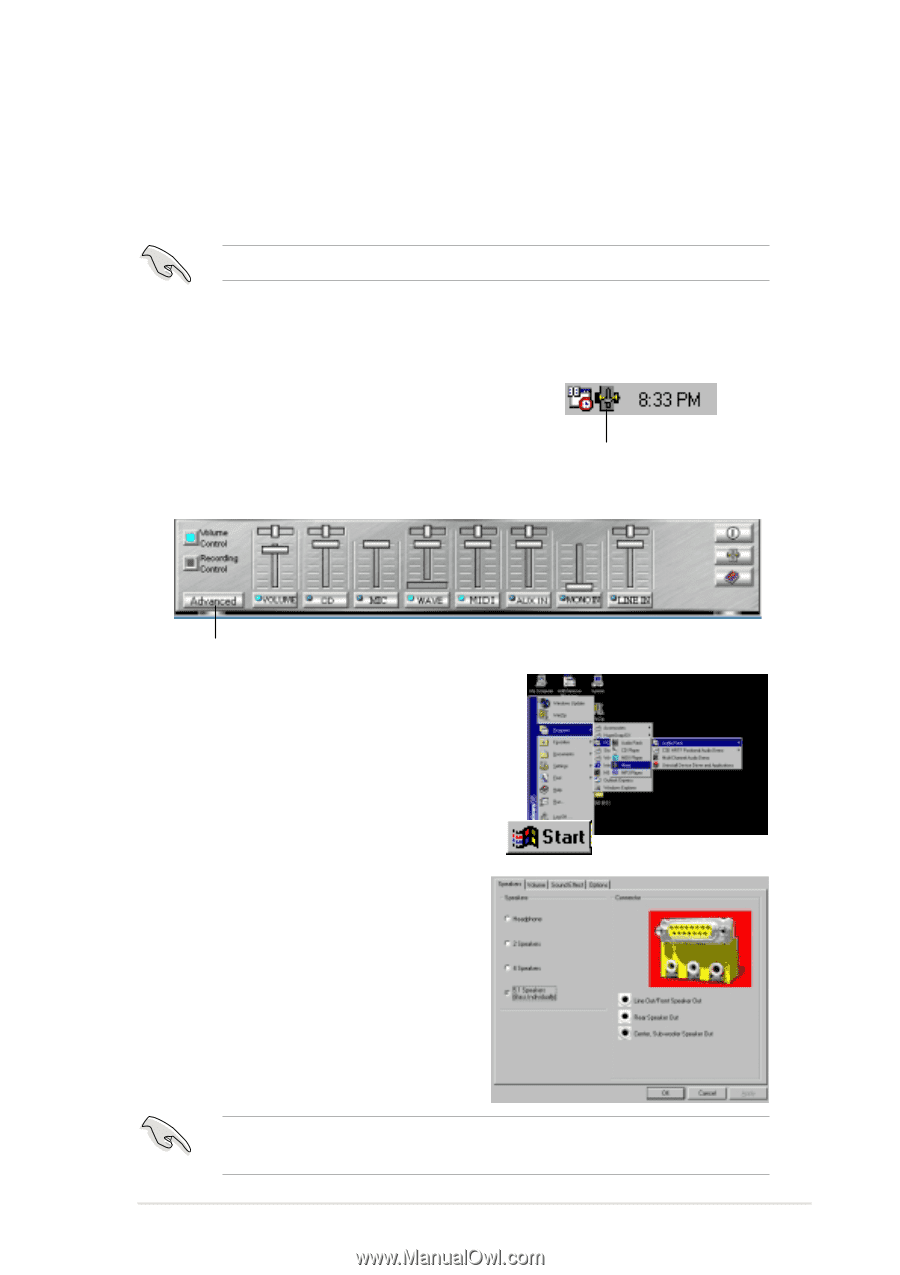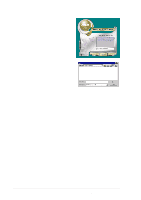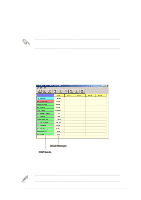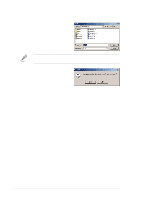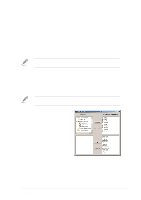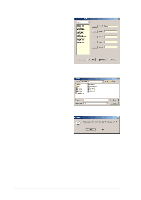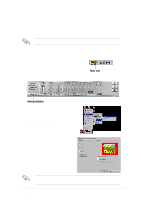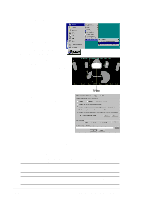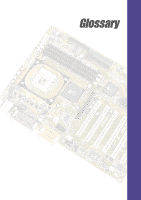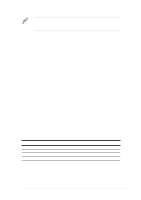Asus P4S333 C User Manual - Page 111
Multi-Channel Audio Feature - m audio driver
 |
View all Asus P4S333 C manuals
Add to My Manuals
Save this manual to your list of manuals |
Page 111 highlights
5.3.3 Multi-Channel Audio Feature The C-Media PCI Audio Driver and Applications are included in the Support CD that came with your motherboard package. Install these programs to enable the multi-channel audio feature. You must use 4 or 6 channel speakers for this setup. Setting the C-Media Audio Mixer 1. Install the C-Media 6-channel PCI audio driver from the support CD. 2. After installation, the C-Media Mixer icon appears on the bottom right of the screen. Mixer Icon 3. Click on the mixer icon to display the C-Media Audio Mixer. Advanced Button You may also launch the Mixer by clicking on the Start button on your Windows desktop, then select Programs/PCI Audio Applications/ Mixer/Audio Rack. 4. Click on the Advanced button on the Mixer to display the Speaker, Volume, Sound Effects, and Options menus. Make sure that the BCS1/BCS2 jumpers are set correctly before using the 6-channel audio feature. See page 2-20 for the settings. ASUS P4S333 motherboard user guide 5-11