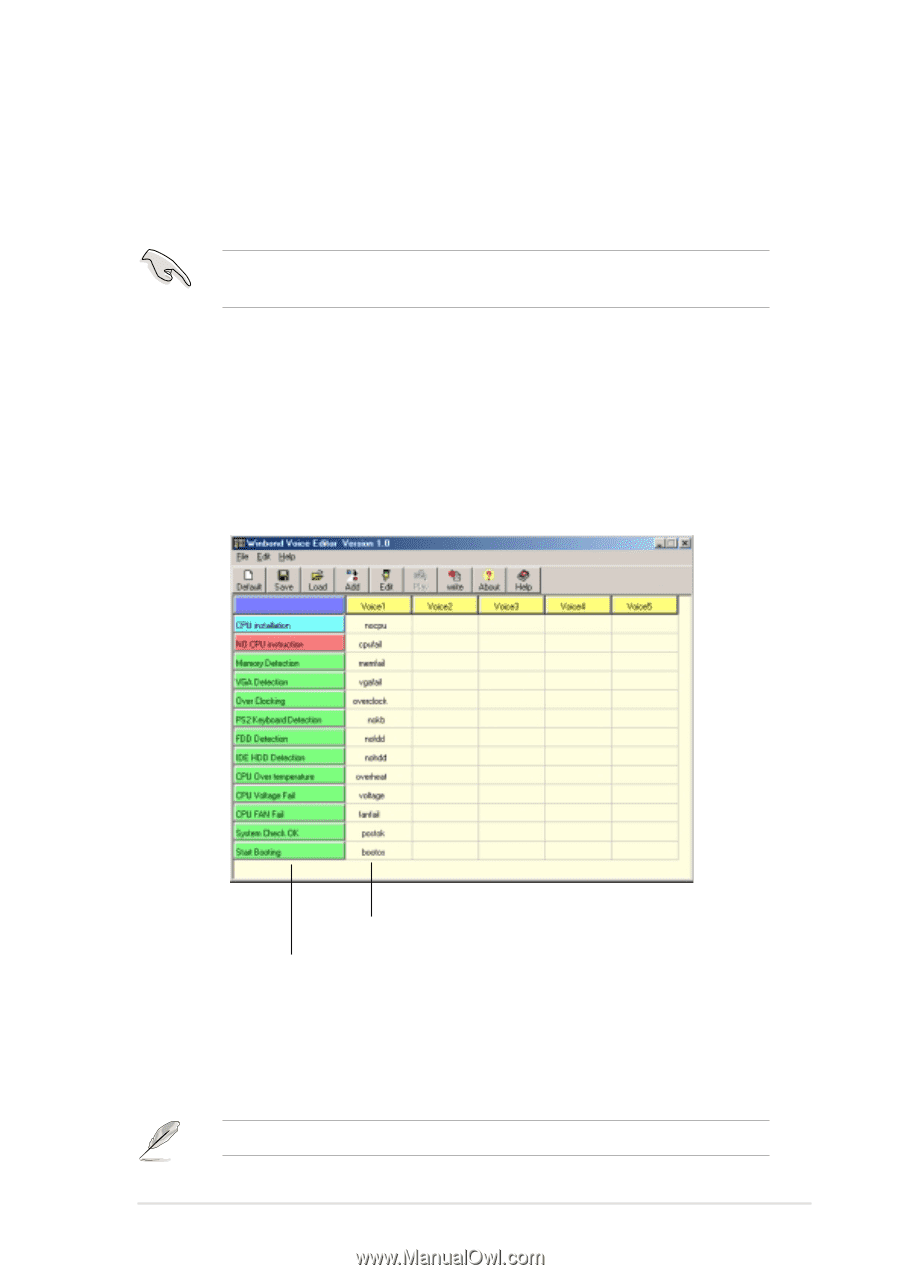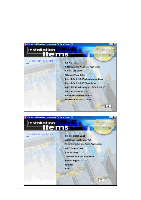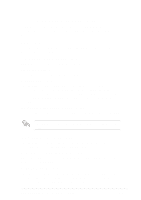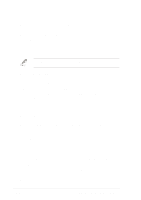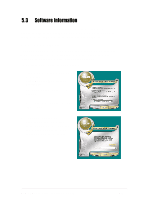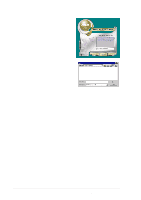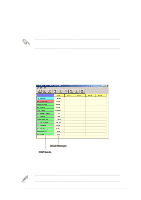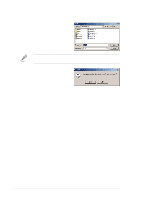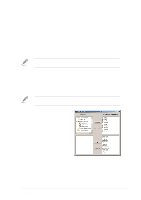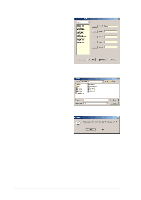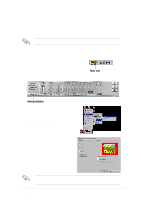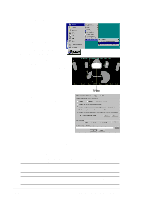Asus P4S333 C User Manual - Page 107
Winbond Voice Editor
 |
View all Asus P4S333 C manuals
Add to My Manuals
Save this manual to your list of manuals |
Page 107 highlights
5.3.2 Winbond Voice Editor The Winbond Voice Editor software allows you to customize the vocal POST messages. Install the software from the software menu in the support CD. See section "5.2.3 Software menu". To avoid conflicts, do not run the Winbond Voice Editor while running the ASUS PC Probe. Follow these steps to use the Winbond Voice Editor. Launching the program Launch the program either from the Winbond Voice Editor icon on your desktop, or from the Windows Start menu, Programs/Winbond Voice Editor/ Voice Editor. The Winbond Voice Editor screen appears. Default Messages POST Events Playing the default wave files To play the default wave files, simply click on a POST event on the left side of the screen, then click the Play button. The default language setting is English. ASUS P4S333 motherboard user guide 5-7