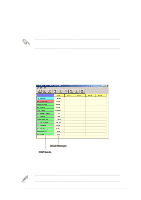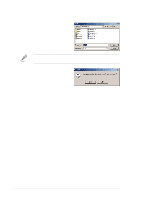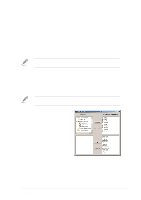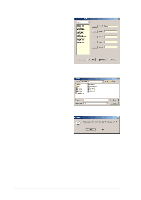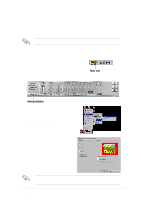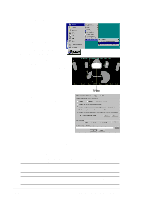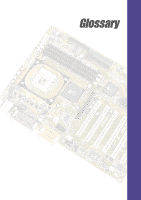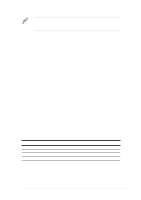Asus P4S333 C User Manual - Page 112
Running the C-Media Audio Demo Program, Connector Settings and Functions
 |
View all Asus P4S333 C manuals
Add to My Manuals
Save this manual to your list of manuals |
Page 112 highlights
Running the C-Media Audio Demo Program The C-Media audio demo program allows you to test and fine tune your speaker system. To launch the the multi-channel audio demo program, click on Start from your desktop, then select PCI Audio Applications/ Multi-Channel Audio Demo. From the demo program interface, click on Help to display the instructions and hardware diagrams for configuring and testing your speaker system. To configure your speakers, launch the Speaker Channel Configuration menu by clicking on the TV Box on the program interface. TV Box The functions of the Line Out (lime), Line In (blue), and Mic (pink) connectors on the rear panel change when you select the 6-channel audio configuration. Refer to the following table. Connector Settings and Functions Headphone/ 4-Speaker 2-Speaker 6-Speaker Lime Light Blue Pink Line Out/ Line Out/ Front Spkr Out Front Spkr Out Line In Rear Speaker Out Mic In Mic In Line Out/ Front Spkr Out Rear Speaker Out Center Speaker Out, Sub-woofer 5-12 Chapter 5: Software support