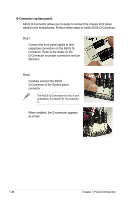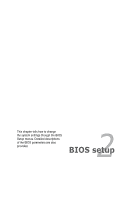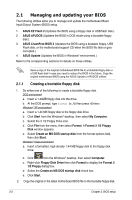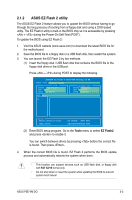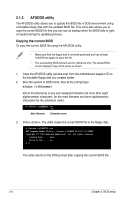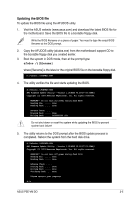Asus P5E-VM DO User Manual - Page 50
Q-Connector system panel
 |
View all Asus P5E-VM DO manuals
Add to My Manuals
Save this manual to your list of manuals |
Page 50 highlights
Q-Connector (system panel) ASUS Q-Connector allows you to easily to connect the chassis front panel cables to the motherboard. Perform these steps to install ASUS Q-Connector. Step1. Connect the front panel cables to their respective connectors on the ASUS QConnector. Refer to the labels on the Q-Connector for proper connection and pin definition. Step2. Carefully connect the ASUS Q-Connector to the System panel connector. The ASUS Q-Connector fits only in one orientation; if it doesn't fit, try reversing it. When installed, the Q-connector appears as shown. 1-38 Chapter 1: Product introduction

1-38
Chapter 1: Product introduction
Q-Connector (system panel)
ASUS Q-Connector allows you to easily to connect the chassis front panel
cables to the motherboard. Perform these steps to install ASUS Q-Connector.
Step2.
Carefully connect the ASUS
Q-Connector to the System panel
connector.
Step1.
Connect the front panel cables to their
respective connectors on the ASUS Q-
Connector. Refer to the labels on the
Q-Connector for proper connection and pin
definition.
When installed, the Q-connector appears
as shown.
The ASUS Q-Connector fits only in one
orientation; if it doesn’t fit, try reversing
it.