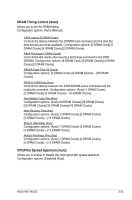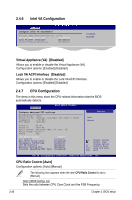Asus P5E-VM DO User Manual - Page 75
USB Configuration
 |
View all Asus P5E-VM DO manuals
Add to My Manuals
Save this manual to your list of manuals |
Page 75 highlights
2.4.2 USB Configuration The items in this menu allow you to change the USB-related features. Select an item then press to display the configuration options. USB Configuration USB Devices Enabled: None USB Functions [Enabled] USB 2.0 Controller [HiSpeed] USB 2.0 Controller Mode [HiSpeed] BIOS EHCI Hand-Off [Enabled] Port 64/60 Emulation [Disabled] Legacy USB Support [Auto] Enables support for legacy USB. AUTO option disables legacy support if no USB devices are connected. The Module Version and USB Devices Enabled items show the auto-detected values. If no USB device is detected, the item shows None. USB Functions [Enabled] Allows you to enable or disable USB functions. Configuration options: [Enabled] [Disabled]. The following items appear only when the USB Function item is set to [Enabled]. USB 2.0 Controller [Enabled] Allows you to enable or disable the USB 2.0 controller. Configuration options: [Enabled] [Disabled]. USB 2.0 Controller Mode [HiSpeed] Allows you to configure the USB 2.0 controller in HiSpeed (480 Mbps) or Full Speed (12 Mbps). Configuration options: [FullSpeed] [HiSpeed]. BIOS EHCI Hand-Off [Enabled] Allows you to enable support for operating systems without an EHCI hand‑off feature. Configuration options: [Disabled] [Enabled]. Port 64/60 Emulation [Disabled] Allows you to disable or enable the I/O port 60h/64h emulation support. This should be enabled for the complete USB keyboard legacy support for non-USB aware OSes. Configuration options: [Disabled] [Enabled]. Legacy USB Support [Auto] Allows you to enable or disable support for USB devices on legacy operating systems (OS). Setting to Auto allows the system to detect the presence of USB devices at startup. If detected, the USB controller legacy mode is enabled. If no USB device is detected, the legacy USB support is disabled. Configuration options: [Disabled] [Enabled] [Auto] ASUS P5E-VM DO 2-25