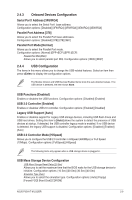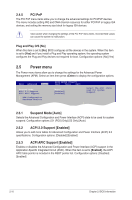Asus P5G41T-M LX2 BR User Manual - Page 44
Tools menu
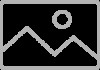 |
View all Asus P5G41T-M LX2 BR manuals
Add to My Manuals
Save this manual to your list of manuals |
Page 44 highlights
Clear User Password Select this item to clear the user password. Password Check [Setup] When this item is set to [Setup], BIOS checks for the user password when you access the Setup utility. When this item is set to [Always], BIOS checks for the user password both when you access Setup and boot the system. Configuration options: [Setup] [Always] 2.7 Tools menu The Tools menu items allow you to configure options for special functions. Select an item then press to display the sub-menu. Main Advanced Power BIOS SETUP UTILITY Boot Tools Exit ASUS EZ Flash 2 Express Gate Enter OS Timer Reset User Data [Auto] [10 Seconds] [No] Press ENTER to run the utility to select and update BIOS. This utility supports 1.FAT 12/16/32 (r/w) 2.NTFS (read only) 3.CD-DISC (read only) 2.7.1 ASUS EZ Flash 2 Allows you to run ASUS EZ Flash 2. When you press , a confirmation message appears. Use the left/right arrow key to select between [Yes] or [No], then press to confirm your choice. See section 2.1.2 ASUS EZ Flash 2 for details. 2.7.2 Express Gate [Auto] Allows you to enable or disable the ASUS Express Gate feature. The ASUS Express Gate feature is a unique instant-on environment that provides quick access to the Internet and Skype. Configuration options: [Disabled] [Enabled] [Auto] Enter OS Timer [10 Seconds] Allows you to set the countdown duration that the system waits at the Express Gate's first screen before starting Windows or other installed OS. Choose [Prompt User] to stay at the first screen of Express Gate for user action. Configuration options: [Prompt User] [1 Second] [3 Seconds] [5 Seconds] [10 Seconds] [15 Seconds] [20 Seconds] [30 Seconds] Reset User Data [No] When setting this item to [Reset], ensure to save the setting to the BIOS so that the user data will be cleared the next time you enter the Express Gate. User data includes the Express Gate's settings as well as any personal information stored by the web browser (bookmarks, cookies, browsing history, etc.). This is useful in the rare case where corrupt settings prevent the Express Gate environment from launching properly. The first-time wizard runs again when you enter the Express Gate environment after clearing its settings. 2-14 Chapter 2: BIOS information