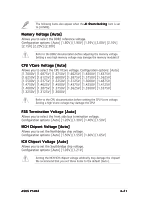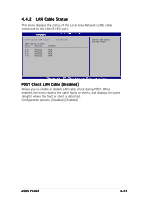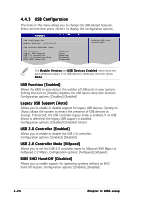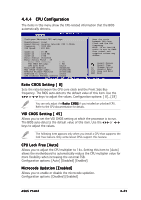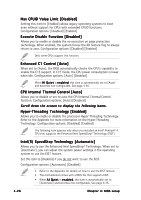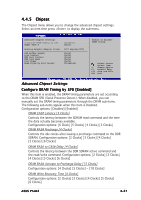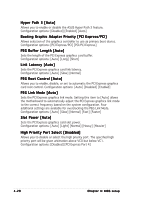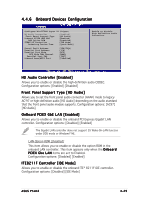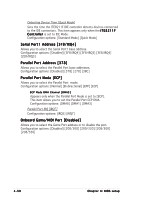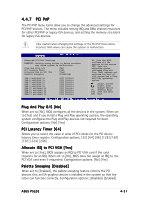Asus P5LD2 P5LD2 User's Manual for English Edition - Page 86
Max CPUID Value Limit [Disabled]
 |
View all Asus P5LD2 manuals
Add to My Manuals
Save this manual to your list of manuals |
Page 86 highlights
Max CPUID Value Limit [Disabled] Setting this item to [Enabled] allows legacy operating systems to boot even without support for CPUs with extended CPUID functions. Configuration options: [Disabled] [Enabled] Execute Disable Function [Disabled] Allows you to enable or disable the no execution on page protection technology. When enabled, the system forces the XD feature flag to always return to zero. Configuration options: [Disabled] [Enabled] Only some CPUs support this function. Enhanced C1 Control [Auto] When set to [Auto], the BIOS automatically checks the CPU's capability to enable the C1E support. In C1E mode, the CPU power consumption is lower when idle. Configuration options: [Auto] [Disabled] When A I Q u i e t is e n a b l e d, this item is automatically set to [Auto] and becomes non-configurable. See page 4-36. CPU Internal Thermal Control [Auto] Allows you to disable or set to auto the CPU Internal Thermal Control function. Configuration options: [Auto] [Disabled] Scroll down the screen to display the following items. Hyper-Threading Technology [Enabled] Allows you to enable or disable the processor Hyper-Threading Technology. Refer to the Appendix for more information on the Hyper-Threading Technology. Configuration options: [Disabled] [Enabled] The following item appears only when you installed an Intel® Pentium® 4 CPU that supports the Enhanced Intel SpeedStep® Technology (EIST). Intel(R) SpeedStep Technology [Automatic] Allows you to use the Enhanced Intel SpeedStep® Technology. When set to [Automatic], you can adjust the system power settings in the operating system to use the EIST feature. Set this item to [Disabled] if you do not want to use the EIST. Configuration options: [Automatic] [Disabled] • Refer to the Appendix for details on how to use the EIST feature. • The motherboard comes with a BIOS file that supports EIST. • When A I Q u i e t is e n a b l e d, this item is automatically set to [Automatic] and becomes non-configurable. See page 4-36. 4-26 Chapter 4: BIOS setup