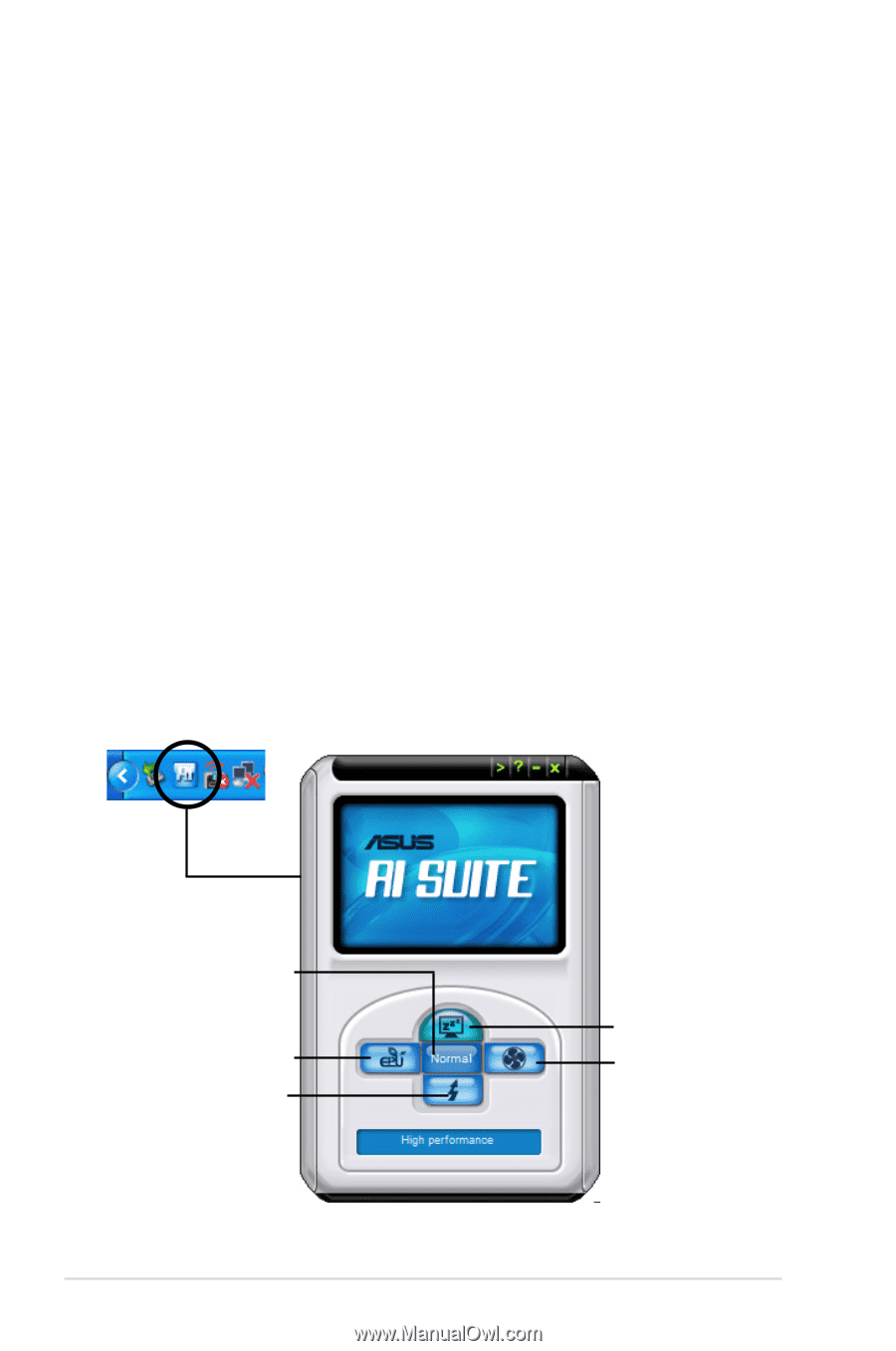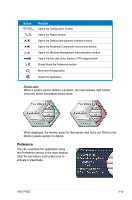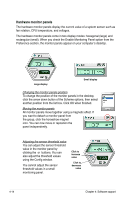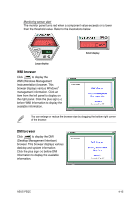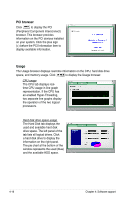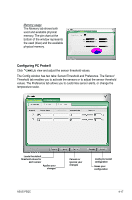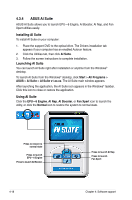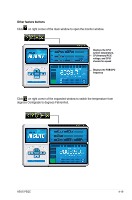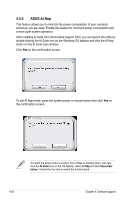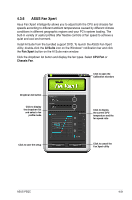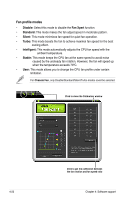Asus P5QC User Manual - Page 130
ASUS AI Suite, Installing AI Suite, Launching AI Suite - windows 8 drivers
 |
UPC - 610839162864
View all Asus P5QC manuals
Add to My Manuals
Save this manual to your list of manuals |
Page 130 highlights
4.3.4 ASUS AI Suite ASUS AI Suite allows you to launch EPU-6 Engine, AI Booster, AI Nap, and Fan Xpert utilities easily. Installing AI Suite To install AI Suite on your computer: 1. Place the support DVD to the optical drive. The Drivers installation tab appears if your computer has an enabled Autorun feature. 2. Click the Utilities tab, then click AI Suite. 3. Follow the screen instructions to complete installation. Launching AI Suite You can launch AI Suite right after installation or anytime from the Windows® desktop. To launch AI Suite from the Windows® desktop, click Start > All Programs > ASUS > AI Suite > AI Suite v1.xx.xx. The AI Suite main window appears. After launching the application, the AI Suite icon appears in the Windows® taskbar. Click this icon to close or restore the application. Using AI Suite Click the EPU-6 Engine, AI Nap, AI Booster, or Fan Xpert icon to launch the utility, or click the Normal icon to restore the system to normal state. Press to restore to normal state Press to launch EPU-6 Engine Press to launch AI Booster 4-18 Press to launch AI Nap Press to launch Fan Xpert Chapter 4: Software support