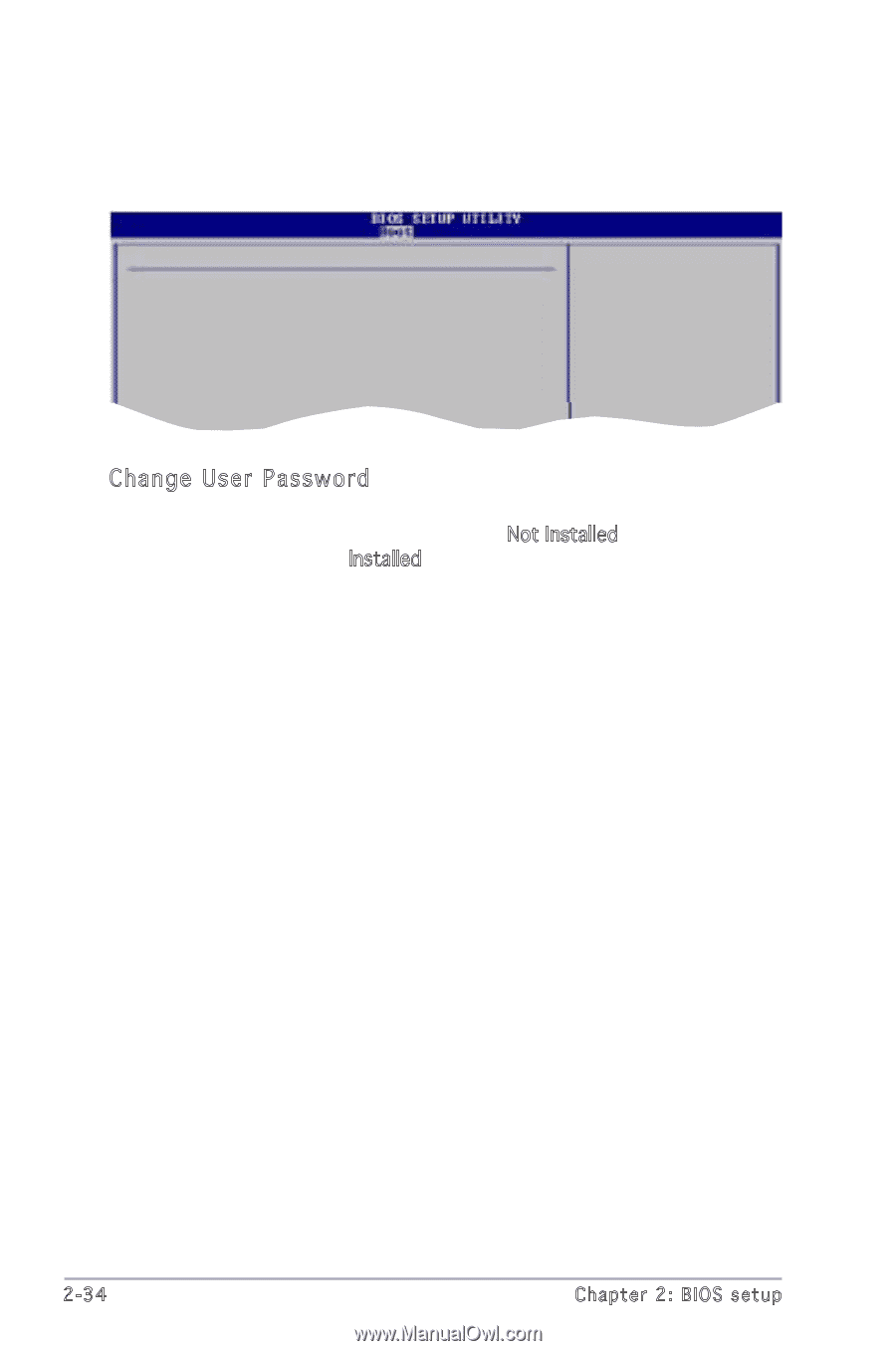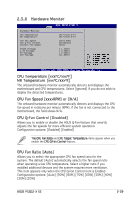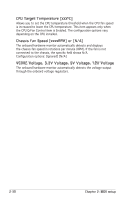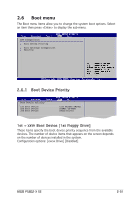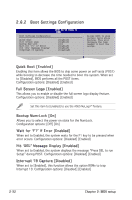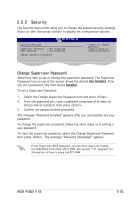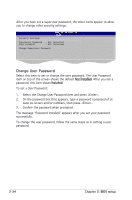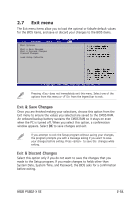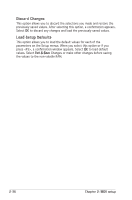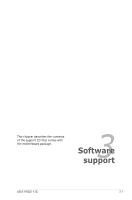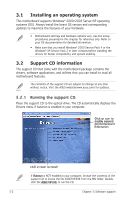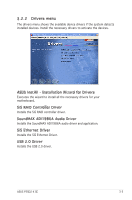Asus P5SD2-X SE Motherboard Installation Guide - Page 78
Change User Password
 |
View all Asus P5SD2-X SE manuals
Add to My Manuals
Save this manual to your list of manuals |
Page 78 highlights
After you have set a supervisor password, the other items appear to allow you to change other security settings. Security Settings Supervisor Password : Not Installed User Password : Not Installed Change Supervisor Password Change User Password Select this item to set or change the user password. The User Password item on top of the screen shows the default Not Installed. After you set a password, this item shows Installed. To set a User Password: 1. Select the Change User Password item and press . 2. On the password box that appears, type a password composed of at least six letters and/or numbers, then press . 3. Confirm the password when prompted. The message "Password Installed" appears after you set your password successfully. To change the user password, follow the same steps as in setting a user password. 2-34 Chapter 2: BIOS setup