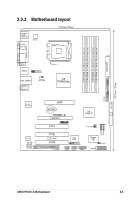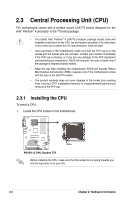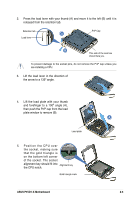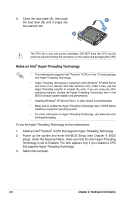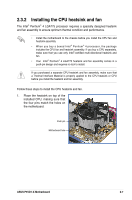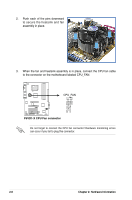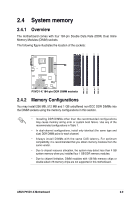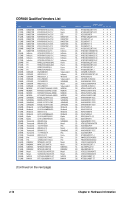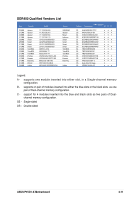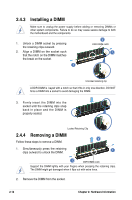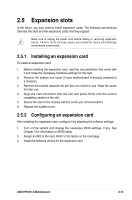Asus P5VD1-X P5VD1-X User's Manual for English Edition - Page 28
Hardware Information, P5VD1-X CPU Fan connector
 |
View all Asus P5VD1-X manuals
Add to My Manuals
Save this manual to your list of manuals |
Page 28 highlights
2. Push each of the pins downward to secure the heatsink and fan assembly in place. 3. When the fan and heatsink assembly is in place, connect the CPU fan cable to the connector on the motherboard labeled CPU_FAN. CPU_FAN P5VD1-X ® P5VD1-X CPU Fan connector Do not forget to connect the CPU fan connector! Hardware monitoring errors can occur if you fail to plug this connector. CPU FAN PWM CPU FAN IN CPU FAN PWR GND 2-8 Chapter 2: Hardware Information
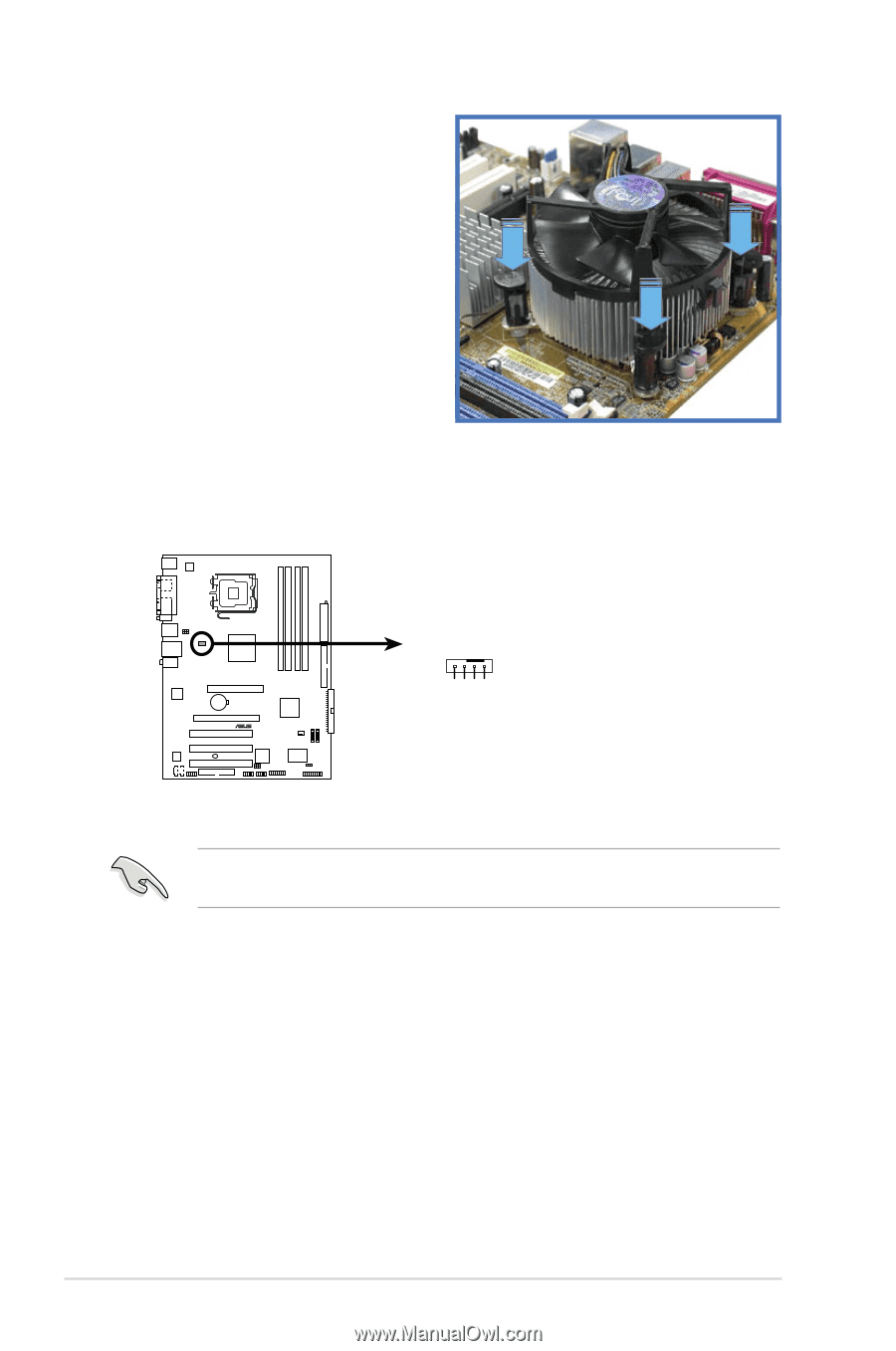
2-8
Chapter 2: Hardware Information
3.
When the fan and heatsink assembly is in place, connect the CPU fan cable
to the connector on the motherboard labeled CPU_FAN.
Do not forget to connect the CPU fan connector! Hardware monitoring errors
can occur if you fail to plug this connector.
2.
Push each of the pins downward
to secure the heatsink and fan
assembly in place.
P5VD1-X
P5VD1-X CPU Fan connector
CPU_FAN
GND
CPU FAN PWR
CPU FAN IN
CPU FAN PWM