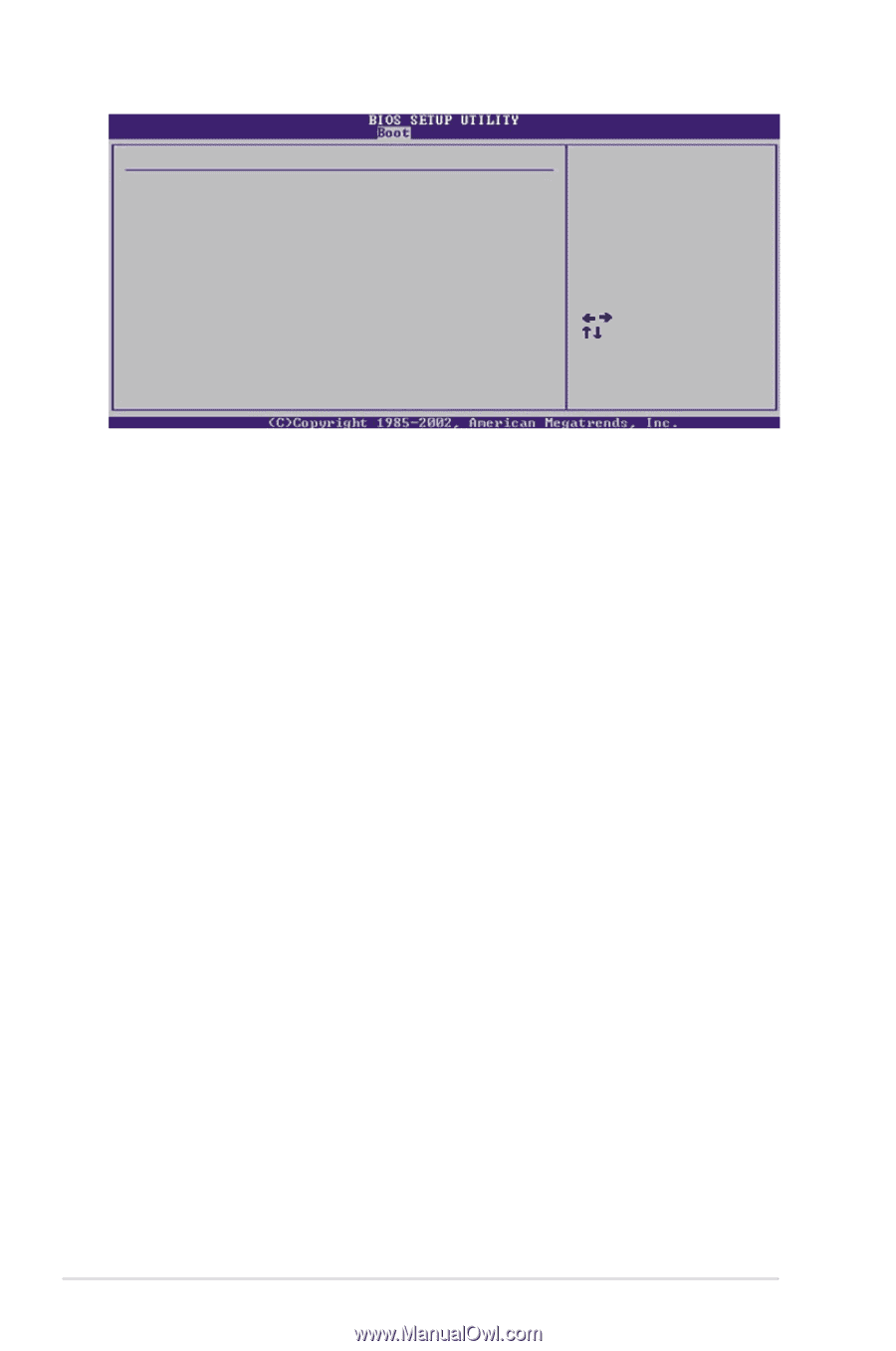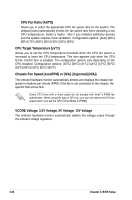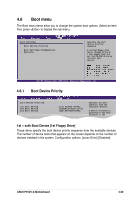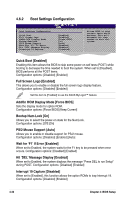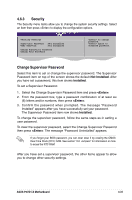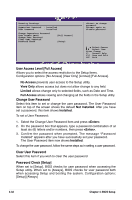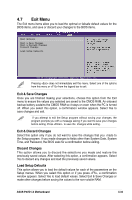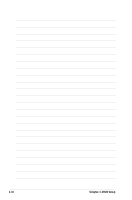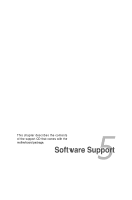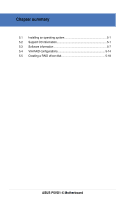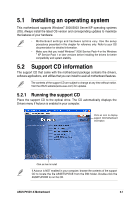Asus P5VD1-X P5VD1-X User's Manual for English Edition - Page 86
User Access Level [Full Access], Change User Password, Clear User Password, Password Check [Setup]
 |
View all Asus P5VD1-X manuals
Add to My Manuals
Save this manual to your list of manuals |
Page 86 highlights
Security Settings Supervisor Password : Installed User Password : Installed Change Supervisor Password User Access Level Change User Password Clear User Password Password Check [Full Access] [Setup] to change password. again to disable password. Select Screen Select Item Enter Change F1 General Help F10 Save and Exit ESC Exit User Access Level [Full Access] Allows you to select the access restriction to the Setup items. Configuration options: [No Access] [View Only] [Limited] [Full Access]. No Access prevents user access to the Setup utility. View Only allows access but does not allow change to any field. Limited allows change only to selected fields, such as Date and Time. Full Access allows viewing and changing all the fields in the Setup utility. Change User Password Select this item to set or change the user password. The User Password item on top of the screen shows the default Not Installed. After you have set a password, this item shows Installed. To set a User Password: 1. Select the Change User Password item and press . 2. On the password box that appears, type a password combination of at least six (6) letters and/or numbers, then press . 3. Confirm the password when prompted. The message "Password Installed" appears after you have successfully set your password. The User Password item now shows Installed. To change the user password, follow the same steps as in setting a user password. Clear User Password Select this item if you wish to clear the user password. Password Check [Setup] When set to [Setup], BIOS checks for user password when accessing the Setup utility. When set to [Always], BIOS checks for user password both when accessing Setup and booting the system. Configuration options: [Setup] [Always] 4-32 Chapter 4: BIOS Setup