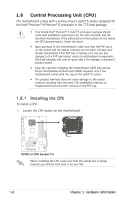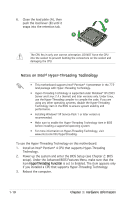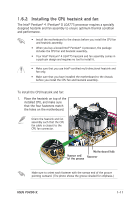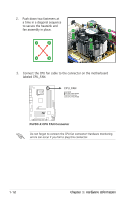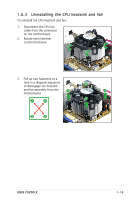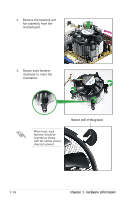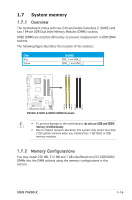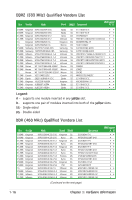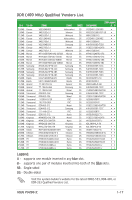Asus P5VDC-X Motherboard Installation Guide - Page 24
labeled CPU_FAN.
 |
View all Asus P5VDC-X manuals
Add to My Manuals
Save this manual to your list of manuals |
Page 24 highlights
2. Push down two fasteners at a time in a diagonal sequence to secure the heatsink and B fan assembly in place. A A B A B B A 3. Connect the CPU fan cable to the connector on the motherboard labeled CPU_FAN. Top:Line In Center:Line Out Below:Mic In P5VDC-X R CPU_FAN GND CPU FAN PWR CPU FAN IN CPU FAN PWM P5VDC-X CPU FAN Connector Do not forget to connect the CPU fan connector! Hardware monitoring errors can occur if you fail to plug this connector. 1-12 Chapter 1: Hardware information
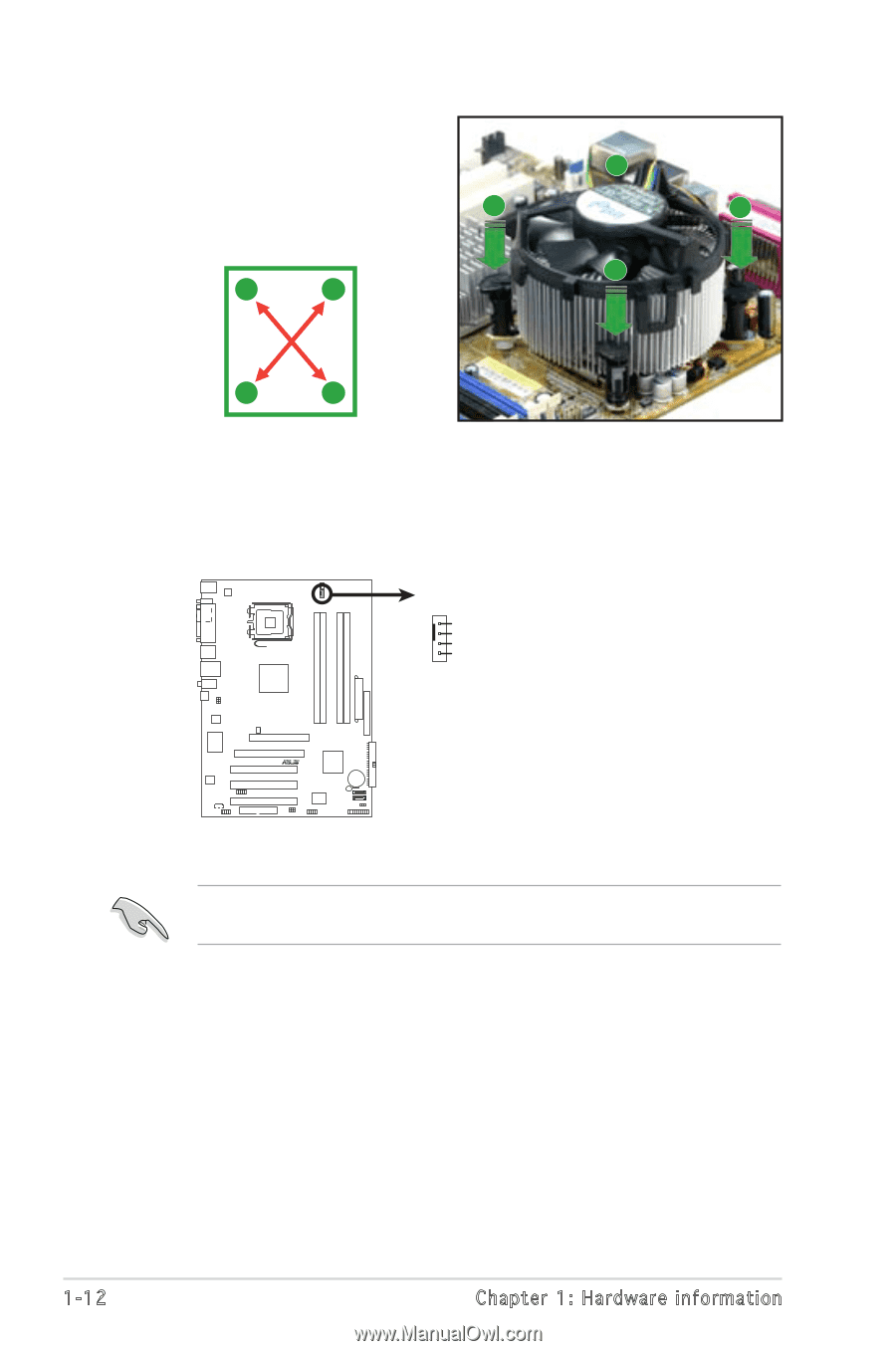
1-12
Chapter 1: Hardware information
Do not forget to connect the CPU fan connector! Hardware monitoring
errors can occur if you fail to plug this connector.
3.
Connect the CPU fan cable to the connector on the motherboard
labeled CPU_FAN.
2.
Push down two fasteners at
a time in a diagonal sequence
to secure the heatsink and
fan assembly in place.
A
A
B
B
A
B
B
A
P5VDC-X
CPU_FAN
GND
CPU FAN PWR
CPU FAN IN
CPU FAN PWM
P5VDC-X CPU FAN Connector