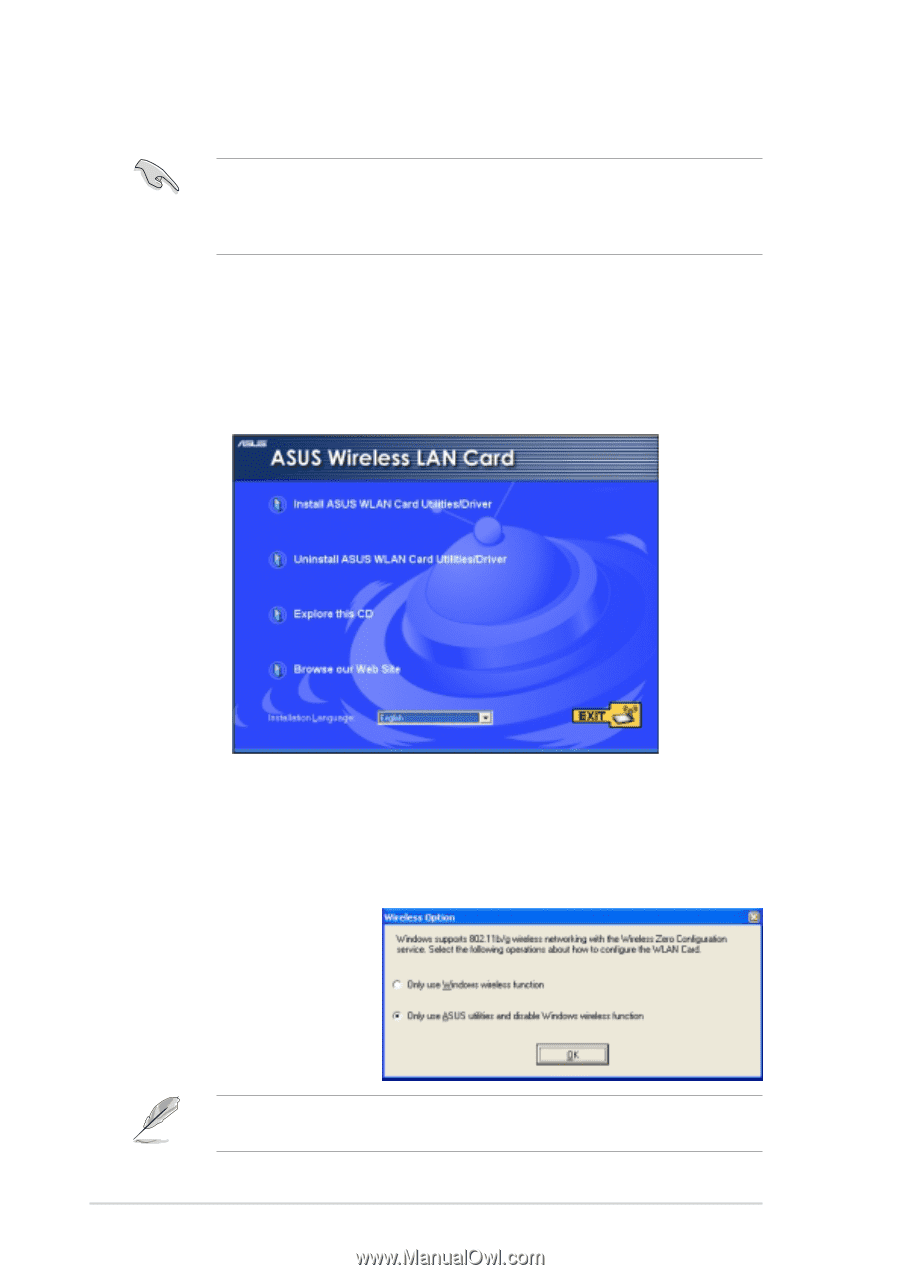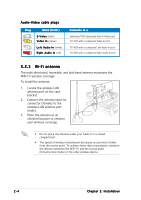Asus P5WD2 Premium Wifi-tv User''s Guide for English Edition - Page 24
Wi-Fi driver and utilities installation - drivers windows 7
 |
View all Asus P5WD2 Premium manuals
Add to My Manuals
Save this manual to your list of manuals |
Page 24 highlights
2.3.5 Wi-Fi driver and utilities installation If you are using a Windows® operating system, your computer auto-detects the WiFi-TV during start-up and displays an A d d N e w H a r d w a r e W i z a r d window. Click C a n c e l then proceed with the following instructions. To install the Wi-Fi driver and utilities: 1. Place the WiFi-TV card support CD to the optical drive. 2. The CD automatically displays the Drivers menu. See page 2-6 for details. 3. Click A S U S W i r e l e s s L A N U t i l i t y a n d D r i v e r. The ASUS Wireless LAN Card installation window appears. 4. Click I n s t a l l A S U S W L A N C a r d U t i l i t i e s / D r i v e r. 5. Follow screen instructions to complete installation. 6. When finished, restart your computer. Windows® XP wireless options If you are using Windows® XP, a W i r e l e s s O p t i o n window appears during startup. Select O n l y u s e ASUS utilities and disable XP wireless f u n c t i o n, then click O K. Make sure you select the ASUS utilities option to avail of the WiFi-TV Soft AP features. 2-8 Chapter 2: Installation