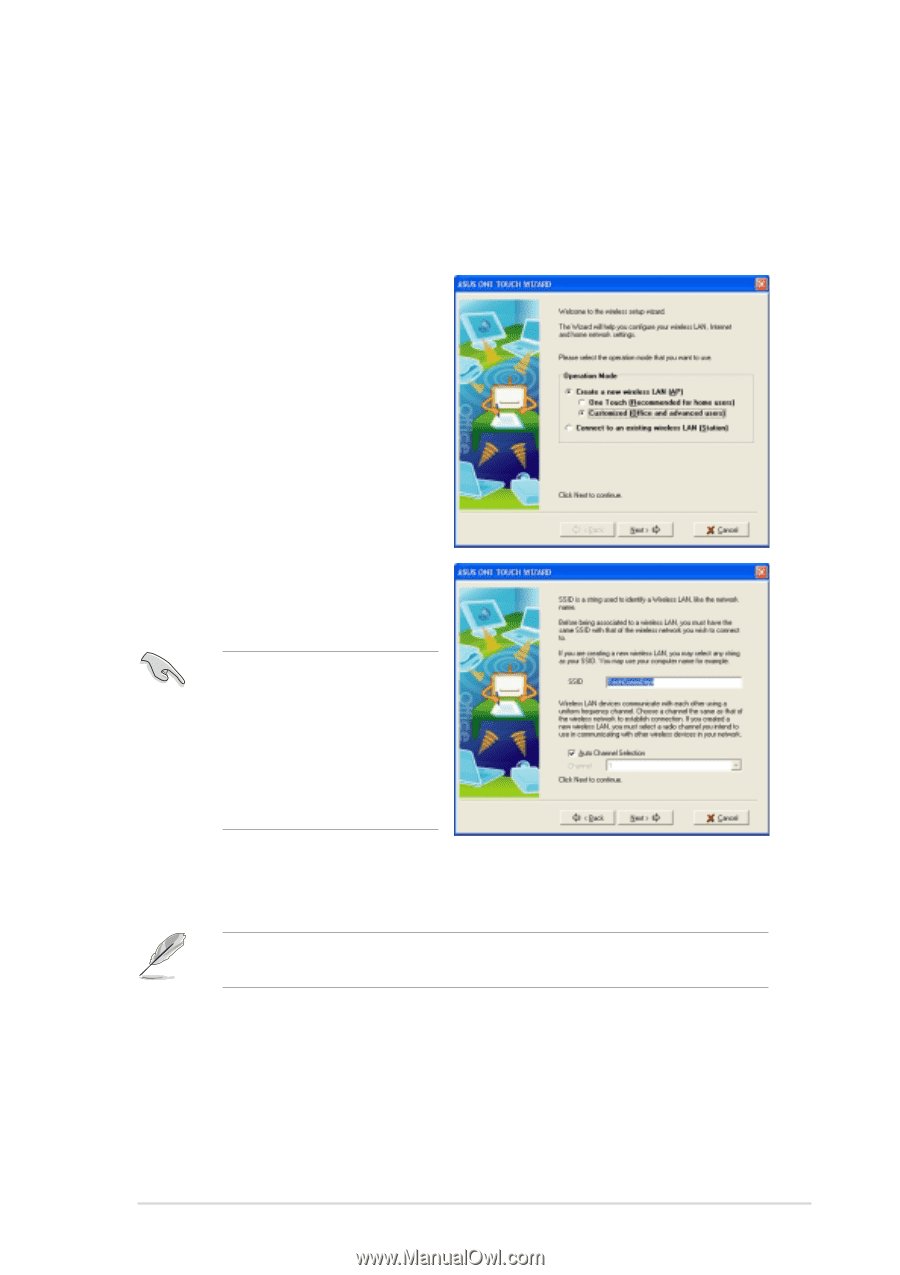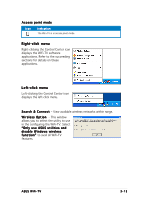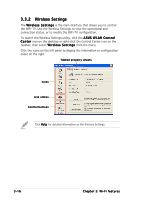Asus P5WD2 Premium Wifi-tv User''s Guide for English Edition - Page 35
Customizing your setup
 |
View all Asus P5WD2 Premium manuals
Add to My Manuals
Save this manual to your list of manuals |
Page 35 highlights
3.2.5 Customizing your setup If you are familiar with wireless network settings, you can configure the WiFi-TV using the C u s t o m i z e d ( O f f i c e a n d A d v a n c e d U s e r s ) option in the setup wizard. To customize the WiFi-TV setup: 1. Launch the One Touch wizard. 2. Select C r e a t e a n e w w i r e l e s s L A N ( A P ) from the O p e r a t i o n M o d e field, then select C u s t o m i z e d (Office and advanced u s e r s ). 3. Click N e x t. 4. Assign a Service Set Identifier (SSID) for the WiFi-TV (i.e. Tech Comm Department). By default, the wizard uses the computer name as the SSID. The SSID identifies the wireless device in a network. All wireless devices within a network must have the same SSID to establish connection. 5. Select the WiFi-TV card channel or check the A u t o C h a n n e l S e l e c t i o n option to allow the wizard to assign the clearest channel. If you specified a channel, all wireless devices within the network must use the same channel to establish connection. 6. Click N e x t to continue. ASUS WiFi-TV 3-11