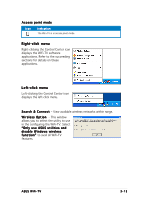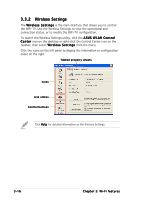Asus P5WD2 Premium Wifi-tv User''s Guide for English Edition - Page 38
Other software support - updates
 |
View all Asus P5WD2 Premium manuals
Add to My Manuals
Save this manual to your list of manuals |
Page 38 highlights
3.3 Other software support The WiFi-TV comes with several utilities to configure and set up the WiFi-TV in your home or office network. The following applications are automatically installed when you install the WiFi-TV drivers and utilities. The bundled software applications are subject to change without notice. Visit the ASUS website for updates. 3.3.1 Control Center Use this utility to launch the Wireless Settings, Mobile Manager, and Site Monitor applications. During system startup, the Control Center launches automatically and displays an icon in the taskbar. This icon provides Internet connection and link quality indications. Control Center icons The Control Center icon changes automatically to indicate the WiFi-TV mode, Internet connection status, and link quality to an access point or another wireless device. Refer to the table below for Control Center icon indications. I n f r a s t r u c t u r e m o d e (WiFi-TV to an access point) Icon Indication Excellent link quality and connected to the Internet Good link quality and connected to the Internet Fair link quality and connected to the Internet Poor link quality but connected to the Internet Not linked but connected to the Internet Icon Indication Excellent link quality but not connected to the Internet Good link quality but not connected to the Internet Fair link quality but not connected to the Internet Poor link quality and not connected to the Internet Not linked and not connected to the Internet A d - h o c m o d e (WiFi-TV to another wireless device) Icon Indication The WiFi-TV is connected to a wireless device. The WiFi-TV is not connected to a wireless device. The WiFi-TV is connected to the Internet. 3-14 Chapter 3: Wi-Fi features