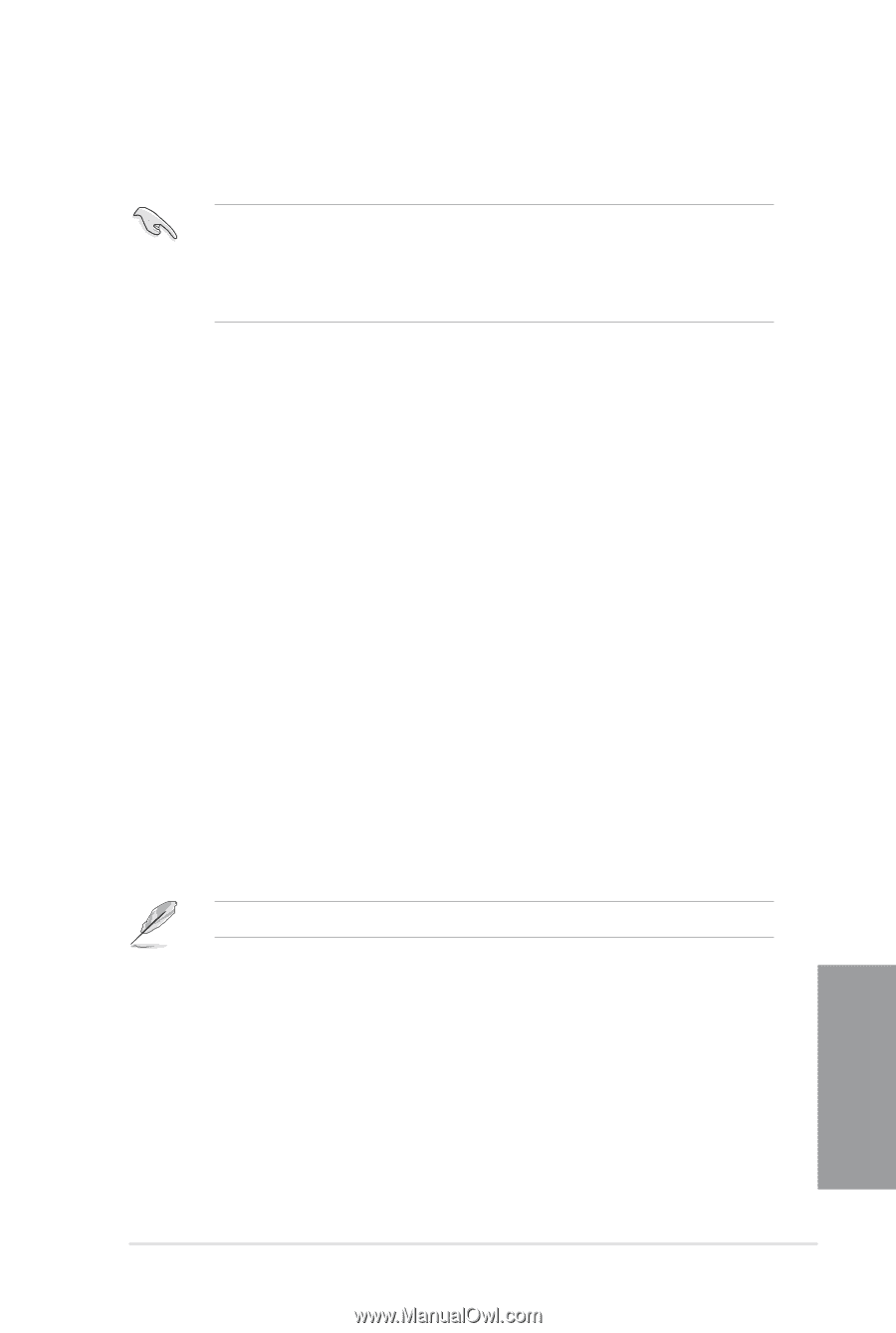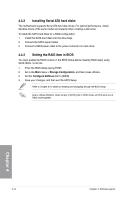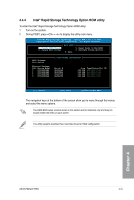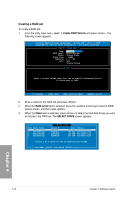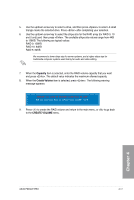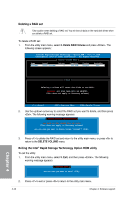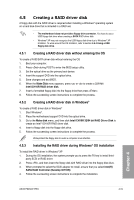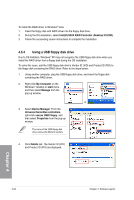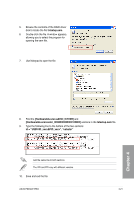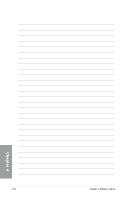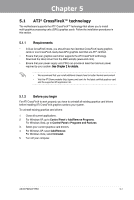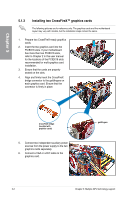Asus P6X58-E PRO User Manual - Page 119
Creating a RAID driver disk, Creating a RAID driver disk without entering the OS
 |
View all Asus P6X58-E PRO manuals
Add to My Manuals
Save this manual to your list of manuals |
Page 119 highlights
4.5 Creating a RAID driver disk A floppy disk with the RAID driver is required when installing a Windows® operating system on a hard disk drive that is included in a RAID set. • The motherboard does not provide a floppy drive connector. You have to use a USB floppy disk drive when creating a SATA RAID driver disk. • Windows® XP may not recognize the USB floppy disk drive due to Windows® XP limitation. To work around this OS limitation, refer to section 4.5.4 Using a USB floppy disk drive. 4.5.1 Creating a RAID driver disk without entering the OS To create a RAID/SATA driver disk without entering the OS 1. Boot your computer. 2. Press during POST to enter the BIOS setup utility. 3. Set the optical drive as the primary boot device. 4. Insert the support DVD into the optical drive. 5. Save changes and exit BIOS. 6. When the Make Disk menu appears, press or to create a 32/64bit Intel ICH10R RAID driver disk. 7. Insert a formatted floppy disk into the floppy drive then press . 8. Follow the succeeding screen instructions to complete the process. 4.5.2 Creating a RAID driver disk in Windows® To create a RAID driver disk in Windows® 1. Start Windows®. 2. Place the motherboard support DVD into the optical drive. 3. Go to the Make disk menu, and then click Intel ICH10R 32/64 bit RAID Driver Disk to create an Intel® ICH10R RAID driver disk. 4. Insert a floppy disk into the floppy disk drive. 5. Follow the succeeding screen instructions to complete the process. Write-protect the floppy disk to avoid a computer virus infection. 4.5.3 Installing the RAID driver during Windows® OS installation To install the RAID driver in Windows® XP 1. During the OS installation, the system prompts you to press the F6 key to install third- party SCSI or RAID driver. 2. Press , and then insert the floppy disk with RAID driver into the floppy disk drive. 3. When prompted to select the SCSI adapter to install, ensure that you select Intel(R) SATA RAID Controller (Desktop ICH10R). 4. Follow the succeeding screen instructions to complete the installation. Chapter 4 ASUS P6X58-E PRO 4-19