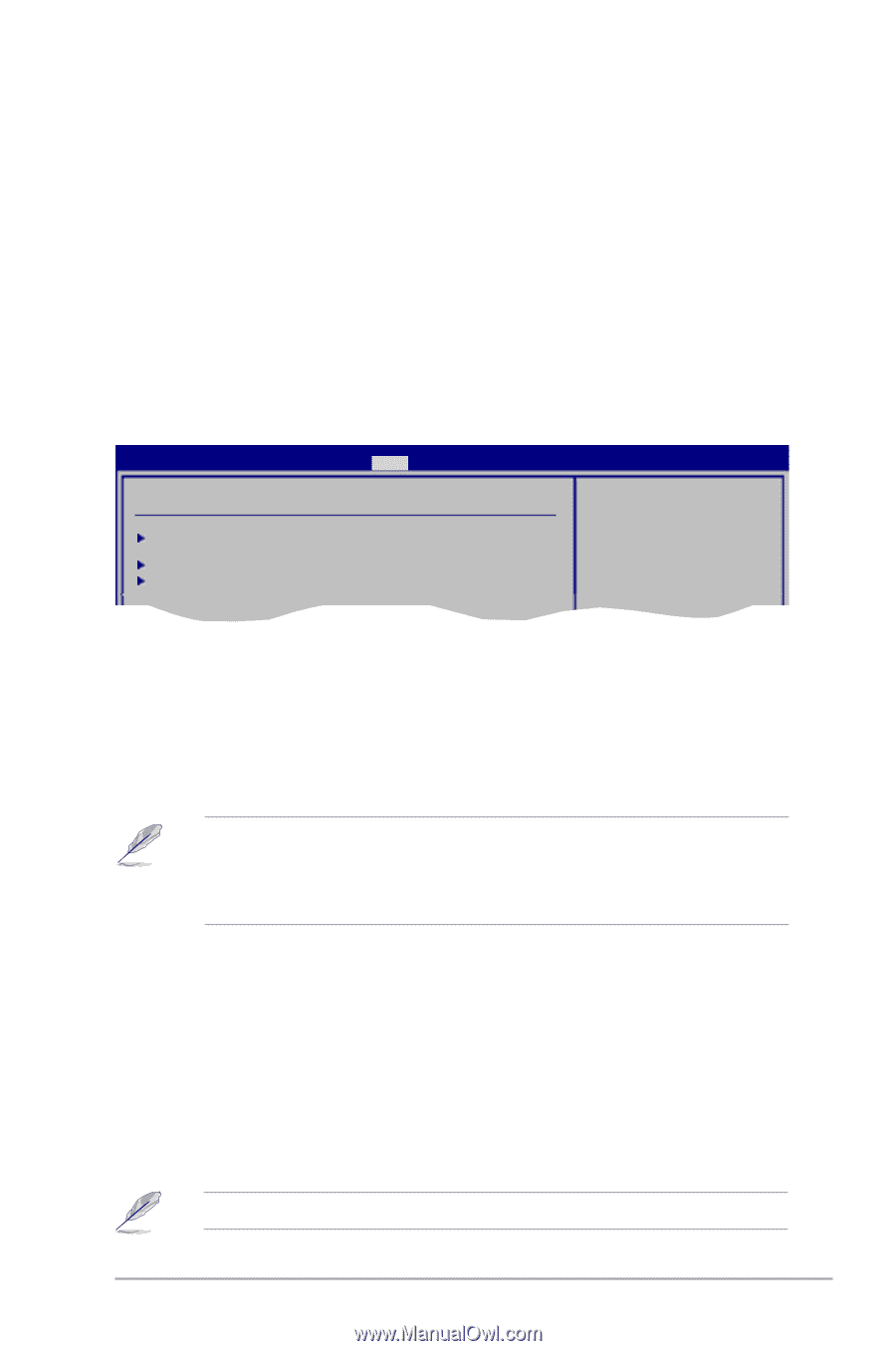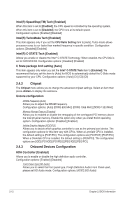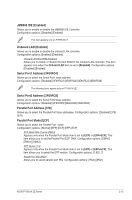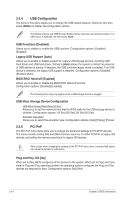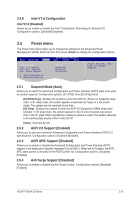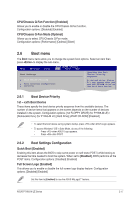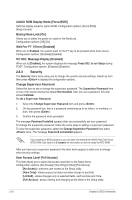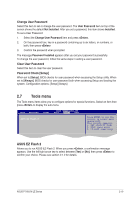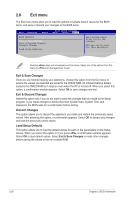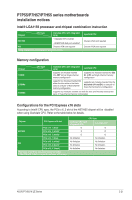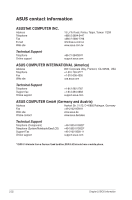Asus P7H55-M LX User Manual - Page 43
Boot menu - windows 8
 |
View all Asus P7H55-M LX manuals
Add to My Manuals
Save this manual to your list of manuals |
Page 43 highlights
CPU/Chassis Q-Fan Function [Enabled] Allows you to enable or disable the CPU/Chassis Q-Fan function. Configuration options: [Disabled] [Enabled] CPU/Chassis Q-Fan Mode [Optimal] Allows you to select CPU/Chassis Q-Fan mode. Configuration options: [Performance] [Optimal] [Silent] 2.6 Boot menu The Boot menu items allow you to change the system boot options. Select an item then press to display the sub-menu. Main Advanced Power BIOS SETUP UTILITY Boot Tools Exit Boot Settings Boot Device Priority Boot Settings Configuration Security Specifies the Boot Device Priority sequence. A virtual drive (Drive B:) may appear when you set the CD-ROM drive as the first boot device. 2.6.1 Boot Device Priority 1st ~ xxth Boot Device These items specify the boot device priority sequence from the available devices. The number of device items that appears on the screen depends on the number of devices installed in the system. Configuration options: [1st FLOPPY DRIVE] (for P7H55-M LE) / [Removable Dev.] (for P7H55-M LX) [Hard Drive] [ATAPI CD-ROM] [Disabled] • To select the boot device suring system startup, press when ASUS Logo appears. • To access Windows® OS in Safe Mode, do any of the following: • Press when ASUS Logo appears. • Press after POST. 2.6.2 Boot Settings Configuration Quick Boot [Enabled] Enabling this item allows the BIOS to skip some power on self tests (POST) while booting to decrease the time needed to boot the system. When set to [Disabled], BIOS performs all the POST items. Configuration options: [Disabled] [Enabled] Full Screen Logo [Enabled] This allows you to enable or disable the full screen logo display feature. Configuration options: [Disabled] [Enabled] Set this item to [Enabled] to use the ASUS MyLogo2™ feature. ASUS P7H55-M LE Series 2-17