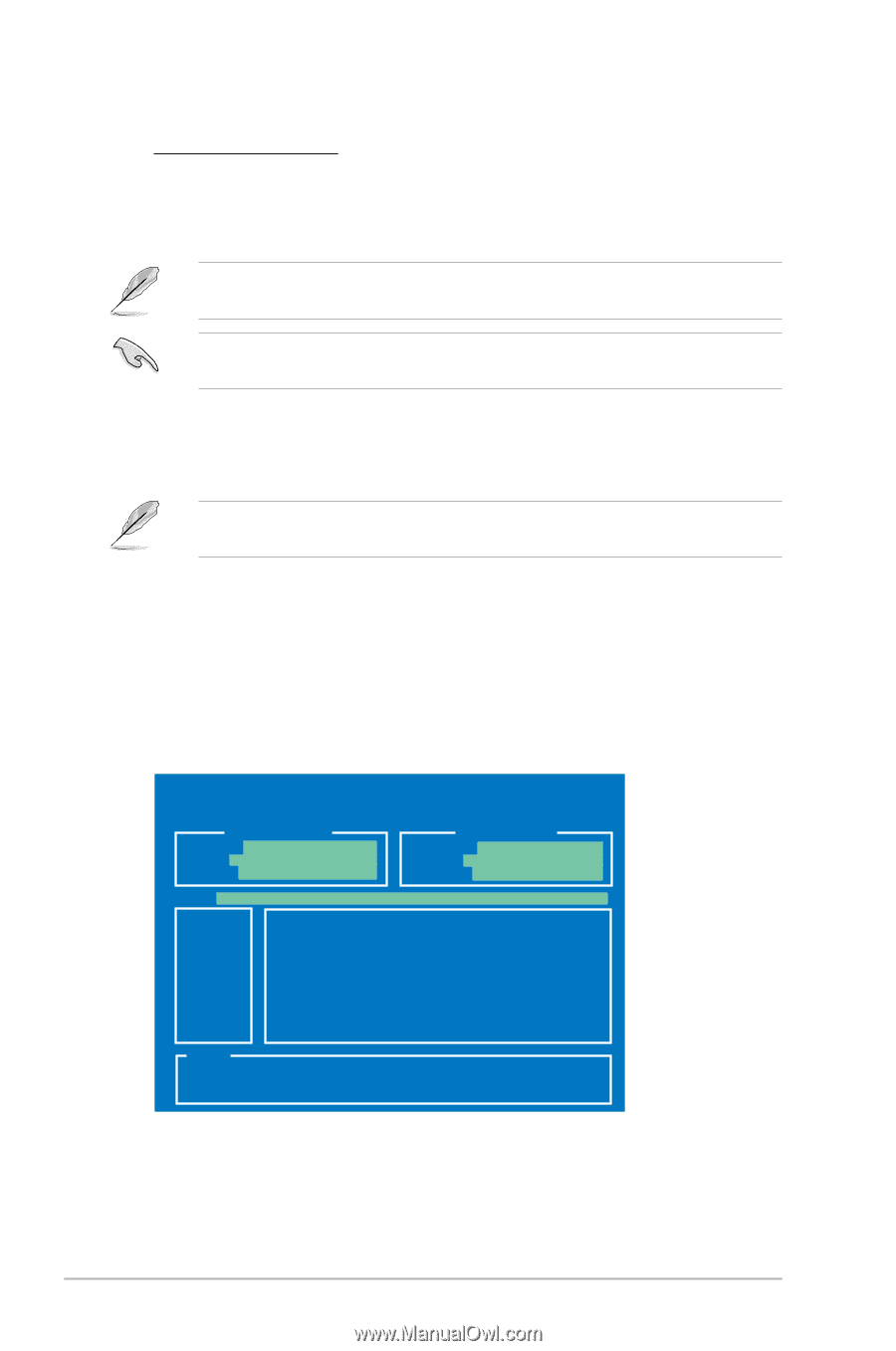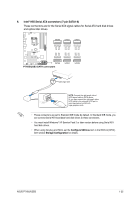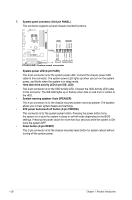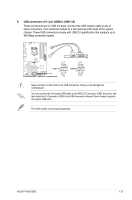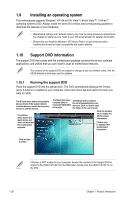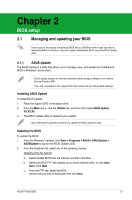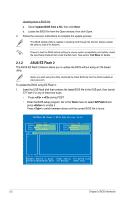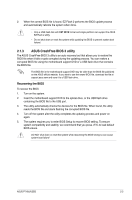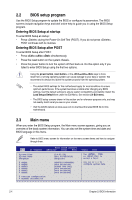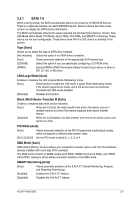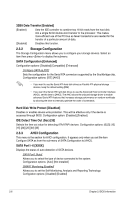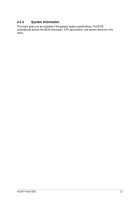Asus P7H55 USB3 User Guide - Page 42
ASUS EZ Flash 2 - windows 8
 |
View all Asus P7H55 USB3 manuals
Add to My Manuals
Save this manual to your list of manuals |
Page 42 highlights
Updating from a BIOS file a. Select Update BIOS from a file, then click Next. b. Locate the BIOS file from the Open window, then click Open. 3. Follow the onscreen instructions to complete the update process. The ASUS Update utility is capable of updating itself through the Internet. Always update the utility to avail all its features. Ensure to load the BIOS default settings to ensure system compatibility and stability. Select the Load Setup Defaults item under the Exit menu. See section Exit Menu for details. 2.1.2 ASUS EZ Flash 2 The ASUS EZ Flash 2 feature allows you to update the BIOS without using an OS‑based utility. Before you start using this utility, download the latest BIOS file from the ASUS website at www.asus.com. To update the BIOS using EZ Flash 2: 1. Insert the USB flash disk that contains the latest BIOS file to the USB port, then launch EZ Flash 2 in any of these two ways: • Press + during POST. • Enter the BIOS setup program. Go to the Tools menu to select EZ Flash 2 and press to enable it. Press to switch between drives until the correct BIOS file is found. ASUSTek EZ Flash 2 BIOS ROM Utility V4.12 Current ROM BOARD: P7H55-USB3 VER: 0108 DATE: 04/21/2010 Update ROM BOARD: Unknown VER: Unknown DATE: Unknown PATH: A:\ A: Note [Enter] Select or Load [Tab] Switch [V] Drive Info [Up/Down/Home/End] Move [B] Backup [ESC] Exit 2-2 Chapter 2: BIOS information