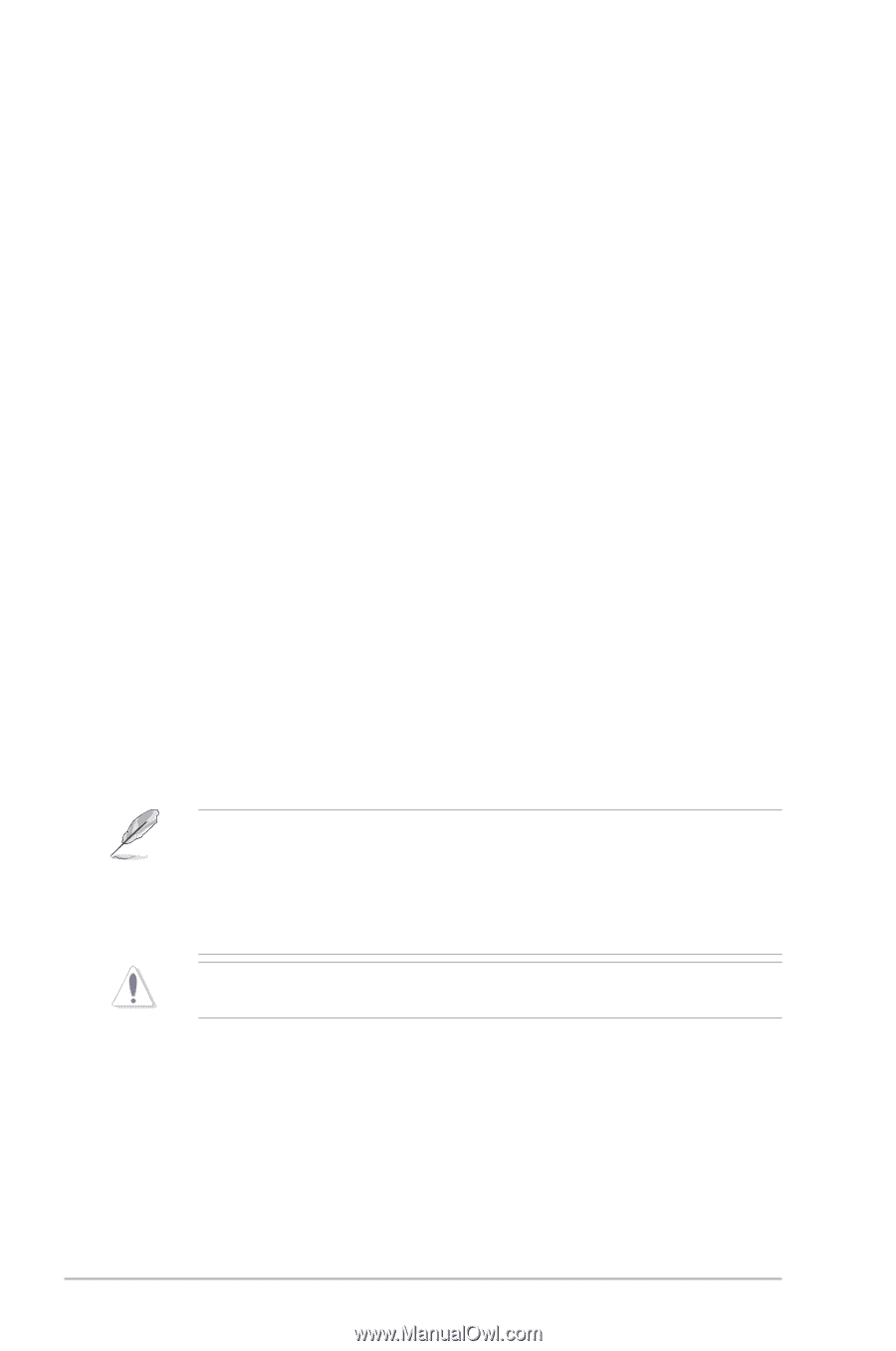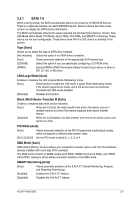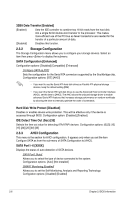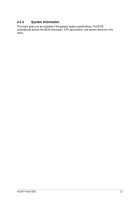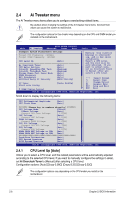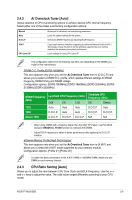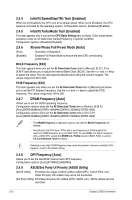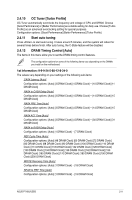Asus P7H55 USB3 User Guide - Page 50
ASUS/3rd Party UI Priority [ASUS Utility]
 |
View all Asus P7H55 USB3 manuals
Add to My Manuals
Save this manual to your list of manuals |
Page 50 highlights
2.4.4 Intel(R) SpeedStep(TM) Tech [Enabled] When set to [Disabled], the CPU runs at its default speed. When set to [Enabled], the CPU speed is controlled by the operating system. Configuration options: [Disabled] [Enabled] 2.4.5 Intel(R) TurboMode Tech [Enabled] This item appears only if you set the CPU Ratio Setting item to [Auto]. Turbo mode allows processor cores to run faster than marked frequency in specific condition. Configuration options: [Disabled] [Enabled] 2.4.6 [Auto] [Enabled] Xtreme Phase Full Power Mode [Auto] Automatic configuration. Enables Full Power Mode to ensure the best CPU overclocking performance. BCLK Frequency [XXX] This item appears when you set the AI Overclock Tuner item to [Manual], [D.O.C.P.] or [X.M.P.] and allows you to adjust the Internal Base Clock (BCLK). Use the and keys to adjust the value. You can also type the desired value using the numeric keypad. The values range from 80 to 500. PCIE Frequency [XXX] This item appears only when you set the AI Overclock Tuner item to [Manual] and allows you to set the PCI Express frequency. Use the and keys to adjust the PCIE frequency. The values range from 100 to 200. 2.4.7 DRAM Frequency [Auto] Allows you to set the DDR3 operating frequency. Configuration options when set the AI Overclock Tuner item to [Auto] or [X.M.P.]: [Auto] [DDR3-800MHz] [DDR3-1066MHz] [DDR3-1333MHz] [DDR3-1600] Configuration options when set the AI Overclock Tuner item to [D.O.C.P]: [Auto] [DDR3-900MHz] [DDR3-1200MHz] [DDR3-1500MHz] [DDR3-1800] • The DRAM Frequency configuration options vary with the BCLK Frequency item settings. • According to Intel CPU spec, CPUs with a core frequency of 2.66G support the maximum DIMM frequency of up to DDR3 1333. To use DIMMs of a higher frequency with a 2.66G CPU, enable the DRAM O.C. Profile feature in BIOS. Refer to section 2.4.2 Ai Overclock Tuner for details. Selecting a very high DRAM frequency may cause the system to become unstable! If this happens, revert to the default setting. 2.4.8 QPI Frequency [Auto] Allows you to set the QuickPath Interconnect (QPI) frequency. Configuration options: [Auto] [4270MHz] [4800MHz] 2.4.9 ASUS/3rd Party UI Priority [ASUS Utility] [ASUS Utility] Prioritizes the usage of ASUS utilities (ASUS EPU, TurboV EVO, etc.). Other 3rd party OC utilities may not be full-functioned. [3rd Party Utility] Prioritizes 3rd party OC utilities (IXTU, SetFS, etc.). ASUS utilities can't be launched. 2-10 Chapter 2: BIOS information