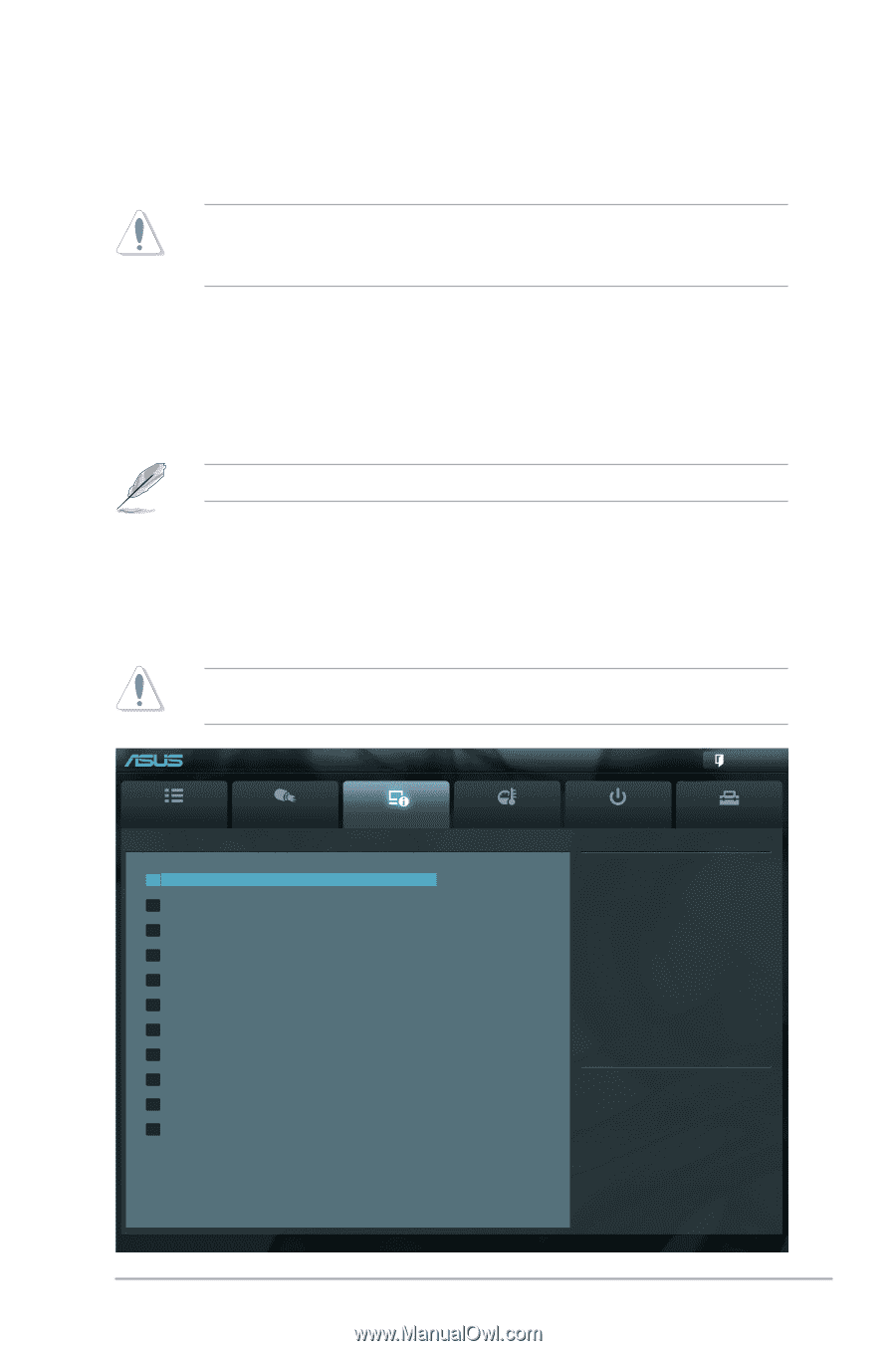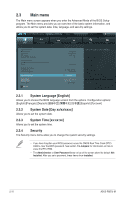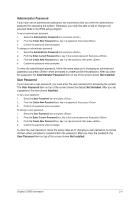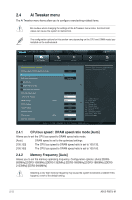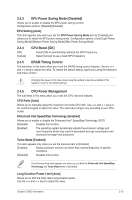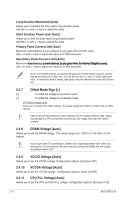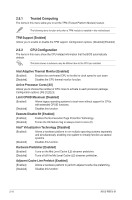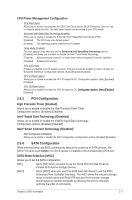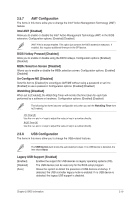Asus P8B75-M P8B75-M User's Manual - Page 59
Advanced menu
 |
View all Asus P8B75-M manuals
Add to My Manuals
Save this manual to your list of manuals |
Page 59 highlights
2.4.12 PCH Voltage [Auto] Allows you to set the Platform Controller Hub voltage. The values range from 0.7350V to 1.6850V with a 0.0050V interval. • The values of the CPU Offset Voltage, DRAM Voltage, and PCH Voltage items are labeled in different color, indicating the risk levels of high voltage settings. • The system may need better cooling system to work stably under high voltage settings. 2.4.13 Load-Line Calibration [Auto] Load-line is defined by Intel VRM specification and affects CPU voltage. The CPU working voltage will decrease proportionally to CPU loading. Higher load-line calibration would get higher voltage and better overclocking performance, but increase the CPU and VRM thermal. This item allows you to set this function for better system performance. Configuration options: [Auto] [Enabled] [Disabled] The actual performance boost may vary depending on your CPU specification. 2.5 Advanced menu The Advanced menu items allow you to change the settings for the CPU and other system devices. Be cautious when changing the settings of the Advanced menu items. Incorrect field values can cause the system to malfunction. UEFI BIOS Utility - Advanced Mode Exit Main Ai Tweaker > Trusted Computing > CPU Configuration > PCH Configuration > SATA Configuration > System Agent Configuration > ME Subsystem > AMT Configuration > USB Configuration > Onboard Devices Configuration > APM > Network Stack Advanced Monitor Boot Tool Trusted Computing (TPM) settings →←: Select Screen ↑↓: Select Item Enter: Select +/-: Change Opt. F1: General Help F2: Previous Values F3: Shortcut F5: Optimized Defaults F10: Save ESC: Exit F12: Print Screen Version 2.10.1208. Copyright (C) 2012 American Megatrends, Inc. Chapter 2: BIOS information 2-15