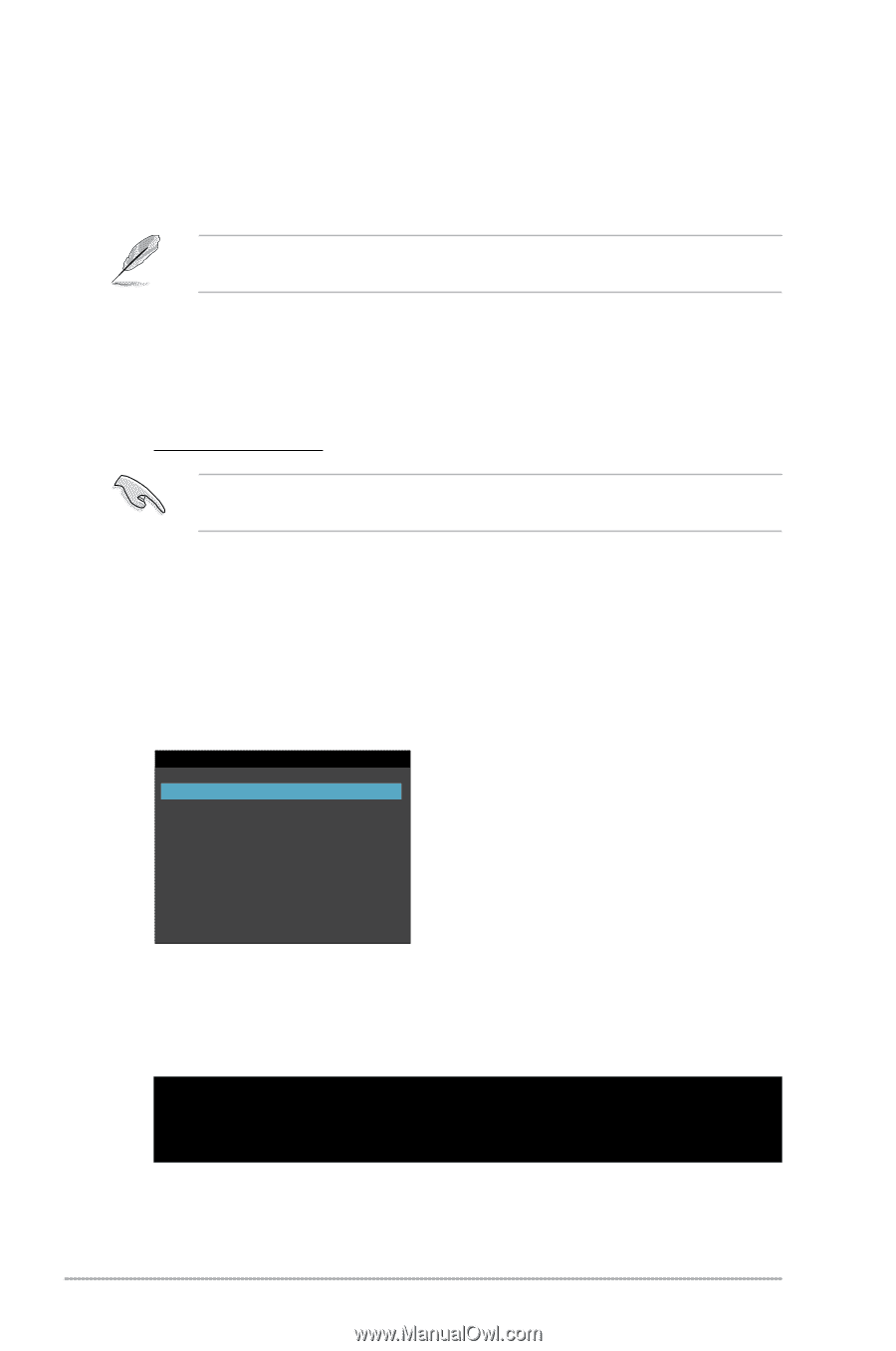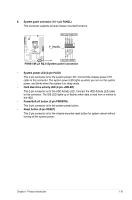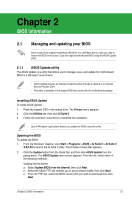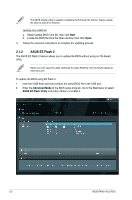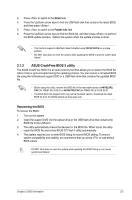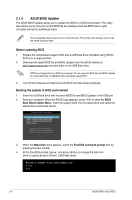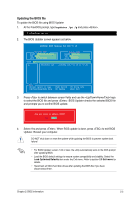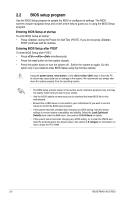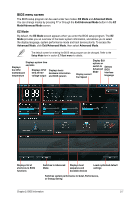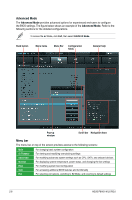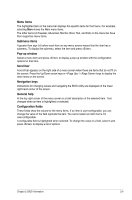Asus P8H61-M LX PLUS R2 P8H61-M LX PLUS R2 User's Manual - Page 46
ASUS BIOS Updater
 |
View all Asus P8H61-M LX PLUS R2 manuals
Add to My Manuals
Save this manual to your list of manuals |
Page 46 highlights
2.1.4 ASUS BIOS Updater The ASUS BIOS Updater allows you to update the BIOS in a DOS environment. This utility also allows you to copy the current BIOS file as a backup when the BIOS fails or gets corrupted during the updating process. The succeeding utility screens are for reference only. The actual utility screens may not be the same as shown here. Before updating BIOS 1. Prepare the motherboard support DVD and a USB flash drive formatted using FAT32/ FAT16 on a single partition. 2. Download the latest BIOS file and BIOS Updater from the ASUS website at http://support.asus.com and save them on the USB flash drive. NTFS is not supported in a DOS environment. Do not save the BIOS file and BIOS Updater to a hard disk drive or USB flash drive formatted using NTFS. 3. Turn off the computer and disconnect all SATA hard disk drives (optional). Booting the system in DOS environment 1. Insert the USB flash drive with the latest BIOS file and BIOS Updater to the USB port. 2. Boot your computer. When the ASUS Logo appears, press to show the BIOS Boot Device Select Menu. Insert the support DVD into the optical drive and select the optical drive as the boot device. Please select boot device: SATA: XXXXXXXXXXXXXXXX USB XXXXXXXXXXXXXXXXX UEFI: XXXXXXXXXXXXXXXX Enter Setup ↑ and ↓ to move selection ENTER to select boot device ESC to boot using defaults 3. When the Make Disk menu appears, select the FreeDOS command prompt item by pressing the item number. 4. At the FreeDOS prompt, type d: and press to change the disk from Drive C (optical drive) to Drive D (USB flash drive). Welcome to FreeDOS (http://www.freedos.org)! C:\>d: D:\> 2-4 ASUS P8H61-M LX R2.0