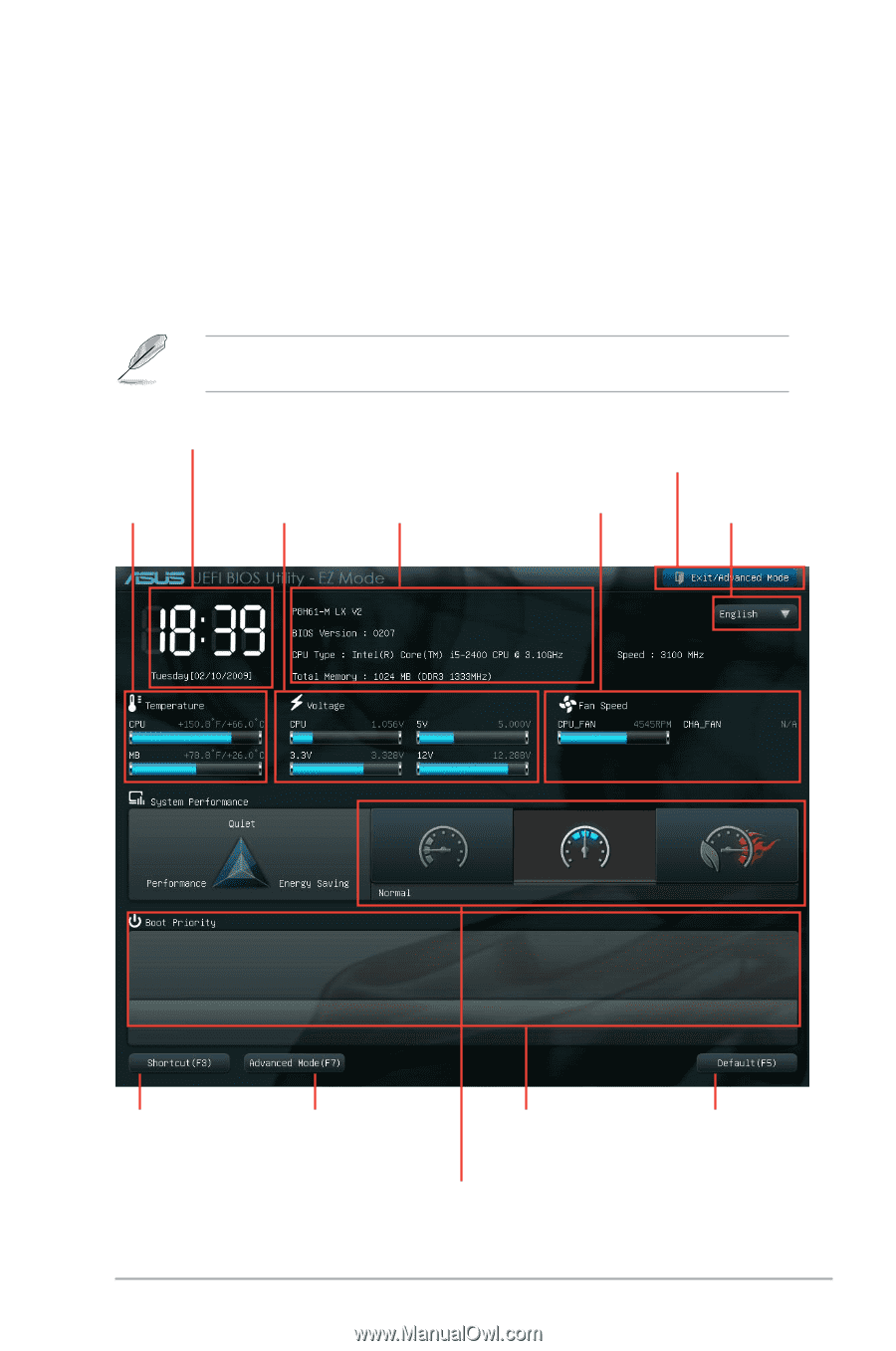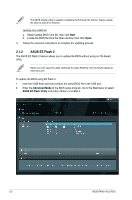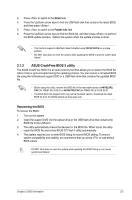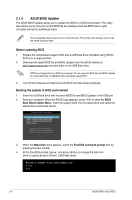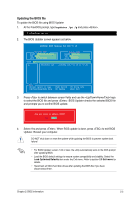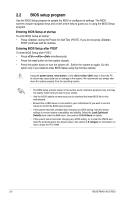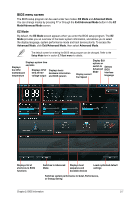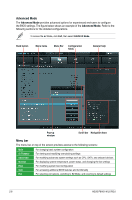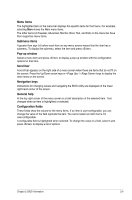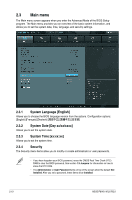Asus P8H61-M LX PLUS R2 P8H61-M LX PLUS R2 User's Manual - Page 49
BIOS menu screen
 |
View all Asus P8H61-M LX PLUS R2 manuals
Add to My Manuals
Save this manual to your list of manuals |
Page 49 highlights
BIOS menu screen The BIOS setup program can be used under two modes: EZ Mode and Advanced Mode. You can change modes by pressing F7 or through the Exit/Advanced Mode button in the EZ Mode/Advanced Mode screen. EZ Mode By default, the EZ Mode screen appears when you enter the BIOS setup program. The EZ Mode provides you an overview of the basic system information, and allows you to select the display language, system performance mode and boot device priority. To access the Advanced Mode, click Exit/Advanced Mode, then select Advanced Mode. The default screen for entering the BIOS setup program can be changed. Refer to the Setup Mode item in section� 2.7 Boot menu for details. Displays system time Displays and date the CPU/ Displays CPU/ Displays basic motherboard 5V/3.3V/12V hardware information temperature voltage output and BIOS version Display Exit options or switch to Selects Advanced BIOS Mode Display current Fan Speed interface language Displays list of shortcuts to BIOS functions Default(F5) Switches to Advanced Mode Displays boot sequence and bootable devices Loads optimized default settings Switches system performance to Quiet, Performance, or Energy Saving Chapter 2: BIOS information 2-7