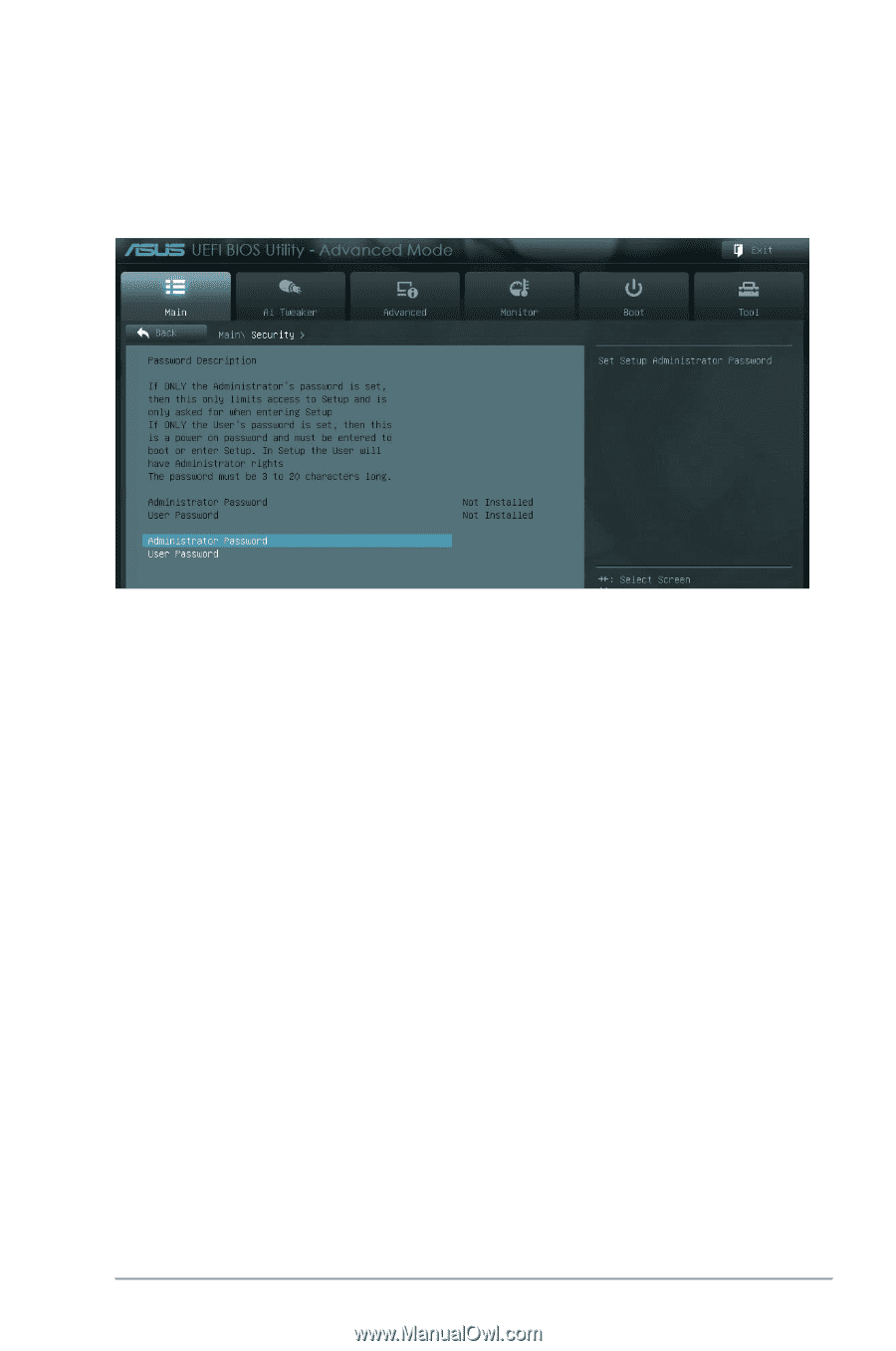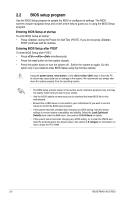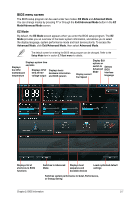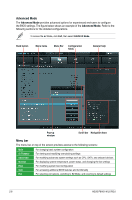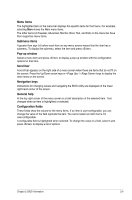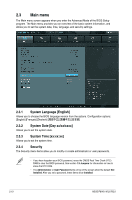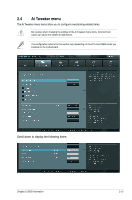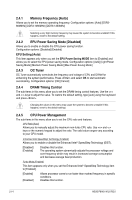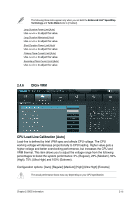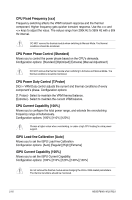Asus P8H61-M LX PLUS R2 P8H61-M LX PLUS R2 User's Manual - Page 53
Administrator Password, User Password
 |
View all Asus P8H61-M LX PLUS R2 manuals
Add to My Manuals
Save this manual to your list of manuals |
Page 53 highlights
Administrator Password If you have set an administrator password, we recommend that you enter the administrator password for accessing the system. Otherwise, you might be able to see or change only selected fields in the BIOS setup program. To set an administrator password: 1. Select Security and press . 2. Select Administrator Password, then press . 3. In the pop-up window, enter a password. Confirm the password when prompted. To change an administrator password: 1. Select the Administrator Password item and press . 2. From the Enter Current Password box, key in the current password, then press . 3. From the Create New Password box, key in a new password, then press . 4. Confirm the password when prompted. To clear the administrator password, follow the same steps as in changing an administrator password, but press when prompted to create/confirm the password. After you clear the password, the Administrator Password item on top of the screen shows Not Installed. User Password If you have set a user password, you must enter the user password for accessing the system. The User Password item on top of the screen shows the default Not Installed. After you set a password, this item shows Installed. Chapter 2: BIOS information 2-11