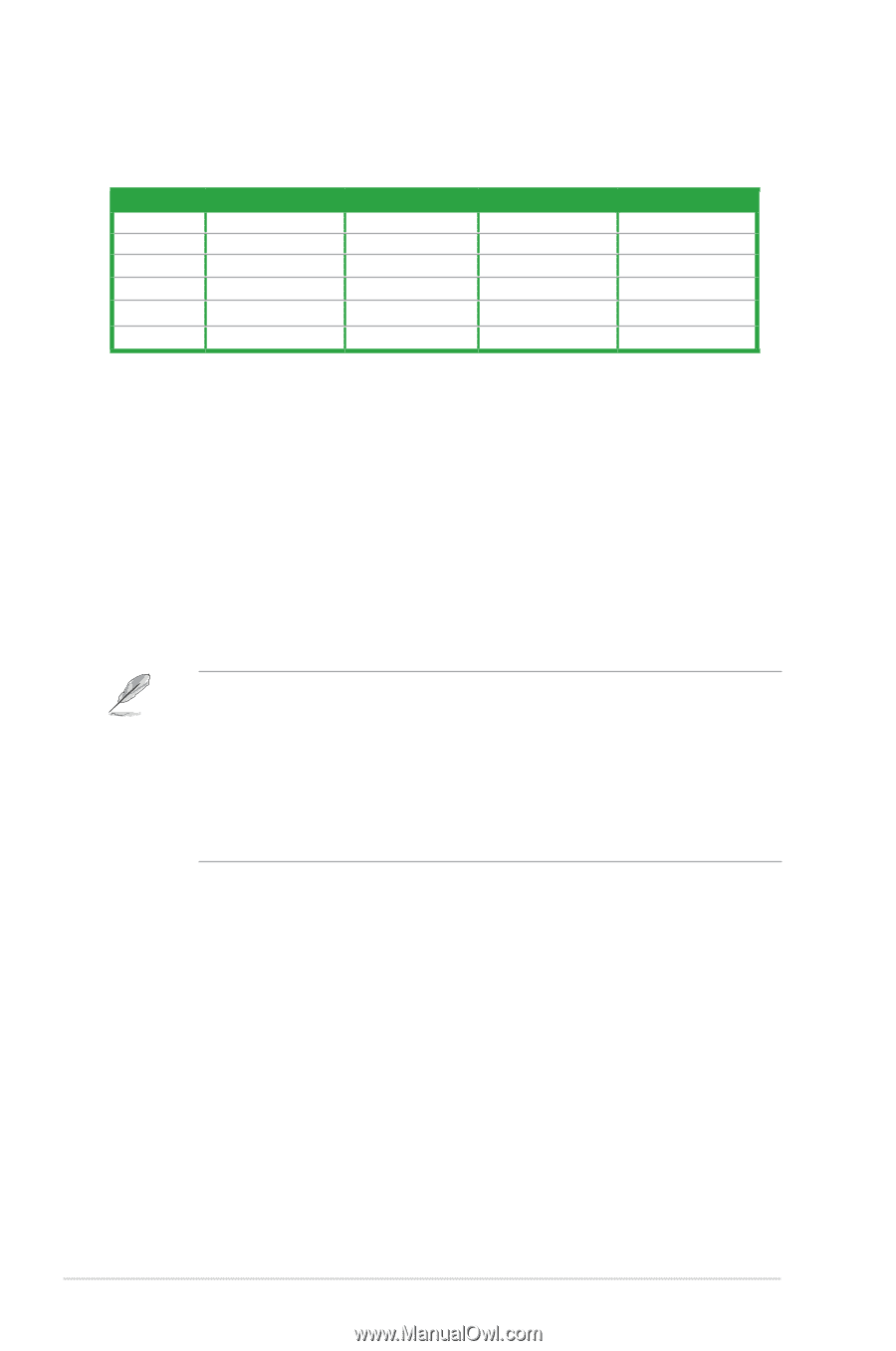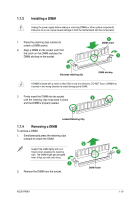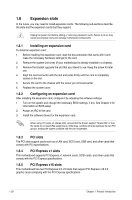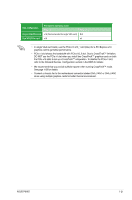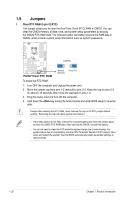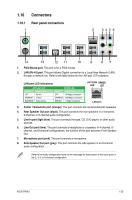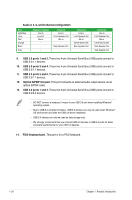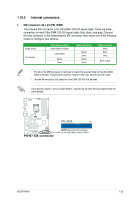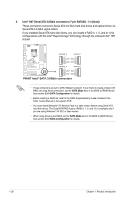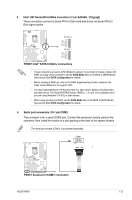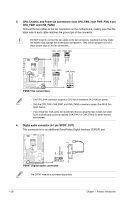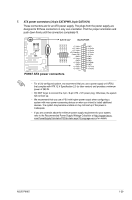Asus P8H67 User Manual - Page 36
USB 2.0 ports 1 and 2., USB 2.0 ports 3 and 4., USB 2.0 ports 5 and 6., Optical S/PDIF Out port., - usb driver
 |
View all Asus P8H67 manuals
Add to My Manuals
Save this manual to your list of manuals |
Page 36 highlights
Audio 2, 4, 6, and 8-channel configuration Port Light Blue Lime Pink Orange Black Gray Headset 2-channel Line In Line Out Mic In - - 4-channel Line in Front Speaker Out Mic In - Rear Speaker Out - 6-channel Line in Front Speaker Out Mic in Center/Subwoofer Rear Speaker Out - 8-channel Line in Front Speaker Out Mic in Center/Subwoofer Rear Speaker Out Side Speaker Out 9. USB 2.0 ports 1 and 2. These two 4-pin Universal Serial Bus (USB) ports connect to USB 2.0/1.1 devices. 10. USB 2.0 ports 3 and 4. These two 4-pin Universal Serial Bus (USB) ports connect to USB 2.0/1.1 devices. 11. USB 2.0 ports 5 and 6. These two 4-pin Universal Serial Bus (USB) ports connect to USB 2.0/1.1 devices. 12. Optical S/PDIF Out port. This port connects an external audio output device via an optical S/PDIF cable. 13. USB 3.0 ports 1 and 2. These two 9-pin Universal Serial Bus (USB) ports connect to USB 3.0/2.0 devices. • DO NOT connect a keyboard / mouse to any USB 3.0 port when installing Windows® operating system. • Due to USB 3.0 controller limitation, USB 3.0 devices can only be used under Windows® OS environment and after the USB 3.0 driver installation. • USB 3.0 devices can only be used as data storage only. • We strongly recommend that you connect USB 3.0 devices to USB 3.0 ports for faster and better performance for your USB 3.0 devices. 14. PS/2 Keyboard port. This port is for a PS/2 keyboard. 1-24 Chapter 1: Product introduction