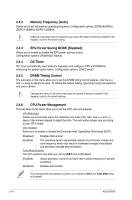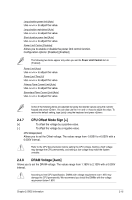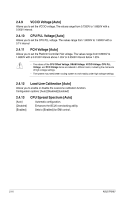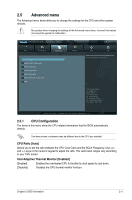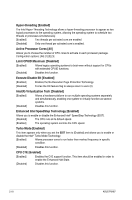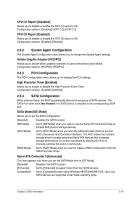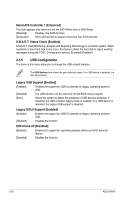Asus P8H67 User Manual - Page 63
DRAM Voltage [Auto]
 |
View all Asus P8H67 manuals
Add to My Manuals
Save this manual to your list of manuals |
Page 63 highlights
Long duration power limit [Auto] Use / to adjust the value. Long duration maintained [Auto] Use / to adjust the value. Short duration power limit [Auto] Use / to adjust the value. Power Limit Control [Disabled] Allows you to enable or disable the power limit control function. Configuration options: [Disabled] [Enabled] The following two items appear only when you set the Power Limit Control item to [Enabled]. Power Limit [Auto] Use / to adjust the value. Power Limit Time [10] Use / to adjust the value. Primary Plane Current Limit [Auto] Use / to adjust the value. Secondary Plane Current Limit [Auto] Use / to adjust the value. Some of the following items are adjusted by typing the desired values using the numeric keypad and press . You can also use the and keys to adjust the value. To restore the default setting, type [auto] using the keyboard and press . 2.4.7 [+] [-] CPU Offset Mode Sign [+] To offset the voltage by a positive value. To offset the voltage by a negative value. CPU Voltage [Auto] Allows you to set the Offset voltage. The values range from -0.635V to +0.635V with a 0.005V interval. Refer to the CPU documentation before setting the CPU voltage. Setting a high voltage may damage the CPU permanently, and setting a low voltage may make the system unstable. 2.4.8 DRAM Voltage [Auto] Allows you to set the DRAM voltage. The values range from 1.185V to 2.135V with a 0.005V interval. According to Intel CPU specification, DIMMs with voltage requirement over 1.65V may damage the CPU permanently. We recommend you install the DIMMs with the voltage requirement below 1.65V. Chapter 2: BIOS information 2-15