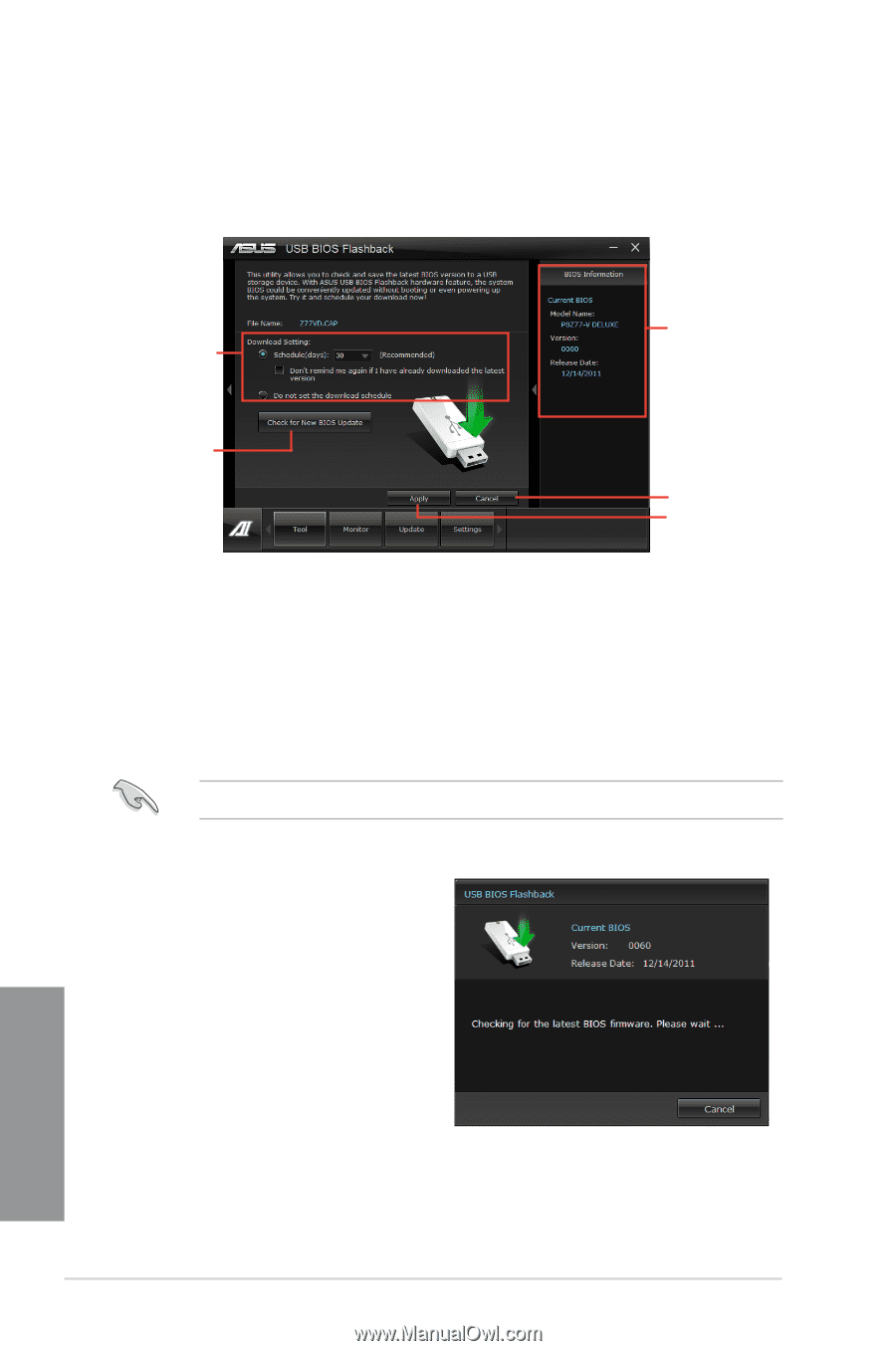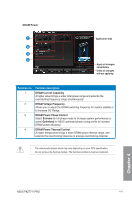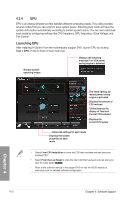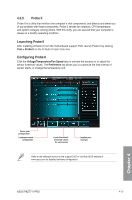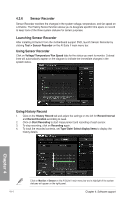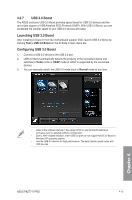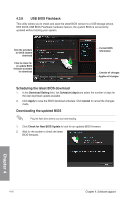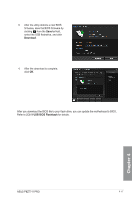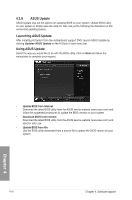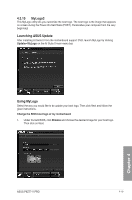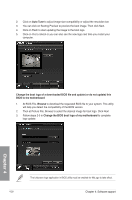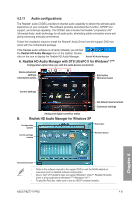Asus P8Z77-V P8Z77-V User's Manual - Page 130
USB BIOS Flashback, Download Setting, Schedule days, Apply, Cancel, Check for New BIOS Update
 |
View all Asus P8Z77-V manuals
Add to My Manuals
Save this manual to your list of manuals |
Page 130 highlights
4.3.8 USB BIOS Flashback This utility allows you to check and save the latest BIOS version to a USB storage device. With ASUS USB BIOS Flashback hardware feature, the system BIOS is conveniently updated without booting your system. Sets the schedule for BIOS Update download Click to check for an update BIOS firmware available for download Current BIOS information Cancels all changes Applies all changes Scheduling the latest BIOS download 1. In the Download Setting field, tick Schedule (days) and select the number of days for the next download update available. 2. Click Apply to save the BIOS download schedule. Click Cancel to cancel the changes made. Downloading the updated BIOS Plug the flash drive before you start downloading. 1. Click Check for New BIOS Update to look for an updated BIOS firmware. 2. Wait for the system to check the latest BIOS firmware. Chapter 4 4-16 Chapter 4: Software support