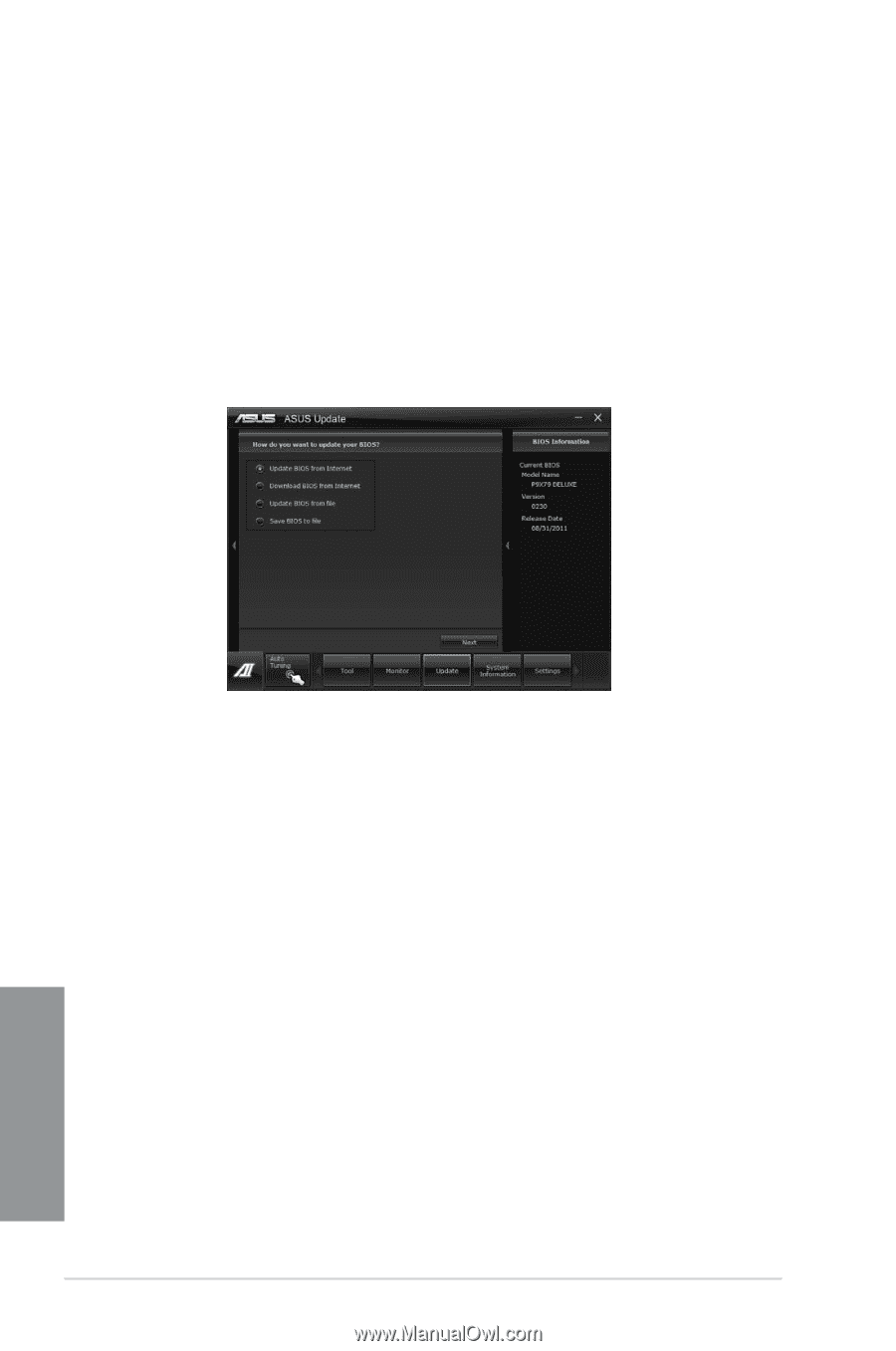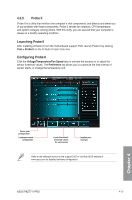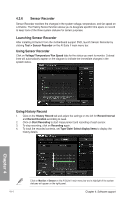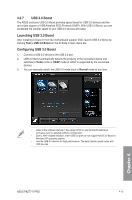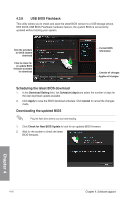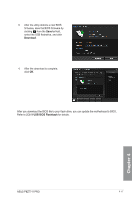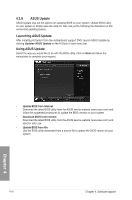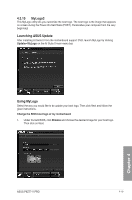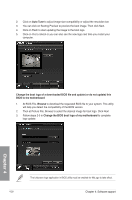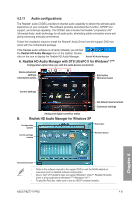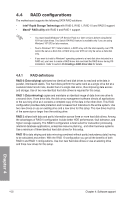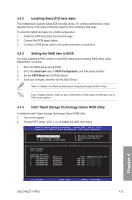Asus P8Z77-V P8Z77-V User's Manual - Page 132
ASUS Update, Update> ASUS Update, Update BIOS from Internet
 |
View all Asus P8Z77-V manuals
Add to My Manuals
Save this manual to your list of manuals |
Page 132 highlights
4.3.9 ASUS Update ASUS Update lays out the options for updating BIOS on your system. Update BIOS utility on your system or simply save the utility for later use just by following the directions on this convenient updating feature. Launching ASUS Update After installing AI Suite II from the motherboard support DVD, launch ASUS Update by clicking Update> ASUS Update on the AI Suite II main menu bar. Using ASUS Update Select the way you would like to do with the BIOS utility. Click on Next and follow the instructions to complete your request. • Update BIOS from Internet Download the latest BIOS utility from the ASUS service website (www.asus.com) and follow the suggested procedures to update the BIOS version on your system. • Download BIOS from Internet Download the latest BIOS utility from the ASUS service website (www.asus.com) and save for later use. • Update BIOS from file Use the BIOS utility demanded from a source file to update the BIOS version on your system. Chapter 4 4-18 Chapter 4: Software support