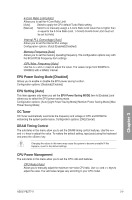Asus P8Z77-V P8Z77-V User's Manual - Page 84
DRAM Power Phase Control [Auto], DRAM Power Thermal Control [110]
 |
View all Asus P8Z77-V manuals
Add to My Manuals
Save this manual to your list of manuals |
Page 84 highlights
iGPU Current Capability [100%] Allows you to set the iGPU Current Capability. Configuration options: [100%] [110%] [120%] [130%] [140%] Do not remove the thermal module while changing the DIGI+ VRM related parrameters . The thermal conditions should be monitored. Some of the following items are adjusted by typing the desired values using the numeric keypad and press the key. You can also use the and keys to adjust the value. To restore the default setting, type [auto] using the keyboard and press the key. DRAM Current Capability [Auto] A higher value brings a wider total power range, and extends the overclocking range simultaneously. Configuration options: [100%] [110%] [120%] [130%] DRAM Voltage Frequency [Auto] Allows you to adjust the DRAM switching frequency. Assign a fixed high DRAM frequency to increase the O.C. range, or a low DRAM frequency for a better system stability. Configuration options: [Auto] [Manual] DRAM Power Phase Control [Auto] [Auto] [Optimized] [Extreme] Allows you to set the Auto mode. Allows you to set the ASUS optimized phase tuning profile. Allows you to set the full phase mode. DRAM Power Thermal Control [110] A higher temperature brings a wider DRAM power thermal range, and extends the overclocking tolerance to enlarge the O.C. potential. Use the and keys to adjust the value. The values range from 110 to 131. DO NOT remove the thermal module. The thermal conditions must be monitored. CPU Voltage [Offset Mode] [Manual Mode] Allows you to set a fixed CPU voltage. [Offset Mode] Allows you to set the Offset voltage. Offset Mode Sign [+] This item appears only when you set the CPU Voltage item to [Offset Mode]. [+] To offset the voltage by a positive value. [-] To offset the voltage by a negative value. CPU Offset Voltage [Auto] This item appears only when you set the CPU Voltage item to [Offset Mode] and allows you to set the Offset voltage. The values range from 0.005V to 0.635V with a 0.005V interval. Chapter 3 3-12 Chapter 3: BIOS setup