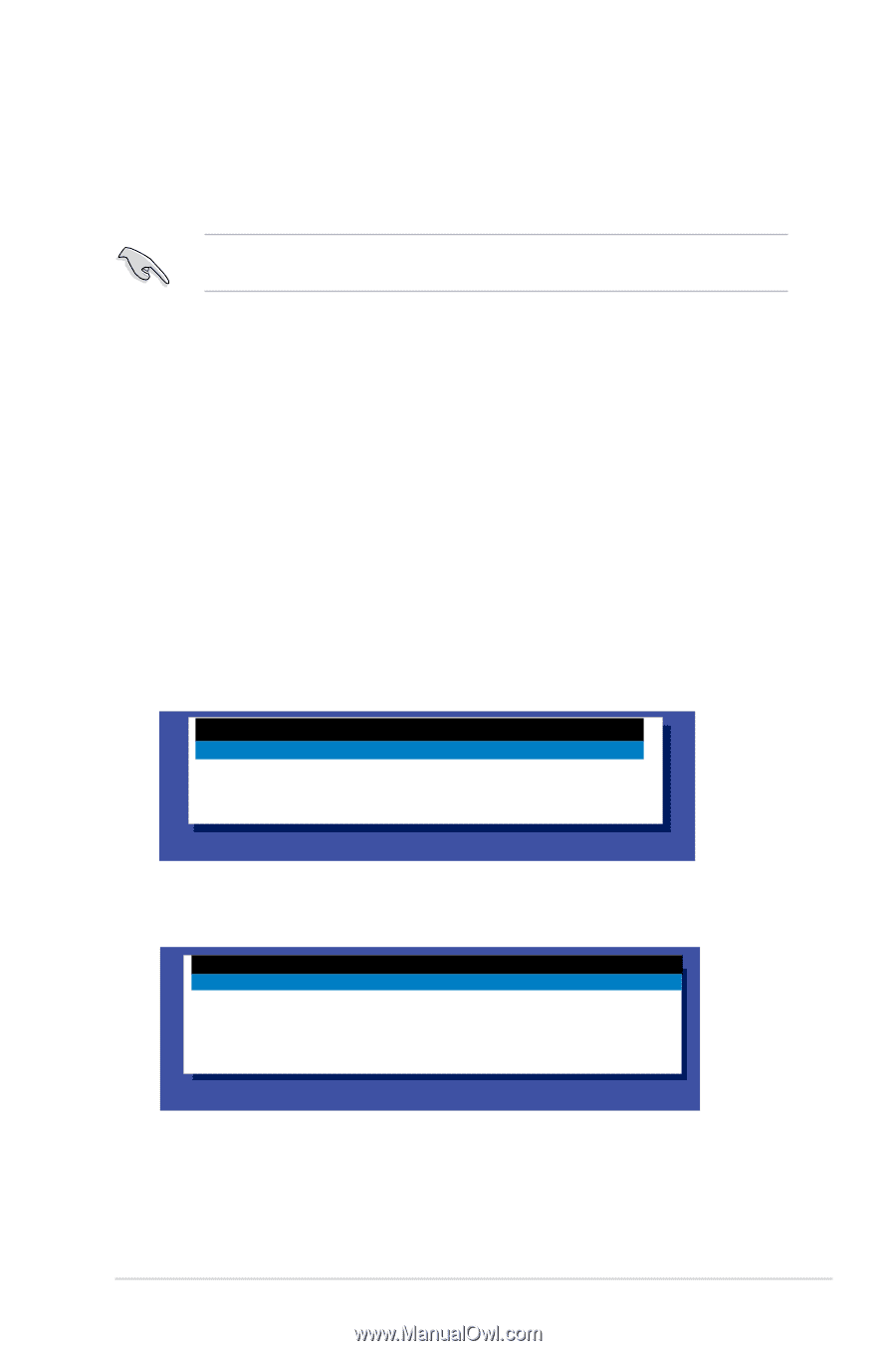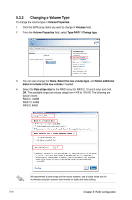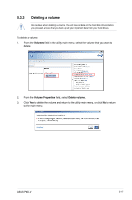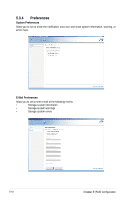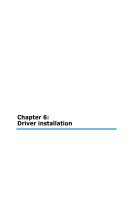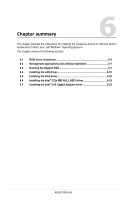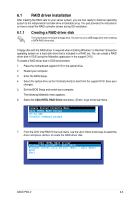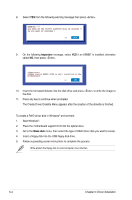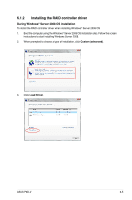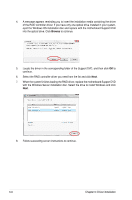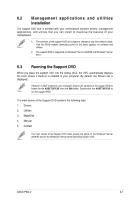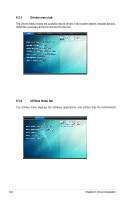Asus P9D-V User Guide - Page 117
RAID driver installation - server motherboard
 |
View all Asus P9D-V manuals
Add to My Manuals
Save this manual to your list of manuals |
Page 117 highlights
6.1 RAID driver installation After creating the RAID sets for your server system, you are now ready to install an operating system to the independent hard disk drive or bootable array. This part provides the instructions on how to install the RAID controller drivers during OS installation. 6.1.1 Creating a RAID driver disk The system does not include a floppy drive. You have to use a USB floppy drive when creating a SATA RAID driver disk. A floppy disk with the RAID driver is required when installing Windows® or Red Hat® Enterprise operating system on a hard disk drive that is included in a RAID set. You can create a RAID driver disk in DOS (using the Makedisk application in the support DVD). To create a RAID driver disk in DOS environment: 1. Place the motherboard support DVD in the optical drive. 2. Restart your computer. 3. Enter the BIOS Setup. 4. Select the optical drive as the first boot priority to boot from the support DVD. Save your changes. 5. Exit the BIOS Setup and restart your computer. The following Makedisk menu appears. 6. Select the C22x INTEL RAID Driver and press to go to the sub-menu. Create Driver Diskette Menu C22x INTEL RAID Driver Write DMI FreeDOS command prompt 7. From the C22x Intel RAID Driver sub-menu, use the Up or Down arrow keys to select the driver and press to create the RAID driver disk. C22x INTEL RAID Driver Windows 32 bit(AHCI / AHCI RAID) Windows Server 2012 64 bit (AHCI / AHCI RAID) Back Exit ASUS P9D-V 6-3