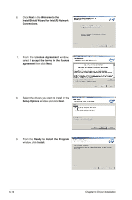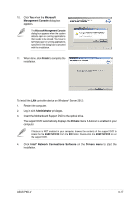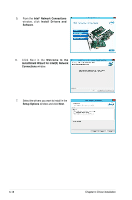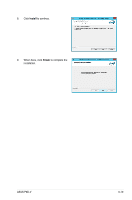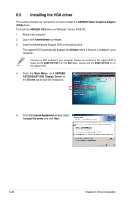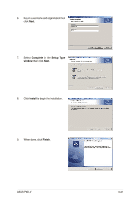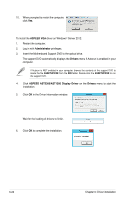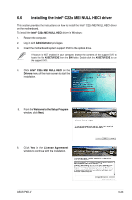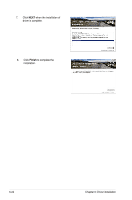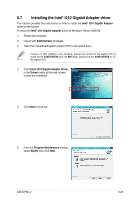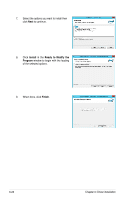Asus P9D-V User Guide - Page 135
Complete, window, Finish
 |
View all Asus P9D-V manuals
Add to My Manuals
Save this manual to your list of manuals |
Page 135 highlights
6. Key in a username and organization then click Next. 7. Select Complete in the Setup Type window then click Next. 8. Click Install to begin the installation. 9. When done, click Finish. ASUS P9D-V 6-21
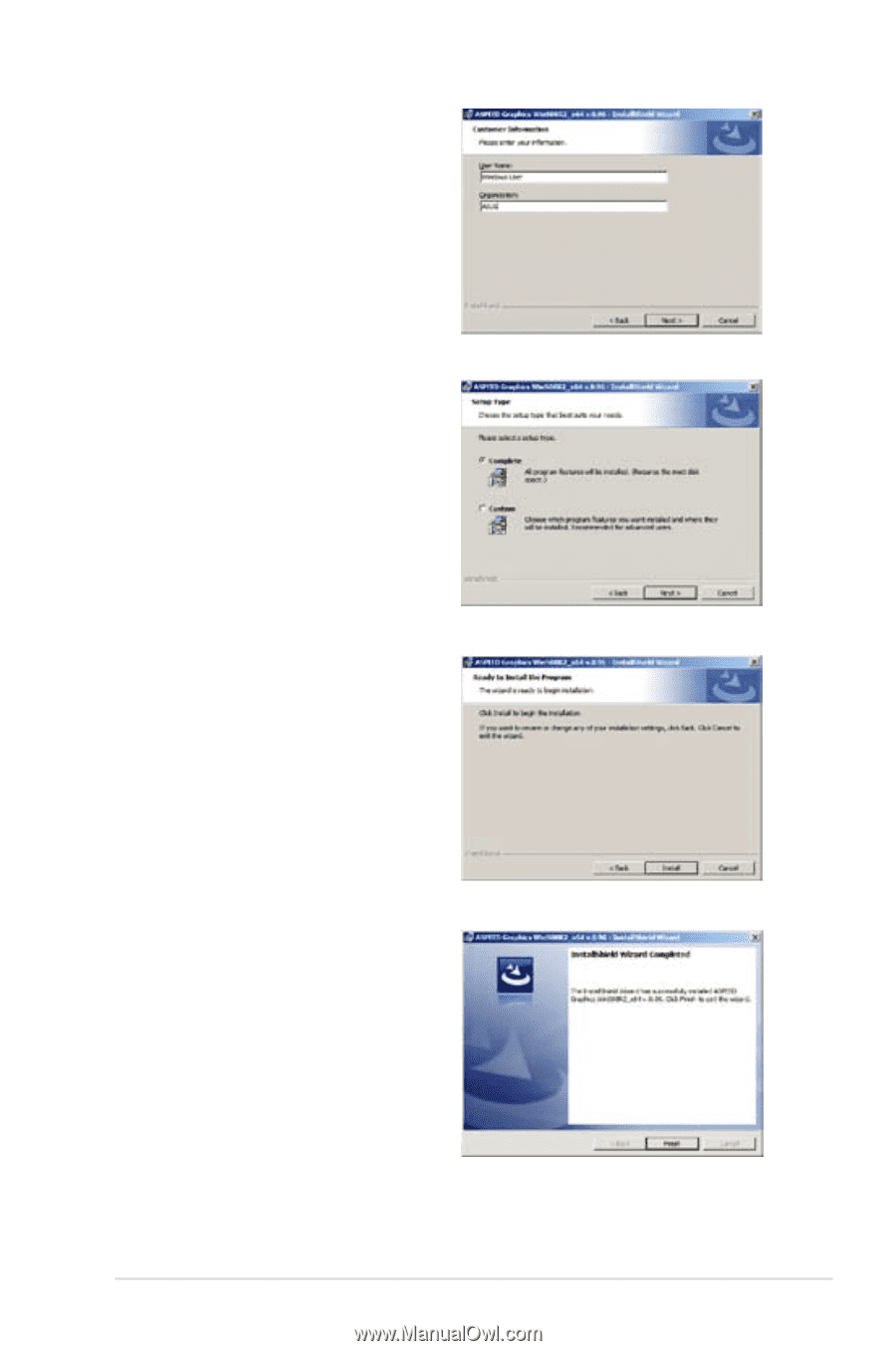
ASUS P9D-V
6-21
6.
Key in a username and organization then
click
Next
.
7.
Select
Complete
in the
Setup Type
window
then click
Next
.
8.
Click
Install
to begin the installation.
9.
When done, click
Finish
.