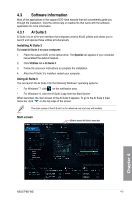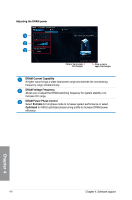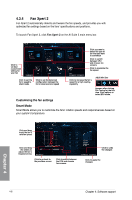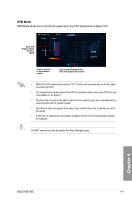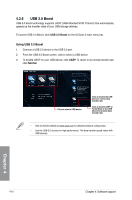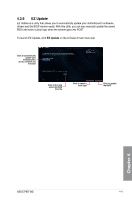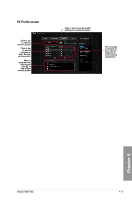Asus P9D WS User Guide - Page 134
Fan Xpert 2, Fan Xpert 2
 |
View all Asus P9D WS manuals
Add to My Manuals
Save this manual to your list of manuals |
Page 134 highlights
4.3.4 Fan Xpert 2 Fan Xpert 2 automatically detects and tweaks the fan speeds, and provides you with optimized fan settings based on the fans' specifications and positions. To launch Fan Xpert 2, click Fan Xpert 2 on the AI Suite 3 main menu bar. Click to set best customized setting for your fan Click to set the fan's speed to silent mode Click to set the balanced configuration between the fan's noise level and speed Click a screen to select the type of fan that you want to customize Click to switch between CPU and chassis fan screens Click to maximize the fan speed Click to increase the fan's speed for a high cooling capability ASUS Mini Bar Appears after clicking Fan Tuning for the first time. Click options to select EPU mode. Customizing the fan settings Smart Mode Smart Mode allows you to customize the fans' rotation speeds and responsiveness based on your system's temperature. Click and drag to set the fan's rotation speed Click and drag the sliders to adjust the fan's responsiveness Click to go back to the previous screen Click to switch between the CPU and chassis fan screens Click to undo the changes Click to apply the changes Chapter 4 4-8 Chapter 4: Software support