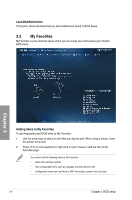Asus P9D WS User Guide - Page 81
EPU Power Saving Mode [Disabled], Max CPU Cache Ratio [Auto]
 |
View all Asus P9D WS manuals
Add to My Manuals
Save this manual to your list of manuals |
Page 81 highlights
4-Core Ratio Limit [Auto] Select [Auto] to apply the CPU default Turbo Ratio setting or manually assign a 4-Core Limit value that must be higher than or equal to the 3-Core Ratio Limit. If you assign a value for 4-Core Ratio Limit, do not set the 1-Core Ratio Limit, 2-Core Ratio Limit, and 3-Core Ratio to [Auto]. Min CPU Cache Ratio [Auto] Allows you to set the minimum possible ratio on the Uncore part of the processor. Use the or keys to adjust the value. The values depend on the CPU installed. Max CPU Cache Ratio [Auto] Allows you to set the maximum possible ratio on the Uncore part of the processor. Use the or keys to adjust the value. The values depend on the CPU installed. Memory Frequency [Auto] Allows you to set the memory operating frequency. The configuration options vary with the BCLK/PCIE Frequency item settings. CPU Graphics Max. Ratio [Auto] Allows you to optimize the CPU Graphics Ratio depending on the system loading. Use the or keys to adjust the value. EPU Power Saving Mode [Disabled] Allows you to enable or disable the EPU power saving function. Configuration options: [Disabled] [Enabled] DRAM Timing Control The subitems in this menu allow you to set the DRAM timing control features. Use the or keys to adjust the value. To restore the default setting, type [auto] using the keyboard and press the key. Changing the values in this menu may cause the system to become unstable! If this happens, revert to the default settings. Chapter 3 ASUS P9D WS 3-11