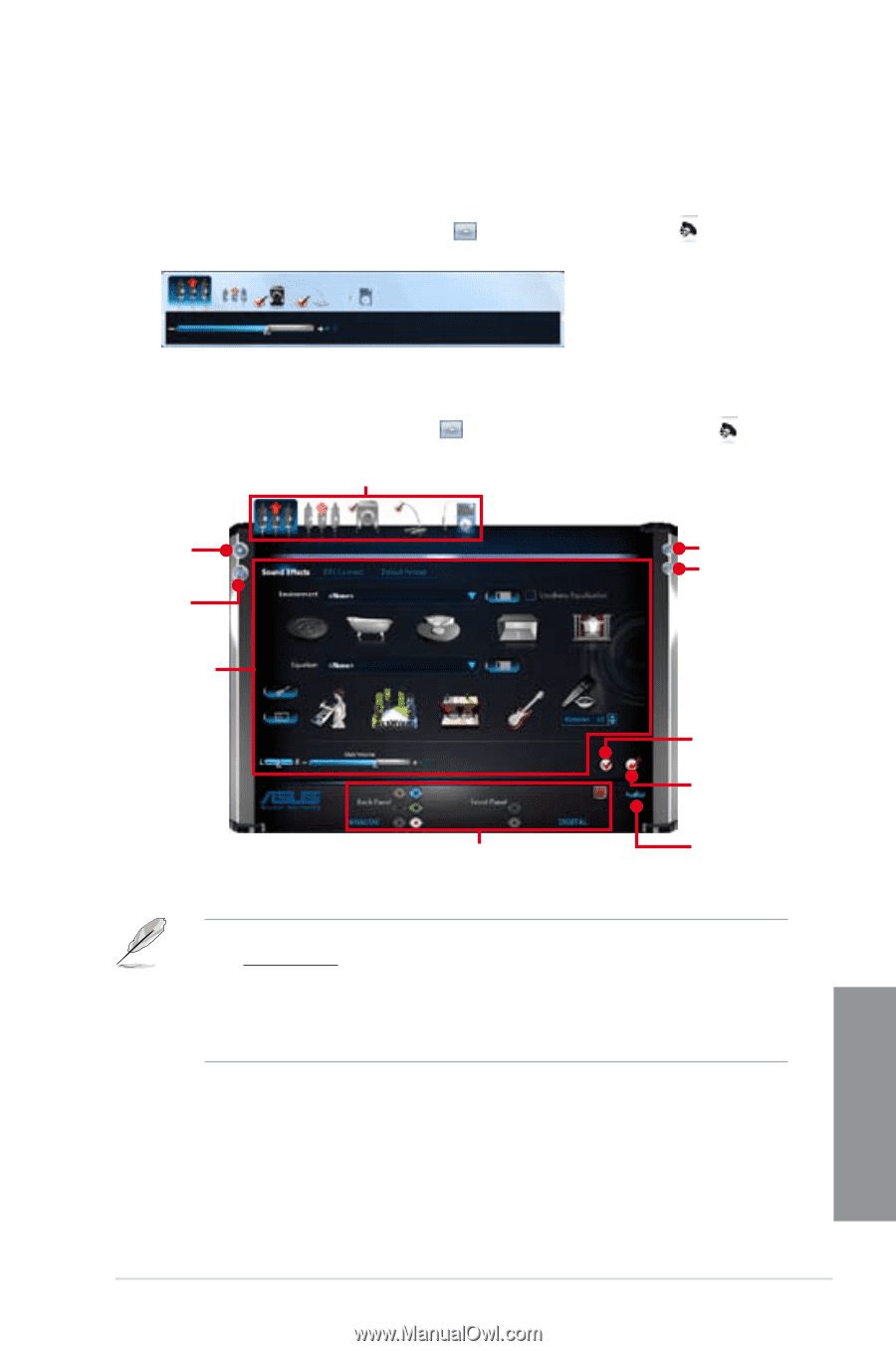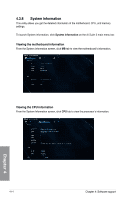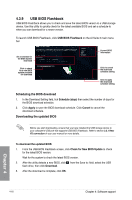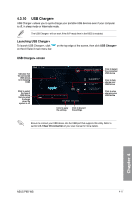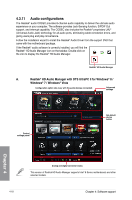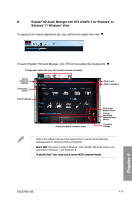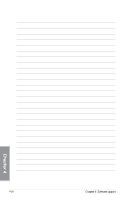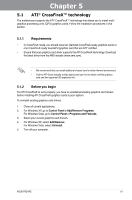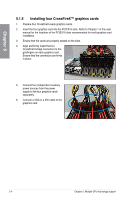Asus P9D WS User Guide - Page 145
Realtek, HD Audio Manager with DTS UltraPC II for Windows, Windows, Vista
 |
View all Asus P9D WS manuals
Add to My Manuals
Save this manual to your list of manuals |
Page 145 highlights
B. Realtek® HD Audio Manager with DTS UltraPC II for Windows® 8 / Windows® 7 / Windows® Vista To display Quick Volume Adjustment Bar, click from the taskbar then click . To launch Realtek® HD Audio Manager, click from the taskbar then double-click . Configuration option tabs (vary with the audio devices connected) Device advanced settings Information button Control settings Click to exit Click to minimize Analog and digital connector status Click to set default device Click to set default communication device Connector settings • Refer to the software manual in the support DVD or visit the ASUS website at www.asus.com for detailed software configuration. D�u�e��to��I�n�te�l® 226 does not support Windows® Vista, Realtek® HD Audio driver is only supported on Windows® 7 and Windows® 8. T�o��p�l�a�y�B��lu�-�R�a��y�™��d�i�s�c�, �m��a�k�e�s�u��re��to��u�s�e��a�n��H�D��C�P��c�o�m��p�li�a�n�t�m��o�n�i�to�r�. Chapter 4 ASUS P9D WS 4-19