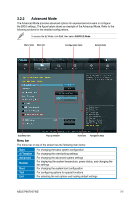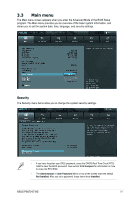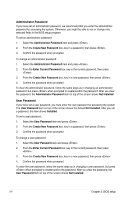Asus P9X79-E WS User Guide - Page 86
Ai Overclock Tuner [Auto]
 |
View all Asus P9X79-E WS manuals
Add to My Manuals
Save this manual to your list of manuals |
Page 86 highlights
Scroll down to display the following items: Ai Overclock Tuner [Auto] Allows you to select the CPU overclocking options to achieve the desired CPU internal frequency. Select any of these preset overclocking configuration options: [Auto] Loads the optimal settings for the system. [Manual] Allows you to individually set overclocking parameters. [X.M.P.] If you install memory modules supporting the eXtreme Memory Profile (X.M.P.) Technology, choose this item to set the profiles supported by your memory modules for optimizing the system performance. The following three items appear only when you set the Ai Overclocking Tuner item to [Manual]. BCLK Frequency [XXX] Allows you to adjust the CPU and VGA frequency to enhance the system performance. Use the and keys to adjust the value. You can also key in the desired value using the numeric keypad. The values range from 80.0MHz to 300.0MHz. CPU Strap [Auto] Configuration options: [Auto] [100MHz] [125MHz] [166MHz] [250MHz] ClockGen Full Reset [Enabled] [Enabled] [Disabled] Enabled for better overclocking. To skip system shutdown at BCLK frequency adjustment. 3-10 Chapter 3: BIOS setup