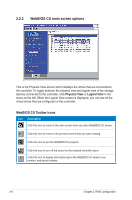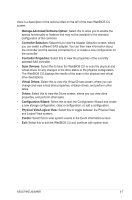Asus PIKE 2008 IMR User Manual - Page 25
Drive Cache, NoChange, Enable, Disable, Disable BGI, Select Size, Reclaim
 |
View all Asus PIKE 2008 IMR manuals
Add to My Manuals
Save this manual to your list of manuals |
Page 25 highlights
• Drive Cache: Specify the drive cache policy: ◊ NoChange: Leave the current drive cache policy unchanged. This is the default. ◊ Enable: Enable the drive cache. ◊ Disable: Disable the drive cache. • Disable BGI: Specify the background initialization status: ◊ No: Leave background initialization enabled. This means that a new configuration can be initialized in the background while you use WebBIOS to do other configuration tasks. This is the default. ◊ Yes: Select Yes if you do not want to allow background initializations for configurations on this controller. • Select Size: Specify the size of the virtual drive in megabytes. Normally, this would be the full size for RAID 0 shown in the Configuration panel on the right. You may specify a smaller size if you want to create other virtual drives on the same drive group. 7. Click Accept to accept the changes to the virtual drive definition, or click Reclaim to return to the previous settings. 8. Click Yes to confirm to select the Write Through mode. 9. Click Next when you are finished defining virtual drives. The configuration preview screen appears, as shown in the right figure. 10. Check the information in the configuration preview. 11. If the virtual drive configuration is acceptable, click Accept to save the configuration. Otherwise, click Back to return to the previous screens and change the configuration. 12. If you accept the configuration, click Yes at the prompt to save the configuration. 13. Click Yes at the prompt to start initialization. ASUS PIKE 2008/IMR 2-11