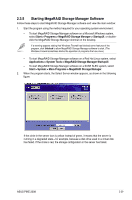Asus PIKE 2308 User Manual of PIKE 2308. - Page 37
Complete, Custom Installation, Client, Install, StandAlone, Custom, installation, click
 |
View all Asus PIKE 2308 manuals
Add to My Manuals
Save this manual to your list of manuals |
Page 37 highlights
7. Select one of the Setup options. The options are fully explained in the screen text. - Normally, you would select Complete if you are installing MegaRAID Storage Manager software on a server. - Select Custom Installation if you want to select individual program components. 8. Click Next to continue. If you selected Custom Installation as your setup option, the second Setup Type screen appears, as shown in the following figure. If you select Complete as your setup option, the Installation Wizard is ready to install MSM. To begin installation, click on Install on the next screen that appears. 9. Select one of the custom setup options. The options are fully explained in the screen text. - Select Client if you are installing MegaRAID Storage Manager software on a PC that will be used to view and configure servers over a network. To begin installation, click on Install on the next screen that appears. - Select Server to install only those components required for remote server management. To begin installation, click on Install on the next screen that appears. - Select StandAlone if you will use MegaRAID Storage Manager software to create and manage storage configurations on a standalone workstation. To begin installation, click on Install on the next screen that appears. - Select Custom if you want to specify individual program features to install. ASUS PIKE 2308 2-25