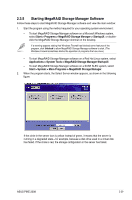Asus PIKE 2308 User Manual of PIKE 2308. - Page 41
Starting MegaRAID Storage Manager Software
 |
View all Asus PIKE 2308 manuals
Add to My Manuals
Save this manual to your list of manuals |
Page 41 highlights
2.3.5 Starting MegaRAID Storage Manager Software Follow these steps to start MegaRAID Storage Manager software and view the main window: 1. Start the program using the method required for your operating system environment: - To start MegaRAID Storage Manager software on a Microsoft Windows system, select Start > Programs > MegaRAID Storage Manager > StartupUI, or doubleclick the MegaRAID Storage Manager shortcut on the desktop. If a warning appears stating that Windows Firewall has blocked some features of the program, click Unblock to allow MegaRAID Storage Manager software to start. (The Windows Firewall sometimes blocks the operation of programs that use Java.) - To start MegaRAID Storage Manager software on a Red Hat Linux system, select Applications > System Tools > MegaRAID Storage Manager StartupUI. - To start MegaRAID Storage Manager software on a SUSE SLES system, select Start > System > More Programs > MegaRAID Storage Manager. 2. When the program starts, the Select Server window appears, as shown in the following figure. If the circle in the server icon is yellow instead of green, it means that the server is running in a degraded state-for example, because a disk drive used in a virtual disk has failed. If the circle is red, the storage configuration in the server has failed. ASUS PIKE 2308 2-29