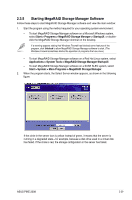Asus PIKE 2308 User Manual of PIKE 2308. - Page 42
Full Access, View Only, Login
 |
View all Asus PIKE 2308 manuals
Add to My Manuals
Save this manual to your list of manuals |
Page 42 highlights
To access servers on a different subnet, type in the box at the bottom of the screen the IP address of a server in the desired subnet where the MegaRAID Storage Manager software is running, and click Update. If you check the Connect to remote server at: IP address box, you can also access a standalone (remote) installation of MegaRAID Storage Manager software, if it has a network connection. 3. Double-click the icon of the server that you want to access. The Server Login window appears, as shown in the following figure. 4. Select an access mode from the drop-down menu. - Select Full Access if you need to both view the current configuration and change the configuration. - Select View Only if you need to only view and monitor the configuration. 5. Enter your user name and password, and click Login. If the computer is networked, this is the login to the computer itself, not the network login. You must enter the root/administrator user name and password to use Full Access mode. If your user name and password are correct for the Login mode you have chosen, the main MegaRAID Storage Manager window appears. 2-30 Chapter 2: RAID configuration