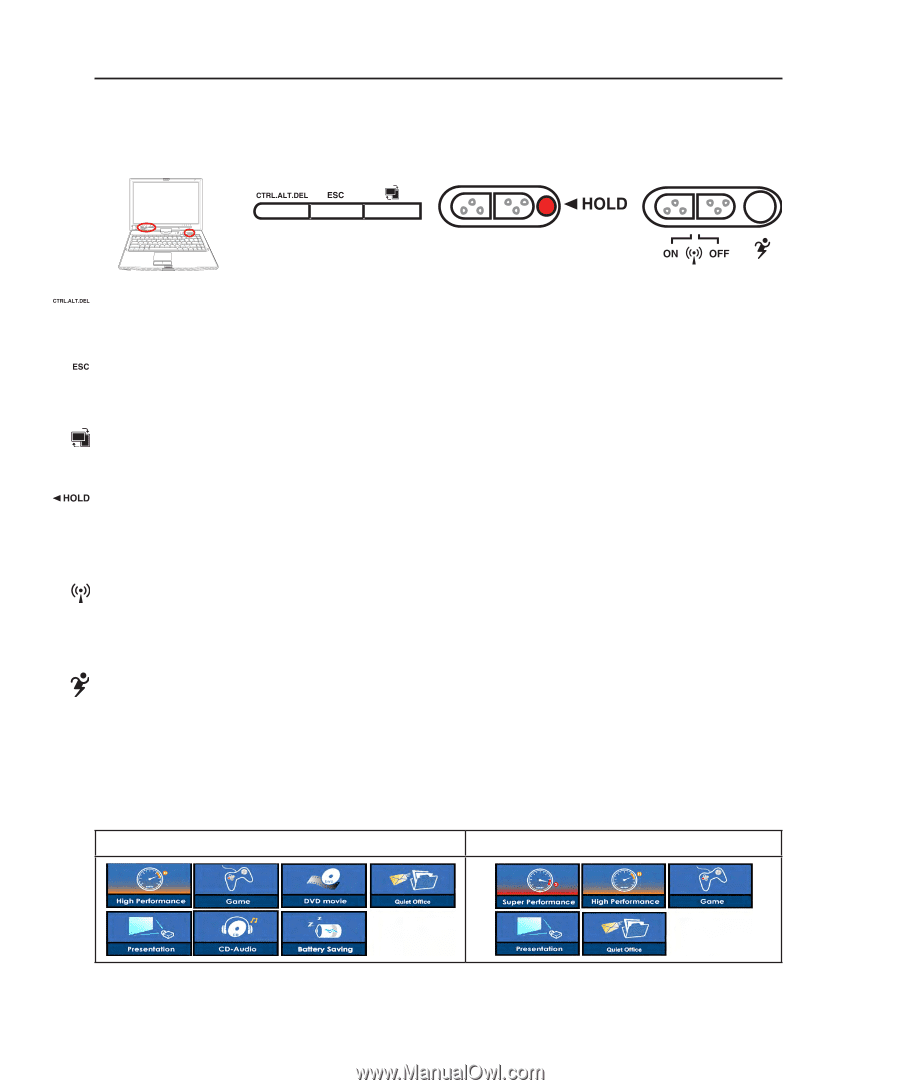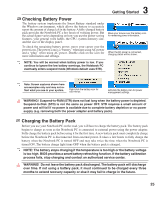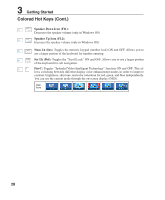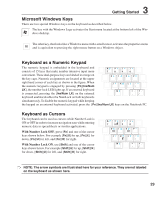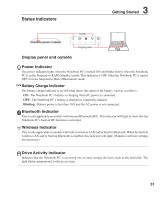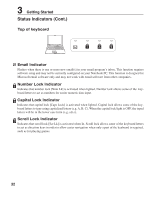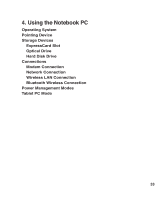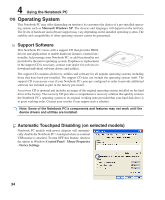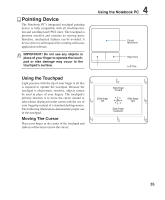Asus R1F R1F User's Manual for English Edtion(E2541) - Page 30
Switches and Status Indicators - tablet
 |
View all Asus R1F manuals
Add to My Manuals
Save this manual to your list of manuals |
Page 30 highlights
3 Getting Started Switches and Status Indicators Switches CTRL.ALT.DEL Key Pressing this key emulates the key combinations on the keyboard. Used for logging into Windows. ESC Key Pressing this key here is the same as on the keyboard. Rotate Screen Key For use with tablet PC mode. Press once to rotate the screen clock-wise. Hold Key For use with tablet PC mode. When enabled, the keys on the display panel will be disabled in case they are accidentally pressed while using the tablet PC pen on the display panel. Wireless Switch Enables or disables the built-in wireless LAN. When enabled, the wireless status indicator will light. (Windows software settings are necessary before use.) Power4 Gear+ Key The Power4 Gear+ button toggles power savings between various power saving modes. The power saving modes control many aspects of the Notebook PC to maximize performance versus battery time. When you are using an AC power adapter, Power4 Gear+ will switch between three modes in the AC power mode segment. When you remove the AC adapter, Power4 Gear+ will switch between seven modes in the battery (DC) mode segment. When you remove or apply the AC adapter, Power4 Gear+ will automatically shift you up or down into the proper mode segment (AC or DC). Battery Mode AC Mode 30