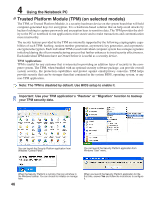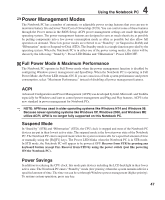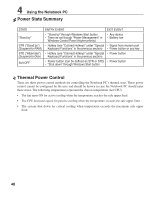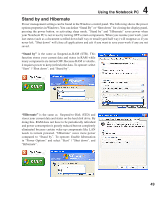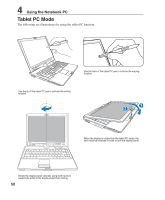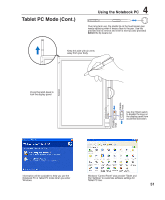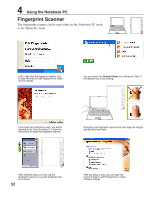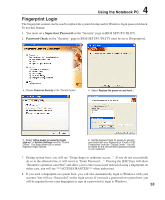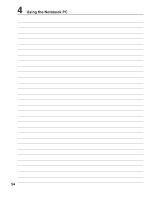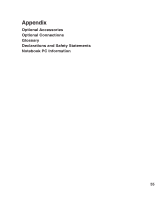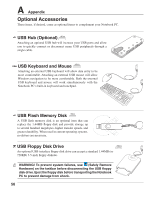Asus R1F R1F User's Manual for English Edtion(E2541) - Page 51
Tablet PC Mode Cont. - replacement plastics
 |
View all Asus R1F manuals
Add to My Manuals
Save this manual to your list of manuals |
Page 51 highlights
Tablet PC Mode (Cont.) 4 Using the Notebook PC Over long-term use, the plastic tip on the touchscreen pen needs replacing when it wears close to the pen. Use the provided tool to remove and insert a new tip (also provided) before the tip wears out. Keep this side with air vents away from your body. Press this latch down to lock the display panel. Enable keys. Use the HOLD switch to disable the keys on the display panel from accidental activation. Disable keys. Information will be available to help you use the Notebook PC in Tablet PC mode when you enter Windows. Windows "Control Panel" also provide "Tablet and Pen Settings" to customize software settings for Tablet PC use. 51
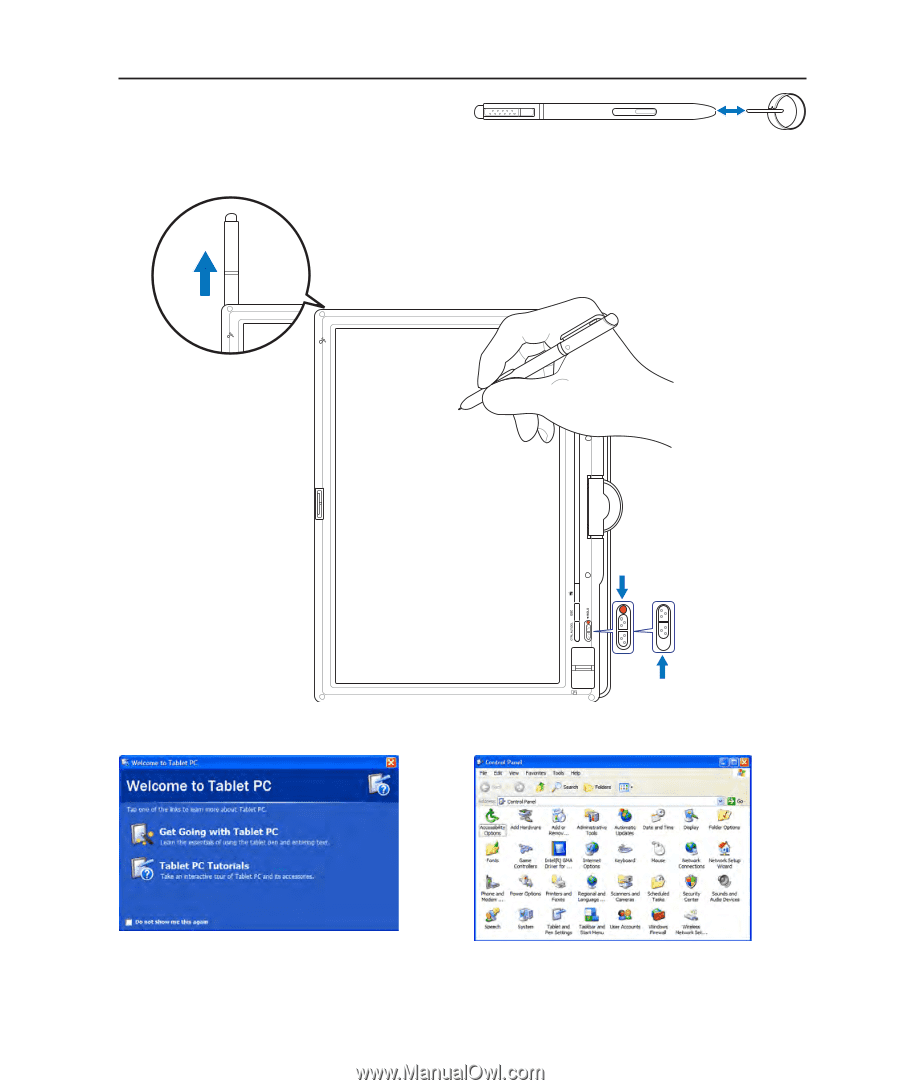
51
Using the Notebook PC
4
Tablet PC Mode (Cont.)
Windows “Control Panel” also provide “Tablet and
Pen Settings” to customize software settings for
Tablet PC use.
Information will be available to help you use the
Notebook PC in Tablet PC mode when you enter
Windows.
Over long-term use, the plastic tip on the touchscreen pen
needs replacing when it wears close to the pen. Use the
provided tool to remove and insert a new tip (also provided)
before
the tip wears out.
Press this latch down to
lock the display panel.
Enable
keys.
Disable
keys.
Use the HOLD switch
to disable the keys on
the display panel from
accidental activation.
Keep this side with air vents
away from your body.