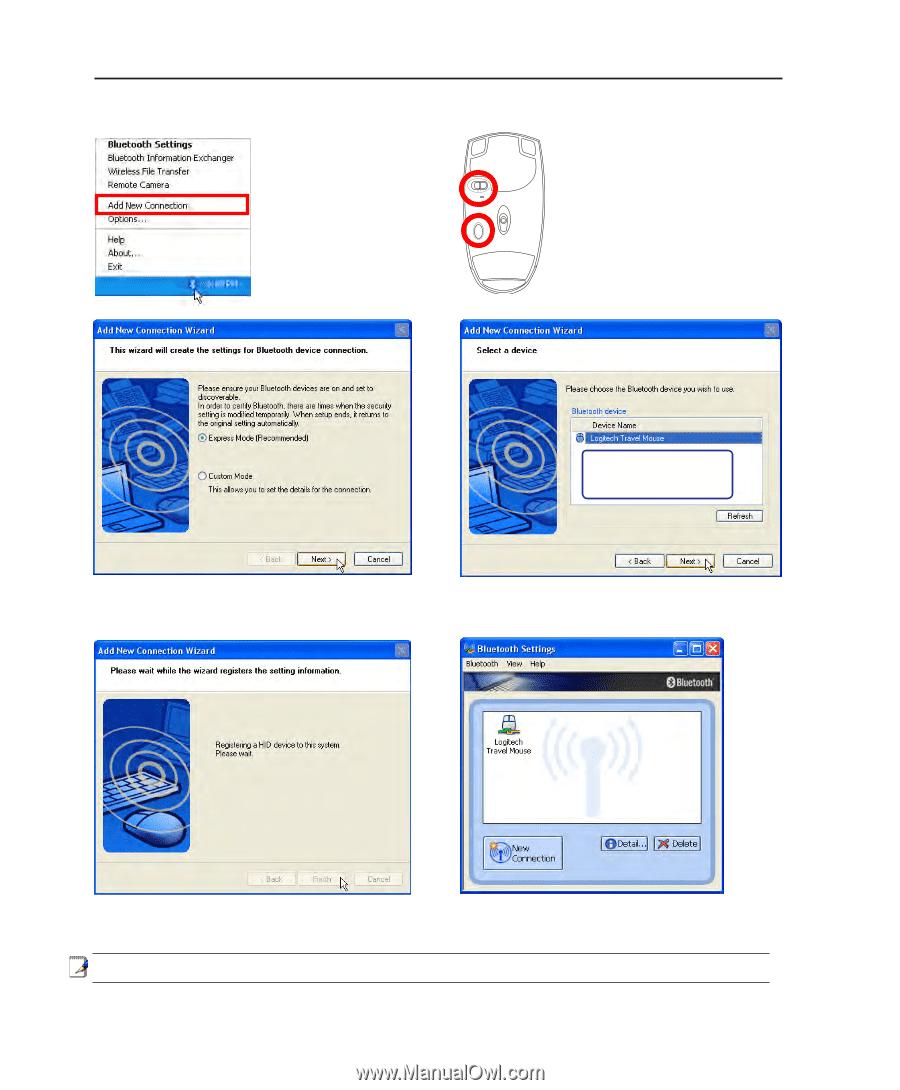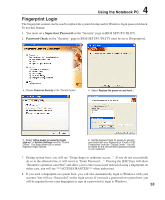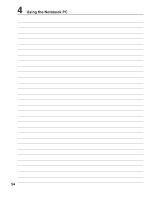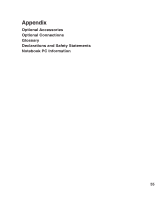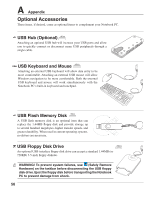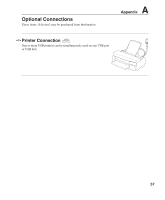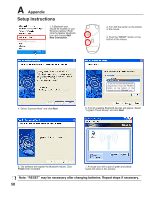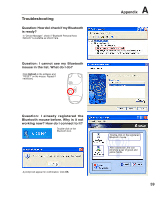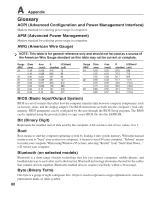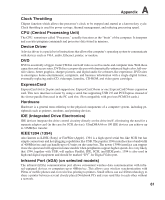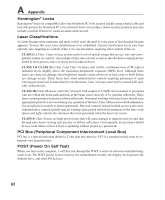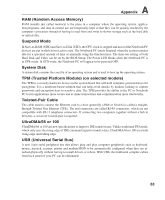Asus R1F R1F User's Manual for English Edtion(E2541) - Page 58
Setup Instructions
 |
View all Asus R1F manuals
Add to My Manuals
Save this manual to your list of manuals |
Page 58 highlights
A Appendix Setup Instructions 1. A Bluetooth icon should be located on your Windows taskbar. Right click the taskbar Bluetooth icon and choose Add OFF ON New Connection. ESET 2. Turn ON the switch on the bottom of the mouse. 3. Push the "RESET" button on the bottom of the mouse. R 4. Select "Express Mode" and click Next. If you do not see the Bluetooth mouse here. Push the "RESET" button on the bottom of the mouse and click Refresh here. 5. A list of available Bluetooth devices will appear. Select "Logitech Travel Mouse" and click Next. 6. The software will register the Bluetooth mouse. Click Finish when complete. 7. A mouse icon with a pair of green and yellow hands will show in this window. Note: "RESET" may be necessary after changing batteries. Repeat steps if necessary. 58