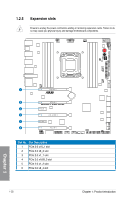Asus RAMPAGE IV BLACK EDITION AC4 RAMPAGE IV BLACK EDITION User's Manual - Page 41
MemOK! button
 |
View all Asus RAMPAGE IV BLACK EDITION AC4 manuals
Add to My Manuals
Save this manual to your list of manuals |
Page 41 highlights
3. MemOK! button Installing DIMMs that are not compatible with the motherboard may cause system boot failure. One indicator is the DRAM_LED lighting continuously. Press and hold the MemOK! button to initiate the memory compatibility tuning process that can help lead to a successful boot. • Refer to section 1.2.7 Onboard LEDs for the exact location of the MEMOK_LED. • The DRAM_LED lights up when the DIMM is not properly installed. Turn off the system and reinstall the DIMM before using the MemOK! function. • The DRAM_LED is one of the LEDs in the Q LEDs that helps check key components during the motherboard booting process. See section 1.2.7 Onboard LEDs for the exact location of the DRAM_LED. • The MemOK! button does not function under Windows® OS environment. • During the tuning process, the system loads and tests failsafe memory settings. It takes about 30 seconds for the system to test one set of failsafe settings. If the test fails, the system reboots and test the next set of failsafe settings. The blinking speed of the MEMOK_LED increases, indicating different test processes. • Due to memory tuning requirement, the system automatically reboots when each timing set is tested. If the installed DIMMs still fail to boot after the whole tuning process, the DRAM_LED lights continuously. Replace the DIMMs with ones recommended in the Memory QVL (Qualified Vendors Lists) in this user manual or on the ASUS website at www.asus.com. • If you turn off the computer and replace DIMMs during the tuning process, the system continues memory tuning after turning on the computer. To stop memory tuning, turn off the computer and unplug the power cord for about 5-10 seconds. • If your system fails to boot up due to BIOS overclocking, press the MemOK! switch to boot and load the BIOS default settings. A message will appear during POST reminding you that the BIOS has been restored to its default settings. • We recommend that you download and update to the latest BIOS version from the ASUS website at www.asus.com after using the MemOK! function. ASUS RAMPAGE IV BLACK EDITION 1-25 Chapter 1