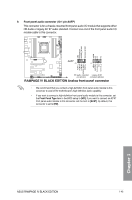Asus RAMPAGE IV BLACK EDITION AC4 RAMPAGE IV BLACK EDITION User's Manual - Page 57
USB 3.0 connector 20-1 pin USB3_E78, OPT_TEMP3
 |
View all Asus RAMPAGE IV BLACK EDITION AC4 manuals
Add to My Manuals
Save this manual to your list of manuals |
Page 57 highlights
4. USB 3.0 connector (20-1 pin USB3_E78) This connector is for the additional USB 3.0 ports, and complies with the USB 3.0 specificaton that supports up to 4.8Gbps connection speed. If the USB 3.0 front panel cable is available from your system chassis, with this USB 3.0 connector, you can have a front panel USB 3.0 solution. • The USB 3.0 module is purchased separately. • These connectors are based on xHCI specification. We recommend you to install the related driver to fully use the USB 3.0 ports under Windows® 7. 5. Thermal sensor cable connectors (2-pin OPT_TEMP1; OPT_TEMP2; OPT_TEMP3) These connectors are for temperature monitoring. Connect the thermal sensor cables to these connectors and place the other ends to the devices which you want to monitor temperature. The optional fans 1, 2, and 3 can work with the temperature sensors for a better cooling effect. Enable OPT FAN1/ OPT FAN2/ OPT FAN3 overheat protection in BIOS if you connect thermal sensor cables to these connectors. • Thermal sensor cables or thermistors are purchased separately. • To monitor the temperature at the BIOS, go to BIOS>Monitor>Temperature Monitor. ASUS RAMPAGE IV BLACK EDITION 1-41 Chapter 1