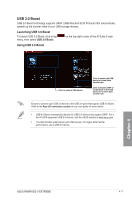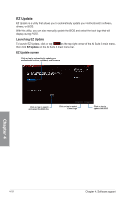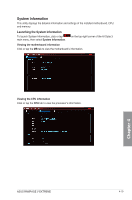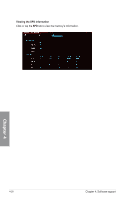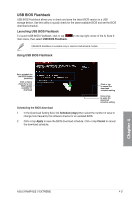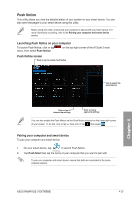Asus RAMPAGE V EXTREME U3.1 User Guide - Page 172
USB Charger+
 |
View all Asus RAMPAGE V EXTREME U3.1 manuals
Add to My Manuals
Save this manual to your list of manuals |
Page 172 highlights
USB Charger+ USB Charger+ allows you to quick-charge your portable USB devices even if your computer is off, in sleep mode, or in hibernate mode. Before using USB Charger+, ensure to disable the ErP Ready item in the BIOS. To do this, go to Advanced > APM > ErP Ready in the Advanced mode then set this item to [Disabled]. USB Charger+ is available only in selected motherboard models. Launching USB Charger+ To launch USB Charger+, click or tap menu, then select USB Charger+. Using USB Charger+ on the top-right corner of the AI Suite 3 main Click or tap to refresh the list Click or tap to select the type of USB device that you wish to charge when the system is off Click or tap to start or stop fastcharging Click or tap to apply the settings Click or tap to discard the settings Ensure to connect your USB device into the USB port that supports this utility. Refer to the Rear I/O connection section of your user guide for more details. • USB Charger+ does not support USB hubs, USB extension cables, and generic USB cables. • USB Charger+ may not recognize some ASUS devices due to varying design. Chapter 4 4-22 Chapter 4: Software support