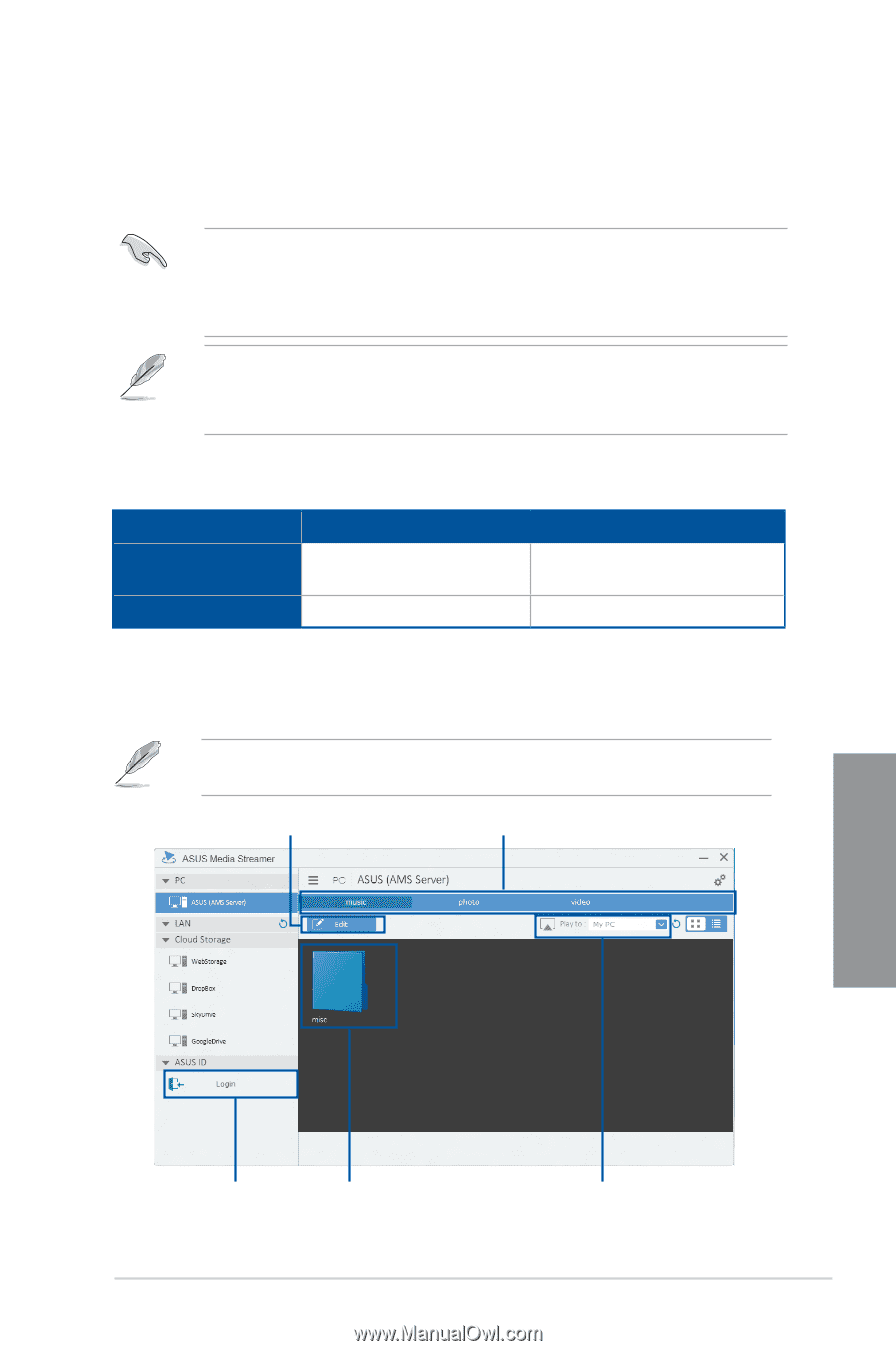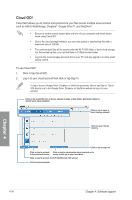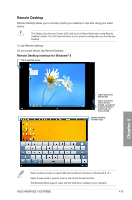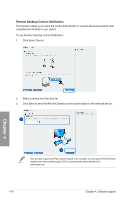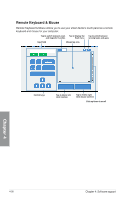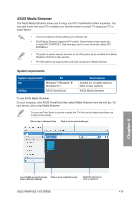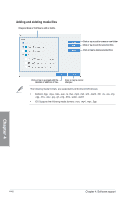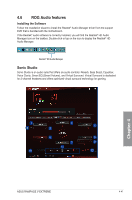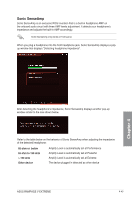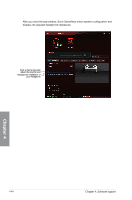Asus RAMPAGE V EXTREME U3.1 User Guide - Page 189
ASUS Media Streamer, System requirements, Smart device, Utilities
 |
View all Asus RAMPAGE V EXTREME U3.1 manuals
Add to My Manuals
Save this manual to your list of manuals |
Page 189 highlights
ASUS Media Streamer The ASUS Media Streamer allows you to enjoy your PC's multimedia content anywhere. You can pipe music from your PC or stream your favorite movie to a smart TV using your PC or smart device. • Ensure to enable the DLNA setting of your devices first. • ASUS Media Streamer supports NFC function. Some functions may require you to install NFC EXPRESS 2. Visit www.asus.com for more information about NFC EXPRESS 2. • The public-to-private network functions for the iOS system will be available from Media Streamer V2.00.00 or later versions. • The iOS system only support photo and video streaming for Media Streamer. System requirements System requirements OS Utilities PC Windows® 7/Windows® 8/ Windows® 8.1 ASUS HomeCloud Smart device Android 4.0 or higher versions iOS7 or later versions ASUS Media Streamer To use ASUS Media Streamer: On your computer, click ASUS HomeCloud then select Media Streamer from the mini bar. On your device, click or tap Media Streamer. You can use Push Notice to receive a media link. The link can be clicked and allows you to play the file driectly. Click or tap to edit media files Click or tap to select media type Chapter 4 Log in ASUS account to stream Click or tap a media file to play play in different networks Select the device you want to stream to ASUS RAMPAGE V EXTREME 4-39