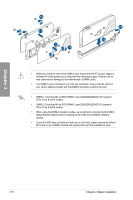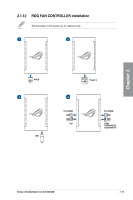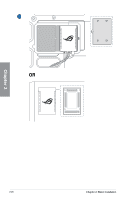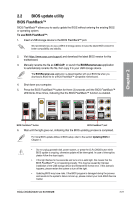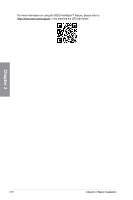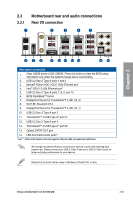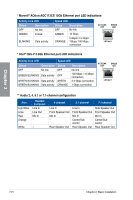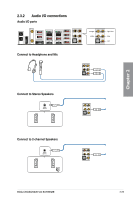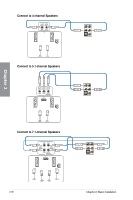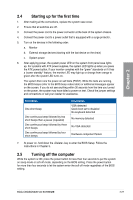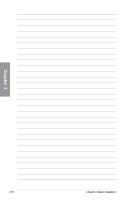Asus ROG CROSSHAIR VIII EXTREME Users Manual English - Page 69
Motherboard rear and audio connections, 2.3.1 Rear I/O connection
 |
View all Asus ROG CROSSHAIR VIII EXTREME manuals
Add to My Manuals
Save this manual to your list of manuals |
Page 69 highlights
2.3 Motherboard rear and audio connections 2.3.1 Rear I/O connection Chapter 2 Rear panel connectors 1. Clear CMOS button (CLR_CMOS). Press this button to clear the BIOS setup information only when the systems hangs due to overclocking. 2. USB 3.2 Gen 2 Type-A ports 1 and 2 3. Marvell® AQtion AQC113CS 10Gb Ethernet port* 4. Intel® I225-V 2.5Gb Ethernet port* 5. USB 3.2 Gen 2 Type-A ports 7, 8, 9, and 10 6. BIOS FlashBack™ button 7. DisplayPort IN port for Thunderbolt™ 4 (DP_IN_2) 8. Wi-Fi 6E, Bluetooth V5.2 9. DisplayPort IN port for Thunderbolt™ 4 (DP_IN_1) 10. USB 3.2 Gen 2 Type-A port 3 11. Thunderbolt™ 4 USB Type-C® port E1 12. USB 3.2 Gen 2 Type-A port 4 13. Thunderbolt™ 4 USB Type-C® port E2 13. Optical S/PDIF OUT port 14. LED-illuminated audio jacks** * and ** : Refer to the tables on the next page for LAN port LEDs, and audio port definitions. We strongly recommend that you connect your devices to ports with matching data transfer rate. Please connect your USB 3.2 Gen 2 devices to USB 3.2 Gen 2 ports for faster and better performance for your devices. Bluetooth 5.2 function will be ready in Windows 10 build 21H1 or later. ROG CROSSHAIR VIII EXTREME 2-23