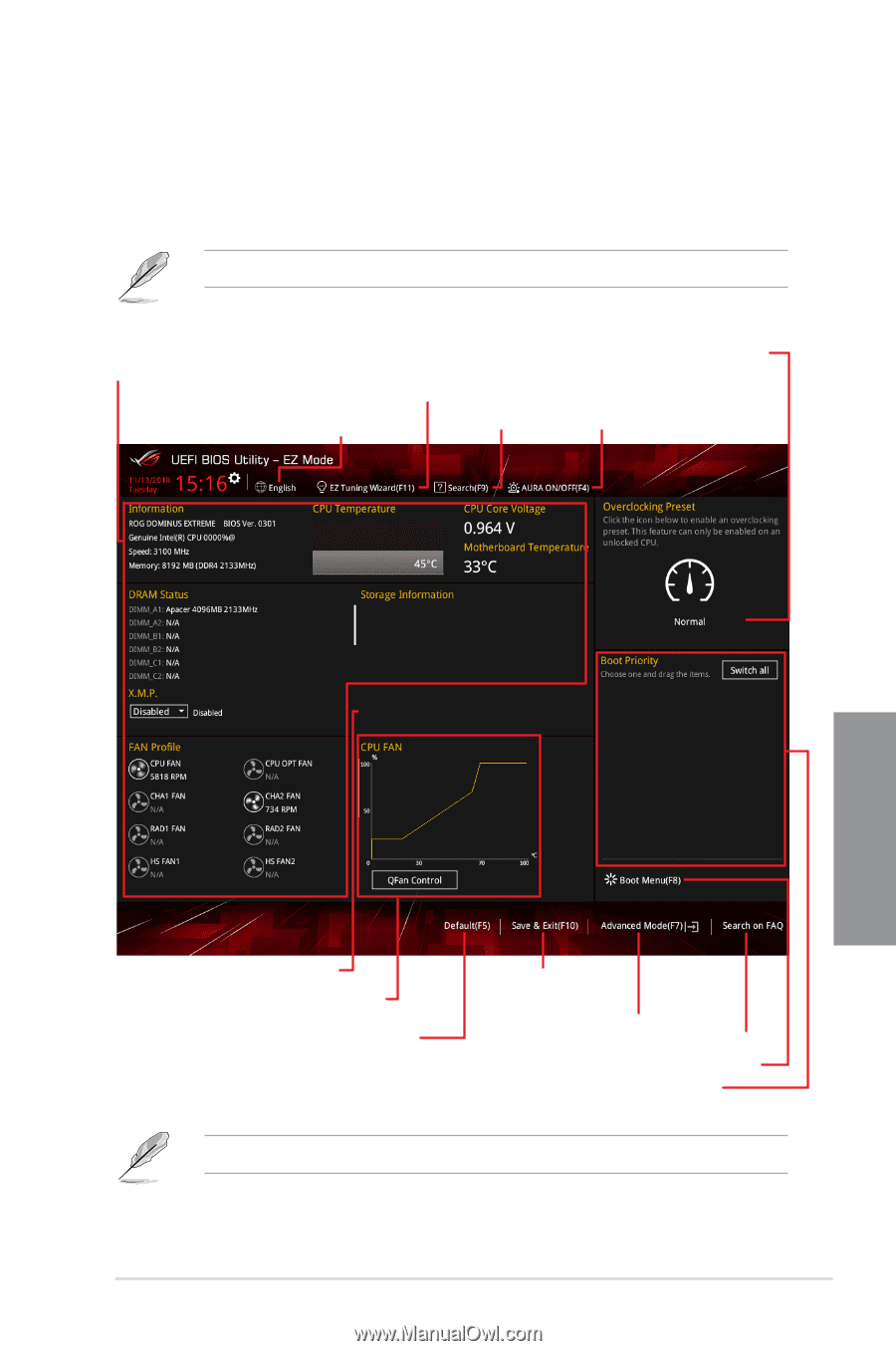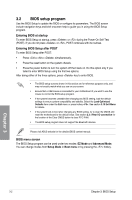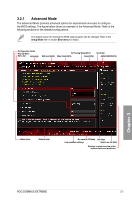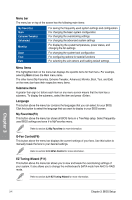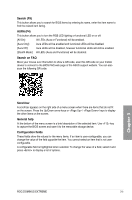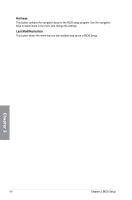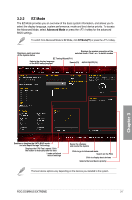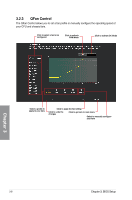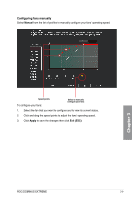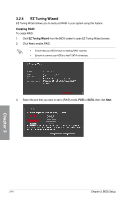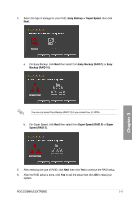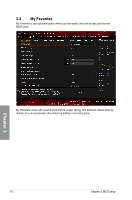Asus ROG Dominus Extreme Users Manual English - Page 77
EZ Mode
 |
View all Asus ROG Dominus Extreme manuals
Add to My Manuals
Save this manual to your list of manuals |
Page 77 highlights
3.2.2 EZ Mode The EZ Mode provides you an overview of the basic system information, and allows you to select the display language, system performance, mode and boot device priority. To access the Advanced Mode, select Advanced Mode or press the hotkey for the advanced BIOS settings. To switch from Advanced Mode to EZ Mode, click EZ Mode(F7) or press the hotkey. Displays a quick overview of the system status Displays the system properties of the selected mode. Click < or > to switch modes EZ Tuning Wizard(F11) Selects the display language of the BIOS setup program Search(F9) AURA ON/OFF(F4) Chapter 3 Enables or disables the SATA RAID mode for Intel Rapid Storage Technology Displays the CPU Fan's speed. Click the button to manually tune the fans Loads optimized default settings Saves the changes and resets the system Click to go to Advanced mode Search on the FAQ Click to display boot devices Selects the boot device priority The boot device options vary depending on the devices you installed to the system. ROG DOMINUS EXTREME 3-7