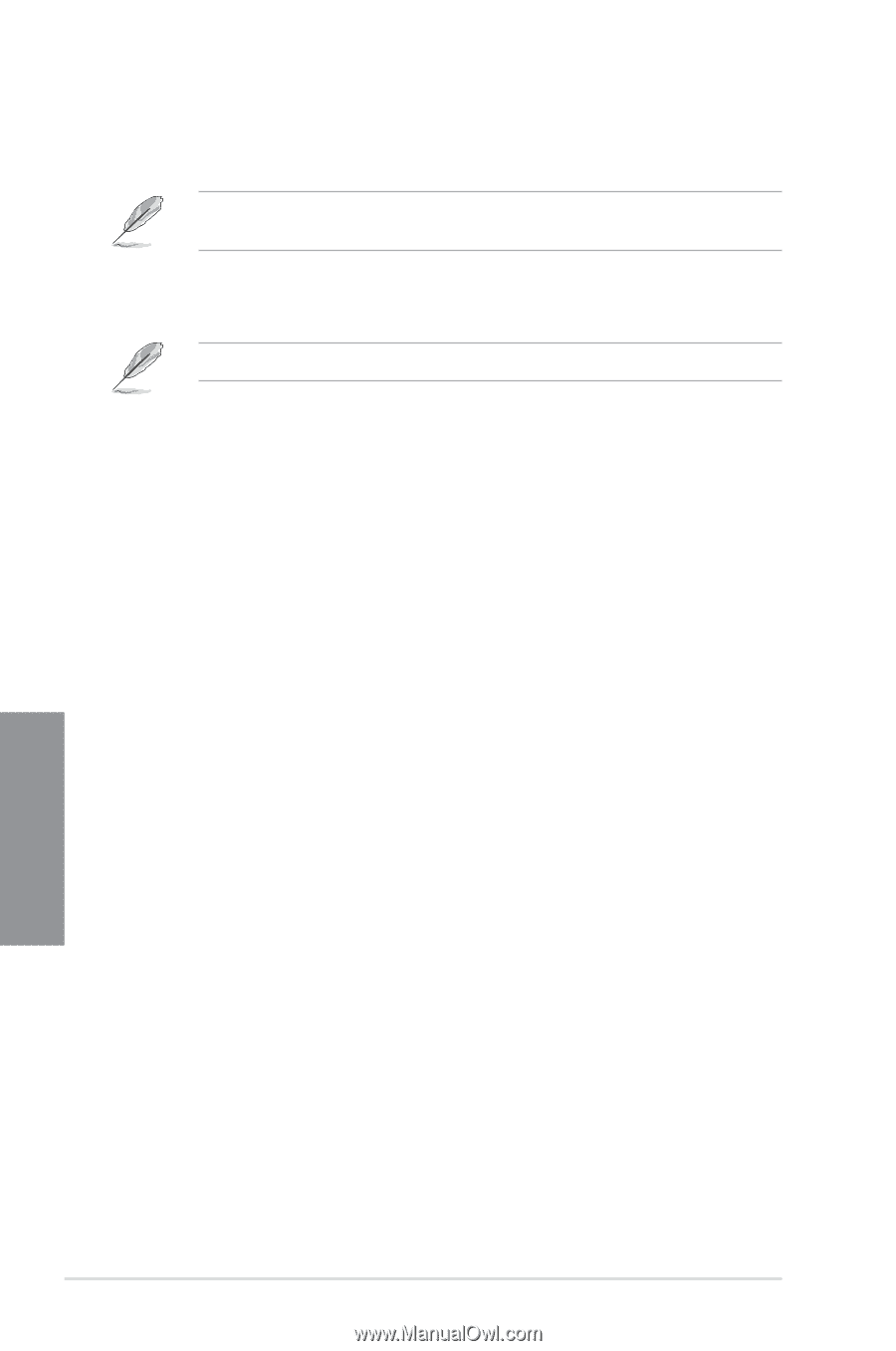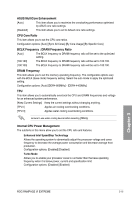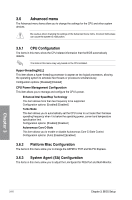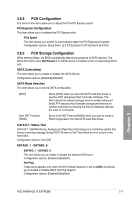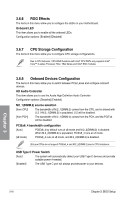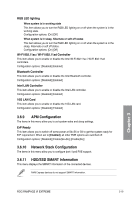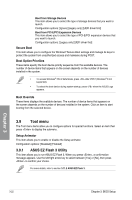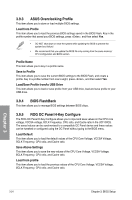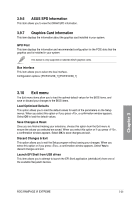Asus ROG RAMPAGE VI EXTREME User Guide - Page 92
USB Configuration, 3.6.13 Thunderbolt(TM) Configuration, 3.7 Monitor menu
 |
View all Asus ROG RAMPAGE VI EXTREME manuals
Add to My Manuals
Save this manual to your list of manuals |
Page 92 highlights
3.6.12 USB Configuration The items in this menu allow you to change the USB-related features. The Mass Storage Devices item shows the auto-detected values. If no USB device is detected, the item shows None. USB Single Port Control This item allows you to enable or disable the individual USB ports. Refer to section 1.1.2 Motherboard layout for the location of the USB ports. 3.6.13 Thunderbolt(TM) Configuration The items in this menu allow you to configure Thunderbolt settings. TBT Root port Selector This item allows you to select the thunder root port. Configuration options: [Thunderbolt Disabled] [PCIE16/8_1] [PCIE8_2] [PCIE4_1] [PCIE16/8_3] [PCIE8_4] 3.6.14 PCH-FW Configuration This item allows you to configure the firmware TPM. 3.7 Monitor menu The Monitor menu displays the system temperature/power status, and allows you to change the fan settings. Q-fan Configuration Q-fan Tuning Click this item to automatically detect the lowest speed and configure the minimum duty cycle for each fan. W_PUMP+ 1 / W_PUMP + 2 Control [Disabled] Disable the Water Pump control feature. [Auto] Detects the type of water pump installed and automatically switches the control modes. [DC mode] Enable the Water Pump control in DC mode for 3-pin chassis fan. [PWM mode] Enable the Water Pump control in PWM mode for 4-pin chassis fan. Chapter 3 3-20 Chapter 3: BIOS Setup